Switching the input signal, Assigning the functions for shortcut, Nglish – Panasonic PT-AX200E User Manual
Page 26: Remote control operation, Basi c op eration
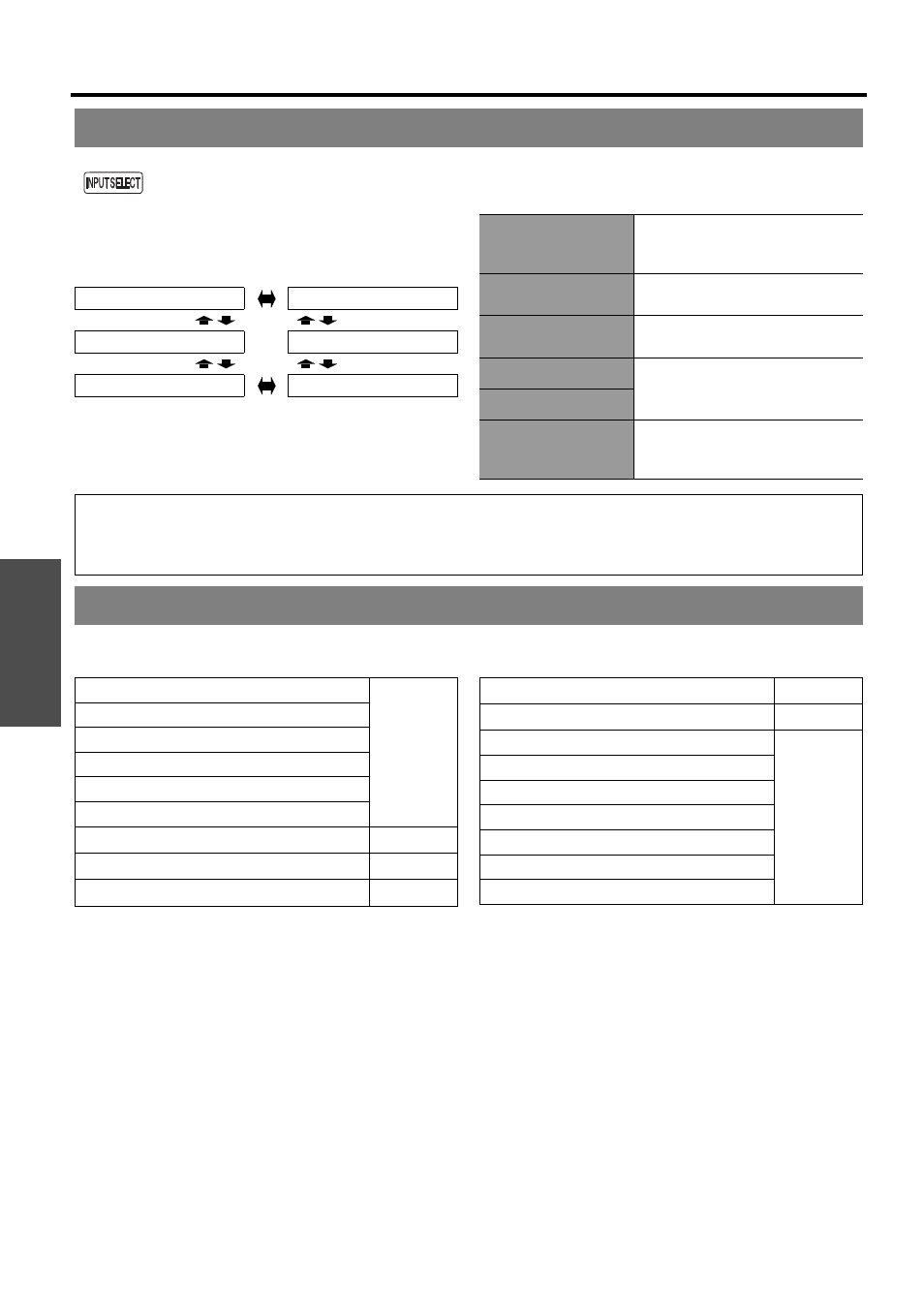
B
asi
c Op
eration
Remote control operation
26 -
E
NGLISH
You can switch the input method manually by pressing the INPUT SELECT button. Press the button
several times or press I H to cycle through the input methods as follows. The actual projected image
will be changed in a while.
The graphical guidance will be displayed on the upper
right of the projected image and you can confirm the
selected input method which is highlighted in yellow. See
“INPUT GUIDE” on page 38.
You can assign the following menu options to the FUNCTION button for shortcut. See “FUNCTION BUTTON” on
page 37.
Switching the input signal
COMPONENT IN
S-VIDEO IN
COMPUTER IN
VIDEO IN
HDMI 1 IN
HDMI 2 IN
COMPONENT IN
COMPONENT (YP
B
P
R
) signals
from the equipment connected to
COMPONENT IN.
S-VIDEO IN
S-VIDEO signal from the equipment
connected to S-VIDEO IN.
VIDEO IN
VIDEO signal from the equipment
connected to VIDEO IN.
HDMI 1 IN
HDMI signal from the equipment
connected to HDMI 1 IN/HDMI IN 2.
HDMI 2 IN
COMPUTER IN
COMPUTER (RGB) signal from the
equipment connected to
COMPUTER IN.
NOTE:
• If you select an unplugged input method, the guidance will blink on and off several times.
• See “List of compatible signals” on page 45.
• See “Connections” on page 18.
Assigning the functions for shortcut
HDMI 1 IN
HDMI 2 IN
COMPUTER IN
COMPONENT IN
S-VIDEO IN
VIDEO IN
BLANK
AUTO SETUP
LIGHT HARMONIZER
SLEEP
FAVOURITE LOAD
NORMAL
DYNAMIC
VIVID CINEMA
CINEMA1
CINEMA2
NATURAL
GAME (Default setting)
