C. the backgrounder status window – Primera Technology Primera Signature III User Manual
Page 47
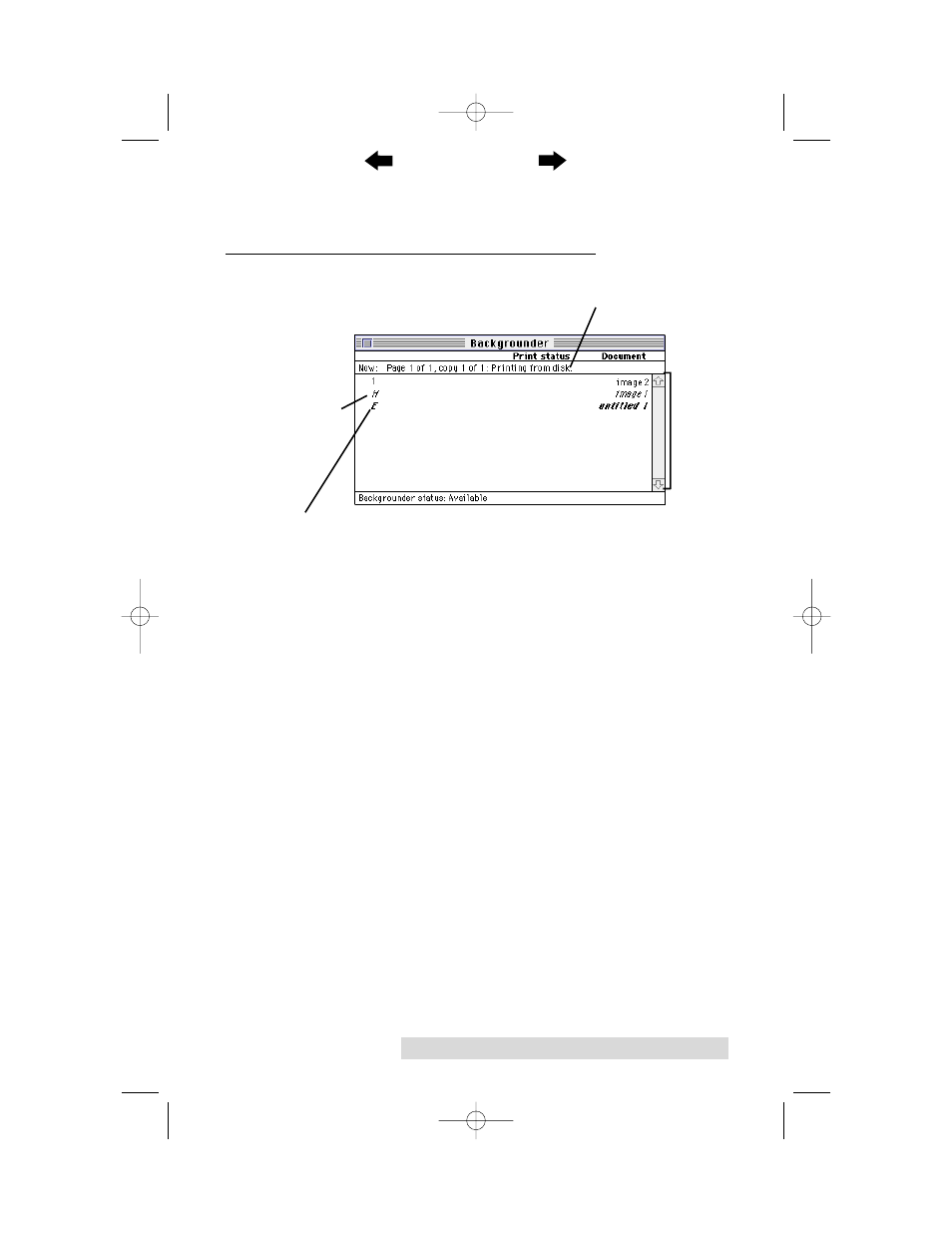
Using the Print Backgrounder for Macintosh 37
your print jobs. Backgrounder processes all print jobs in the
order in which they were sent to the printer.
C. THE BACKGROUNDER STATUS WINDOW
The Backgrounder status window gives you detailed
information about the status of the print job currently
processing and about each print job waiting in the queue. The
status of the job currently processing displays at the top of the
status window. The message indicates how much of the job has
been processed and displays any other relevant information.
This line is blank if, for example, you manually start
Backgrounder and no job is currently being processed.
The list of queued jobs displays below the current job in the
order in which they were sent to the printer. Some applications,
however, may put each page of the document into a separate
spool file, creating a different job in the queue for each page.
Print jobs are always added to the bottom of the queue. When
the job currently processing is complete, the spool file for that
job is deleted from the hard disk, and the top-most job in the
queue is then processed.
Jobs that are on hold are displayed at the bottom of the job
list in italic font. A job goes on hold when it has been canceled
or when an error is detected during processing. An overall
status message about the Backgrounder displays in the lower
left corner of the window. The normal message is Available,
indicating that the Backgrounder can process jobs immediately
or add them to the queue.
Status of currently processing print job
Print job in which a print error has occurred
List of
queued
jobs
On hold
print job
510171Pr5.qxd 5/2/2000 3:39 PM Page 37
TOC
INDEX
