Primera Technology Primera Signature III User Manual
Page 25
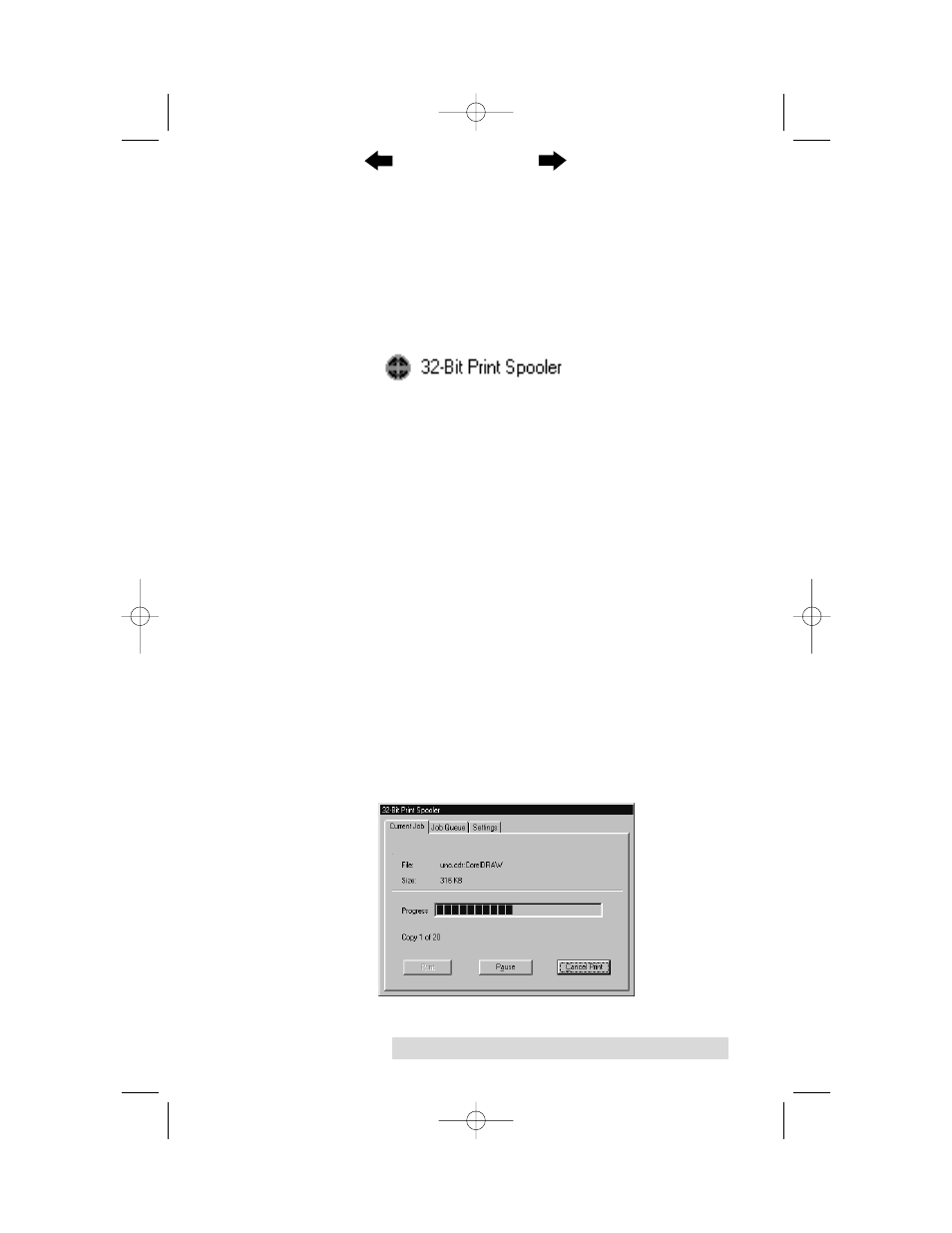
Using the CD Color Printer III with Windows 15
5. Click Next, then click on the Browse button.
6. Select your CD-ROM drive, then open the folder named
32 Bit Print Spooler.
7. Double-click on the Setup.exe file, then select the Finish
button to complete installation. When installed, the 32-Bit
Print Spooler icon will appear in the Programs group of the
Start menu.
NOTE: Before installing updated 32-Bit Print Spooler versions, always
uninstall the existing print spooler version from your system. To do
this, simply select 32-Bit Print Spooler from the list of programs in
the Add/Remove Programs Properties window and click on the
Add/Remove button.
To print with the 32-Bit Print Spooler, you must select the Fast
32-bit Spooler option from within the printer driver setup
window as described in Part D of this section. When this
option is selected, the print spooler will automatically open
and close with the start and finish of each print job.
NOTE: You can also manually open the 32-Bit Print Spooler simply by
selecting its icon from the Programs group of the Start menu.
When the 32-Bit Print Spooler is running, its icon will appear in the
Windows 95/98 Task Bar. During a print job, it is sometimes
helpful to click on this icon to bring the 32-Bit Print Spooler status
window to the foreground of your application. This window
provides a number of details about the print jobs being sent to the
printer.
510171Pr5.qxd 5/2/2000 3:39 PM Page 15
TOC
INDEX
