Primera Technology Primera Signature III User Manual
Page 30
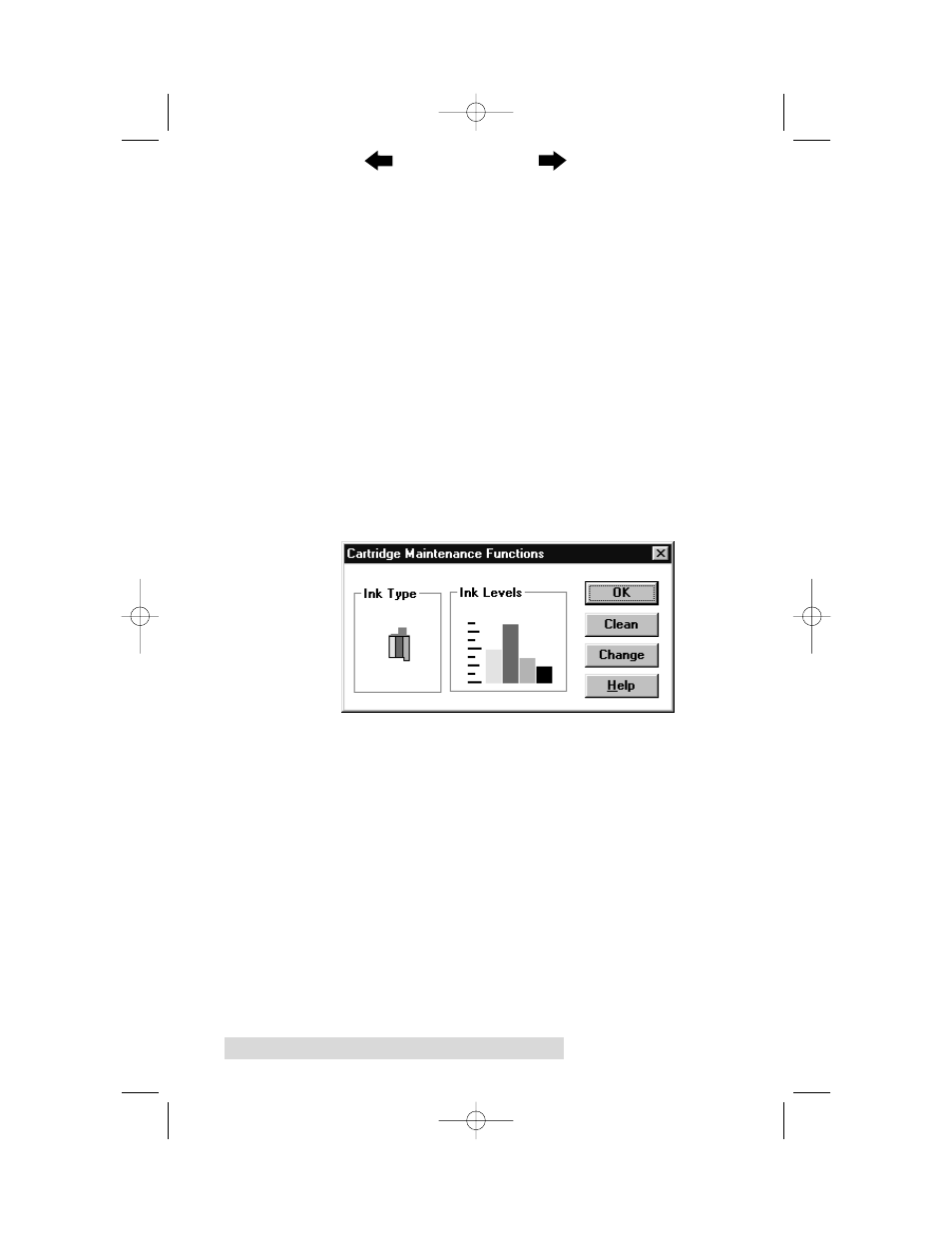
20 Using the CD Color Printer III with Windows
Use 32-bit Spooler
Select this option for consistently faster print processing under
Windows 95/98. This option is only selectable if operating
under Windows 95/98 and if the included
32-Bit Print Spooler
software has been installed. When selected, this option allows
the printer driver to send all print jobs to the 32-Bit Print
Spooler rather than to the Windows system print spooler. See
Part C of this section for complete details on the 32-Bit Print
Spooler. This option and the 32-Bit Print Spooler software will
not function in Windows NT/2000.
Cartridge
Select this button to display the type of ink cartridge currently
installed, its current ink levels, as well as options for cleaning
and changing a cartridge. Note that the ink cartridge type and
ink levels can only be reported when operating under
Windows 95/98 or Windows NT/2000.
Select the Clean button to send a simple test print pattern to
the printer. Be sure to have a CD template installed. This test
print pattern purges the ink cartridge nozzles and lets you
know if any one of the Yellow, Magenta, or Cyan nozzles is
clogged. If one of these colors does not appear on the test print,
repeat the cleaning procedure. If nozzles still appear to be
clogged, remove the cartridge and gently wipe the nozzle area
sideways with a clean water-dampened cloth. If after several
cleanings a color still does not appear on the test print, the
cartridge may be damaged or empty and may need to be
replaced.
Select the Change button to install a fresh, new ink cartridge or
to switch back and forth between a previously used color
cartridge and a previously used monochrome cartridge. After
the cartridge has been replaced according to the instructions in
510171Pr5.qxd 5/2/2000 3:39 PM Page 20
TOC
INDEX
