The jabra go headset, 1 how to wear the headset, 2 assembling or changing the wearing style – Logitech Wireless BH870 User Manual
Page 23: The bh870 headset
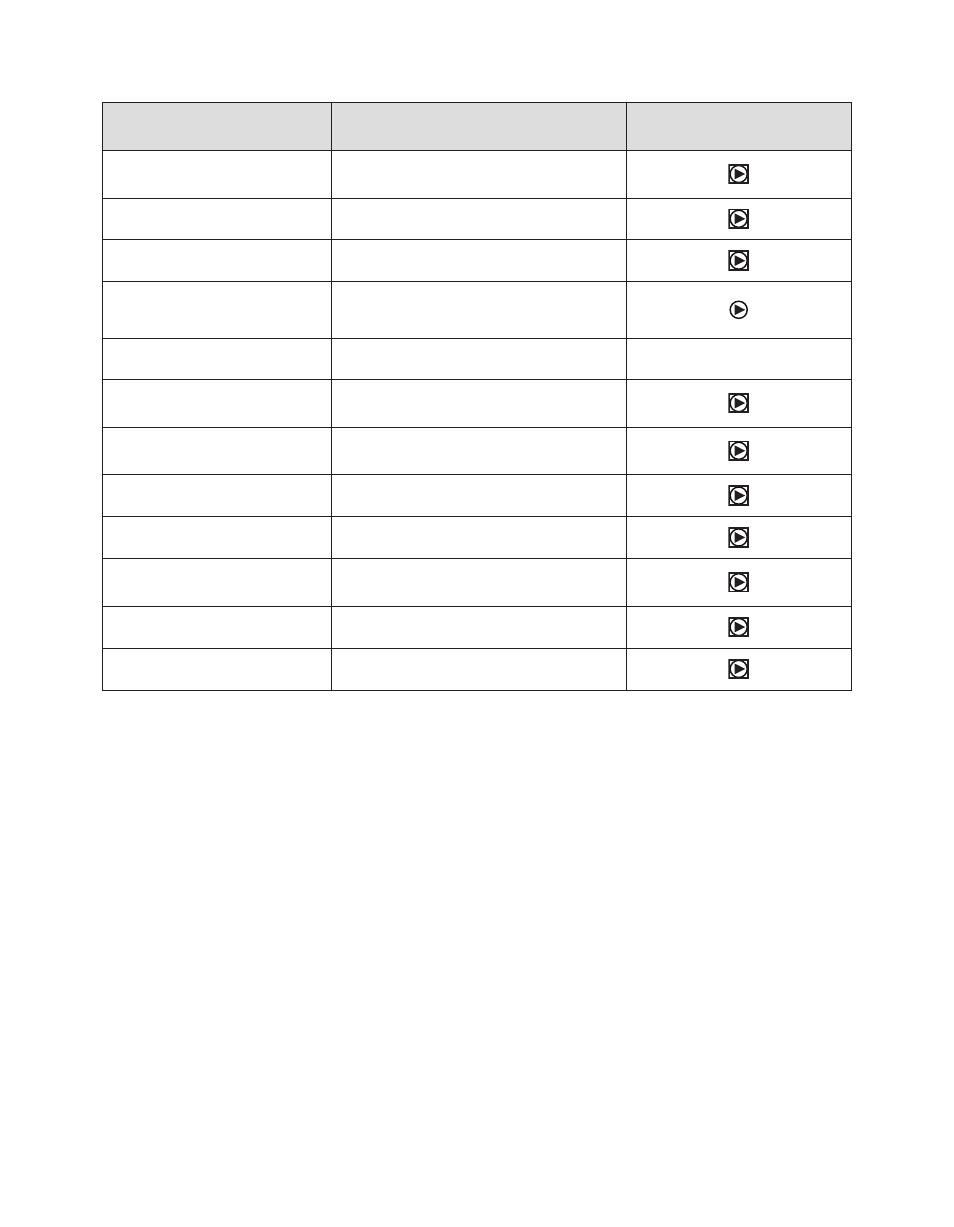
BH870 Wireless Bluetooth® Headset User’s Guide
23
State or Event
Tone Description
Sample
(lick to play)
Mic mute
A quick medium tone, rest, and quick low tone;
repeats occasionally
Incoming softphone call
A very fast, medium-pitch melody
Incoming mobile phone call
A very fast, low-pitch melody
Incoming call on another phone while
on call (call collision)
Two short tones, played in quick succession, that
repeat every time the ring signal is received by
the base
Incoming call on the same phone
while on call (call waiting)
Generated by the phone system
Target changed to softphone
A slow, medium melody; or a human voice
announcing “softphone” in English
Target changed to mobile phone
A slow, deep melody; or a human voice
announcing “mobile phone” in English
Call ended
A quick melody ending on a low note
Battery low
Two very quick, low tones; repeats occasionally
Calls on hold via call waiting
Two slow medium-pitch notes, a long rest, and
then two more; repeats occasionally
Pairing succeeded
Three slow tones ending on a medium-high note
Error (such as pairing failed)
Three quick tones followed by a lower long tone
Table 4: Headset signal tones and their meanings
Choosing Voice or Tones for Target Indicators
The headset is capable of playing either a tone or a human voice when you change the target phone, thus telling you what the new
target is. The human voice is always in English, regardless of your other language settings.
By default, the human voice will be played. However, if you do not like hearing the English voice, you can switch to using tones.
To change this setting, use the Jabra Control Center program of the Jabra PC Suite running on your PC. See the online help for complete
details.
Headset Visual Indicators (LED)
The headset includes a multicolor LED, which indicates the state of the headset, as outlined in the table below. During charging, the
headset shows the charging progress in combination with the table’s various visual indicators, as follows:
- Less than 10% battery capacity: state LED indication (see table below) is shown interspersed with a constant red light
- Between 10% and 100% battery capacity: state LED indication is shown interspersed with a constant yellow light
- Fully charged: state LED indication is shown interspersed with a constant green light
