Daily use — calling, answering and hanging up, 1 headset controls and indicators, 2 the target phone concept – Logitech Wireless BH870 User Manual
Page 17: 3 how to make a call, Daily use — calling, answering, and hanging up, 7 switching between your phone and headset, 8 last number redial, 9 managing call collisions and call waiting
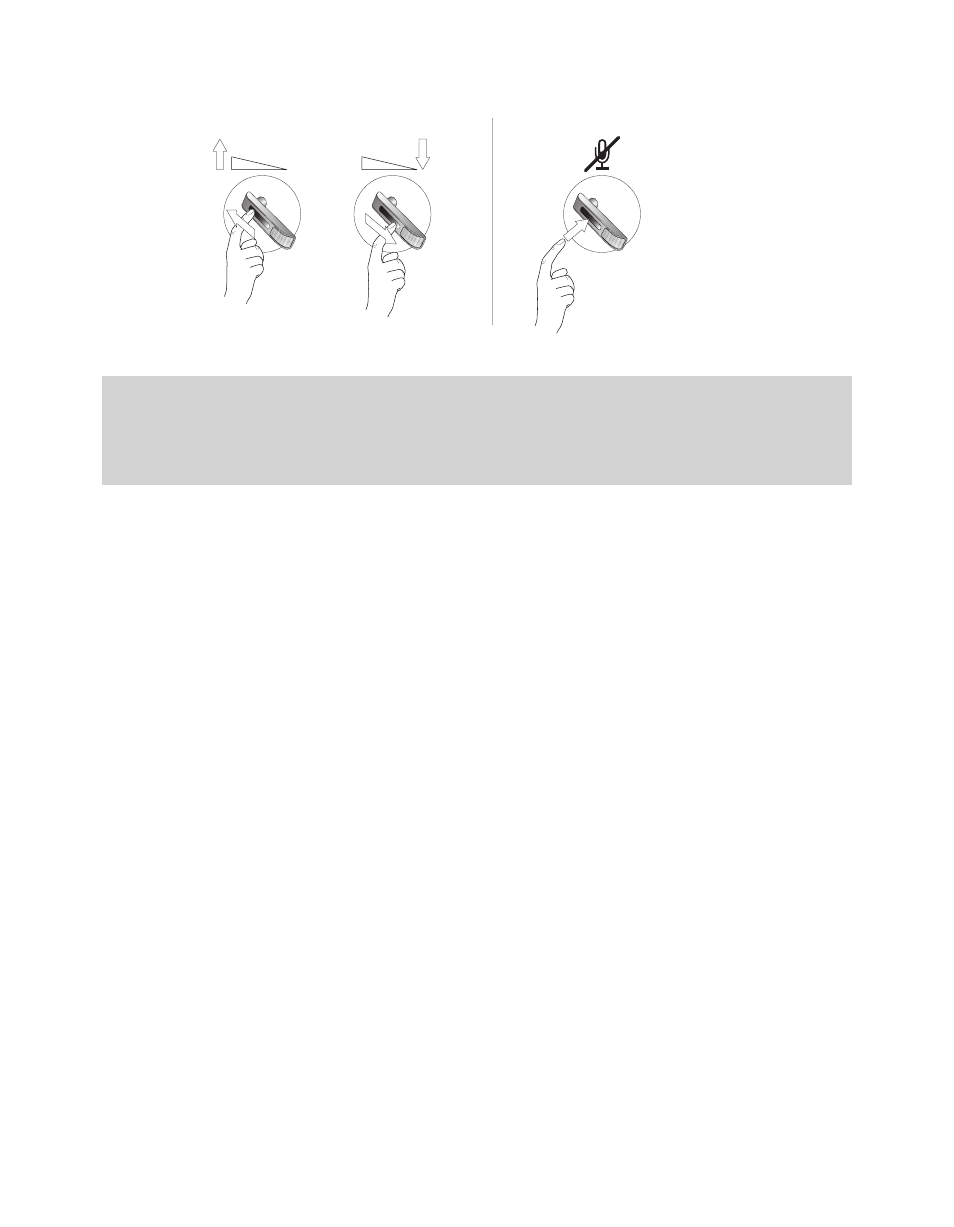
BH870 Wireless Bluetooth® Headset User’s Guide
17
Figure 12:
2 x
Using the volume strip and mute control
Note: Unique double-tones in the headset indicate that you have reached maximum or minimum volume. See also
Headset Signal Tones in this guide.
A unique double-tone indicates that microphone muting is active. This signal repeats occasionally until you
unmute the microphone. If you end the call while the microphone is muted, it is automatically umuted the next
time you place or answer a call.
6.7 Switching between Your Phone and Headset
It is possible to enable or disable the headset without interrupting your current call. The procedure is intuitive but slightly different
depending on which type of phone you are using, as outlined below.
- For mobile phones, the procedure for switching to and from the headset varies by phone model. Please see your mobile phone
documentation for details.
- For softphones, your headset is likely to be your only option, but if other audio devices are connected to your PC, you may be able to
switch to them by changing the audio preferences for Windows and/or your softphone program.
6.8 Last Number Redial
Your headset is able to send a redial command to the current target phone. This feature requires that the target phone supports the
redial command. Check your phones’ documentation for details.
To use last-number redial with a phone that supports it, do the following:
1. If necessary, set the appropriate phone as the current target for your headset (see also 6.2 The Target Phone Concept).
2. Double-tap the headset’s multifunction button. The headset sends the redial command to the selected target phone and opens the
audio link.
6.9 Managing Call Collisions and Call Waiting
Call collision and call waiting both refer to situations in which you are already on the phone when another call comes in.
Call Collision
This occurs when you are talking on one phone and a call comes in on a different phone that is also connected to your headset. Two
different phones compete for access to your headset.
Managing Call Collision
Call collision can be managed from the UI of the phone receiving the call.
If the incoming call is accepted on the phone UI, it is routed to the headset, and the current call is put on audio-hold. The call put on hold
is shown on the touchscreen and is marked with a yellow handset to indicate activity on a phone whose audio is not currently routed to
the headset.
If the incoming call is rejected on the phone UI (assuming this is supported by the phone), the current call continues.
