6 central administration and mass deployment, 5 central administration and mass deployment, 4 how to answer a call – Logitech Wireless BH870 User Manual
Page 16: 5 hanging up, 6 controlling the speaker volume and microphone
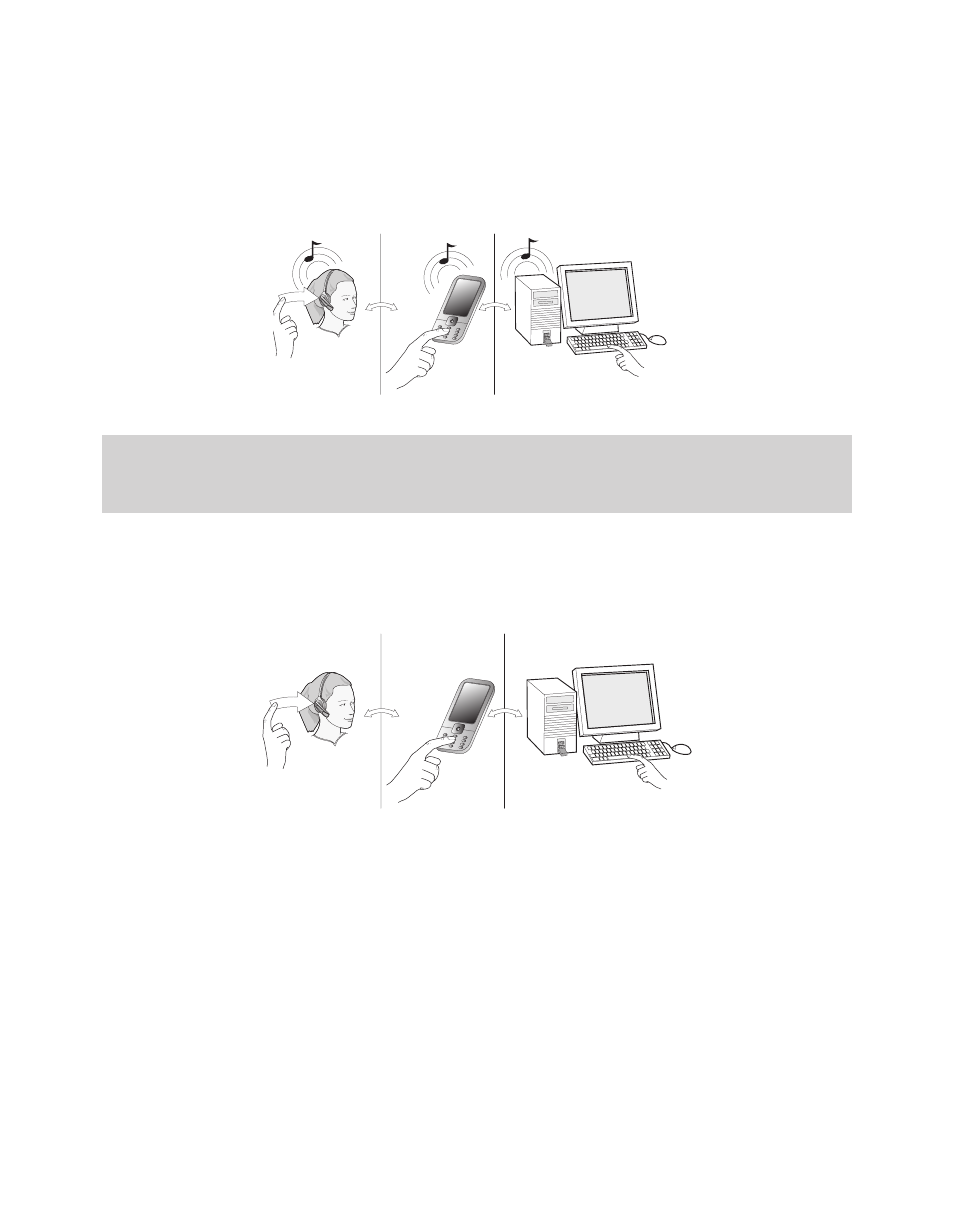
BH870 Wireless Bluetooth® Headset User’s Guide
16
6.4 How to Answer a Call
To answer a call from any connected phone, do the following:
1. You will hear a ringtone from the ringing phone and/or headset. The ringtone played in the headset normally also indicates which
phone is ringing (see 7.5 Headset Controls and Signals). The headset will usually switch the target phone to the one that is ringing.
2. Tap the multifunction button on the BH870 Headset. You can also answer a call using the native controls of your mobile phone or
softphone. If you are using an unsupported softphone, you must always use the softphone’s native interface to answer a call.
Figure 10: Answering a call
Note: If you are using an unsupported softphone, you need to manually open a PC audio communication link from your
softphone to your headset before answering. You can do this in Jabra Control Center. (See the PC Suite online help for
details. See also 5. Installing and Running the Jabra PC Suite).
6.5 Hanging Up
To terminate a call when no calls are on hold, tap the headset multifunction button. You can also terminate a call using the native
controls of your mobile phone or softphone. If you are using an unsupported softphone,
you must always use the softphone’s native interface to hang up.
Figure 11: Hanging up
6.6 Controlling the Speaker Volume and Microphone
The headset features a touch panel that is similar to the touch pad included with many laptop computers.
Use it to adjust the volume you hear in your headset and to mute/unmute the microphone.
- Slide your finger up the touch panel (away from your mouth) to increase the volume.
- Slide your finger down the touch panel to decrease the volume.
- Double-tap on the touch panel to mute or unmute the microphone.
