10 listening to music, 11 using ms office communicator with your headset – Logitech Wireless BH870 User Manual
Page 22
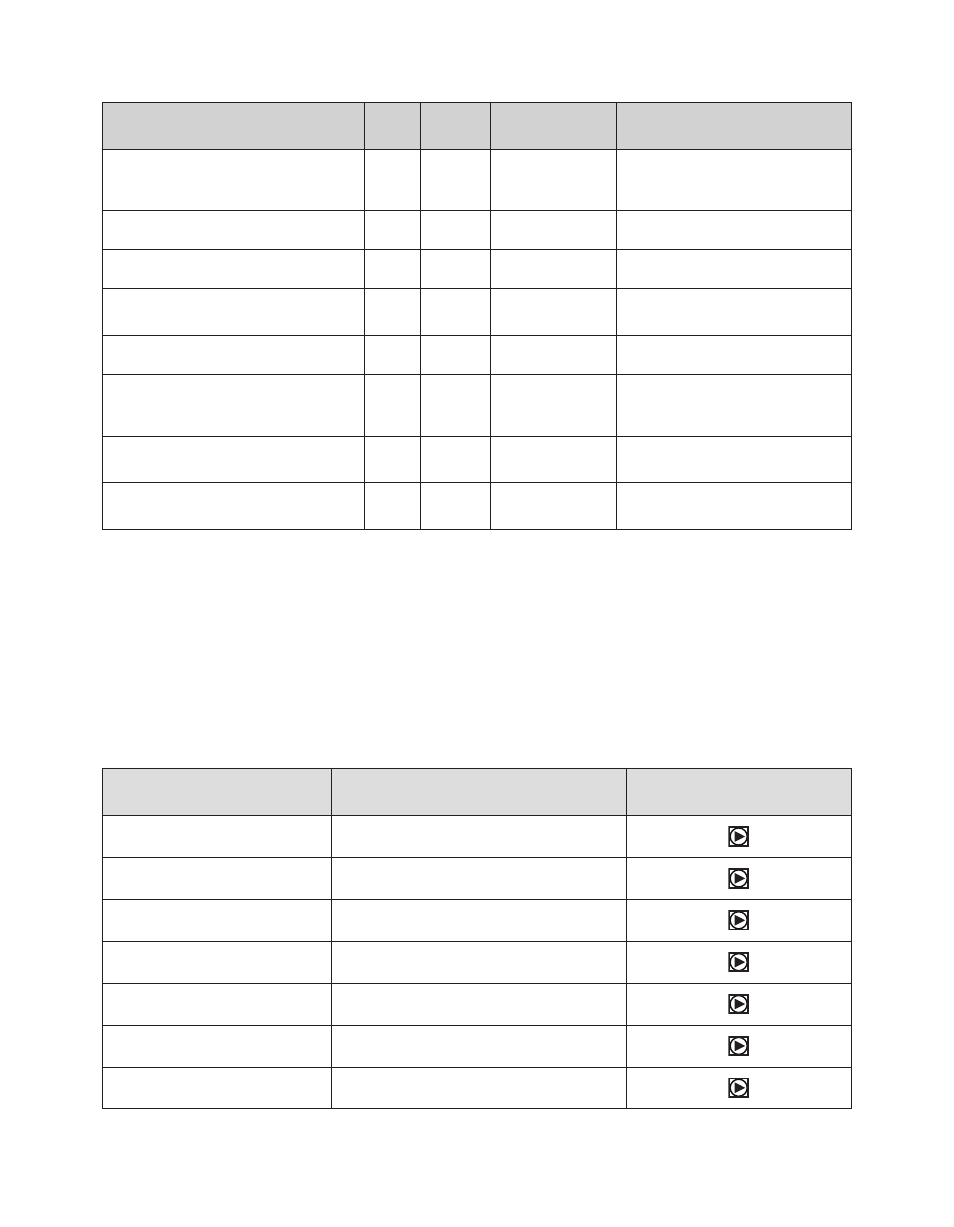
BH870 Wireless Bluetooth® Headset User’s Guide
22
Function
Tap
Double-
Tap
Press
(hold 1-3 sec)
Long Press
(hold 3-5 sec)
Call the last number dialed on current
target phone (supported softphones and
mobile phones only)
Reject incoming call (when already on a call)
Switch target phone (when no call is active)
Power-on headset
(when power is off)
Reject incoming call (when no call is active)
Hold current call and switch to held or
incoming call (supported softphones and
mobile phones only)
Power-off headset
(when power is on)
Activate Bluetooth pairing mode
(when power is off)
Table 3: All multifunction button commands
The Touch Panel
The headset features a touch panel that is similar to the touch pad included with many laptop computers. Use it to adjust the volume
you hear in your headset and to mute/unmute the microphone.
- Slide your finger up the touch panel (away from your mouth) to increase the volume.
- Slide your finger down the touch panel to decrease the volume.
- Double-tap on the touch panel to mute or unmute the microphone.
See also 6.6 Controlling the Speaker Volume and Microphone.
Headset Signal Tones
The headset uses a variety of soft tones to alert you to events, such as an incoming call, multifunction button presses, volume changes,
and more. These tones enable you to keep track of what is going on while you are wearing the headset.
State or Event
Tone Description
Sample
(lick to play)
Power on
A 3-note melody ending on a high note
Power off
A 3-note melody ending on a medium-low note
Button tap
A quick medium tone
Button double-tap
Two button-tap tones
Button press
The button-tap tone followed by a longer tone
Maximum volume reached
Two short, high notes
Minimum volume reached
Two short, low notes
