9 managing call collisions and call waiting – Logitech Wireless BH870 User Manual
Page 21
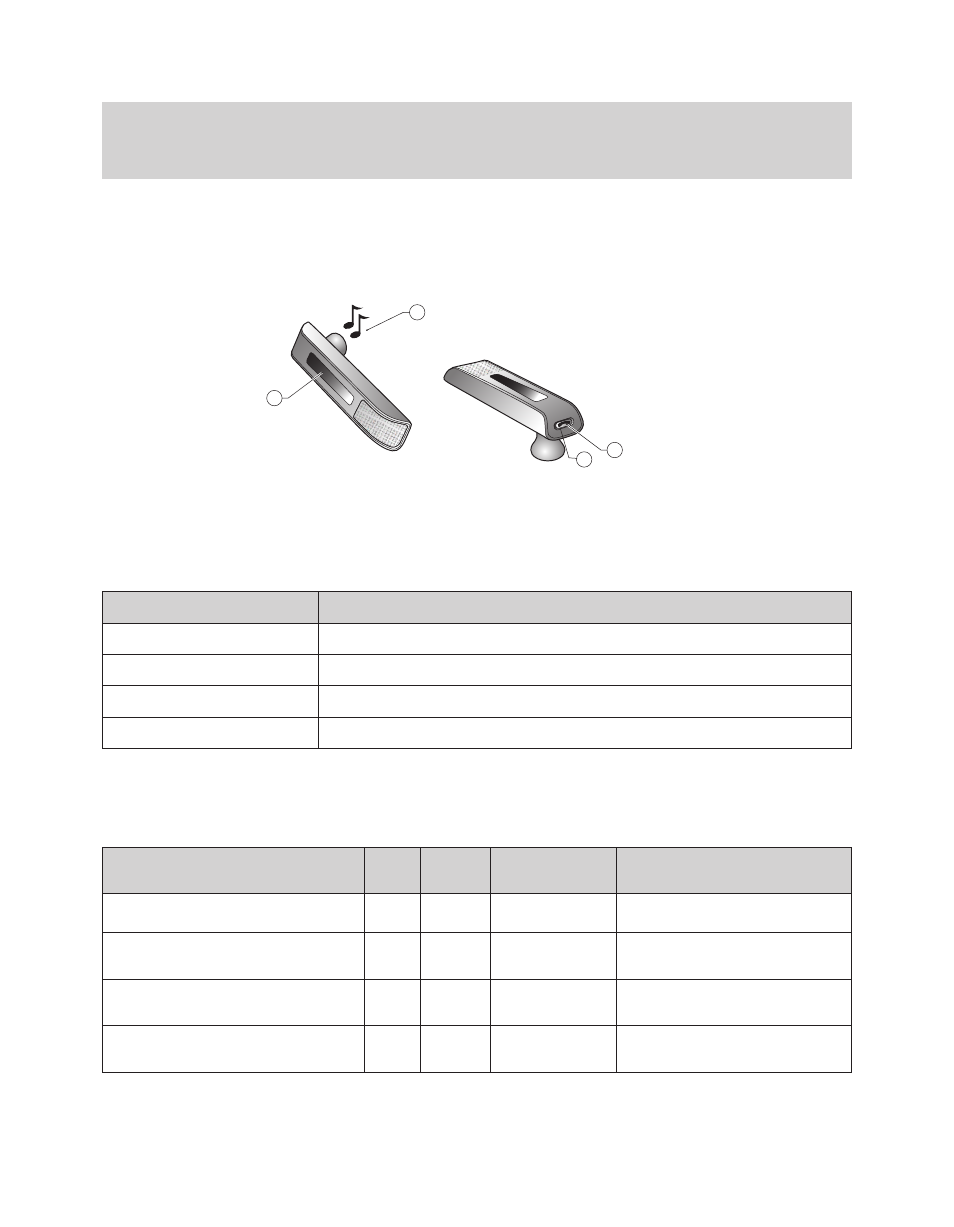
BH870 Wireless Bluetooth® Headset User’s Guide
21
3. Audio Signal Tones
The headset generates several types of soft signal tones to let you know when you have an incoming call,
muted call, call on hold, low battery, or another type of event. It also responds each time you use the multifunction button.
4. Headset Visual Indicator
A multicolor LED lets others see when you are on the phone, and it also gives feedback for certain types of events, such as low
battery, incoming call, etc.
Figure 16:
2
1
3
4
BH870 Headset controls and indicators
The Multifunction Button
The table below summarizes the various gestures recognized by the multifunction button. The terms listed in the table are often used in
this guide when describing how to use the headset.
Gesture Name
How to Make It
Tap
Tap and release instantly (not longer than 0.8 seconds).
Double tap
Two quick taps (less than half a second between them).
Press
Press and hold the button for 1 - 3 seconds.
Long press
Press and hold the button for 3 - 5 seconds.
Table 2: Gestures for using the headset multifunction button
The precise effect of each type of gesture depends on what you are currently doing (e.g., if you are already on
a call, which phone is the current target, etc.). The table below summarizes all of the control possibilities presented by the multifunction
button.
Function
Tap
Double-
Tap
Press
(hold 1-3 sec)
Long Press
(hold 3-5 sec)
Answer incoming call
Connect to the current target phone
(e.g., go to dial tone; voice-activated dialing)
Enable voice-activated dialing (when target
is a cell phone that supports this feature)
End current call (and activate held or
incoming call, if any)
Tip: If you use the ear hook, slide the attachment up or down until the headset fits comfortably to your ear.
Remember that two different ear hooks are included. One is very flexible and can be moulded to any angle for an
optimal fit.
