Linksys BEFW11S4 User Manual
Page 21
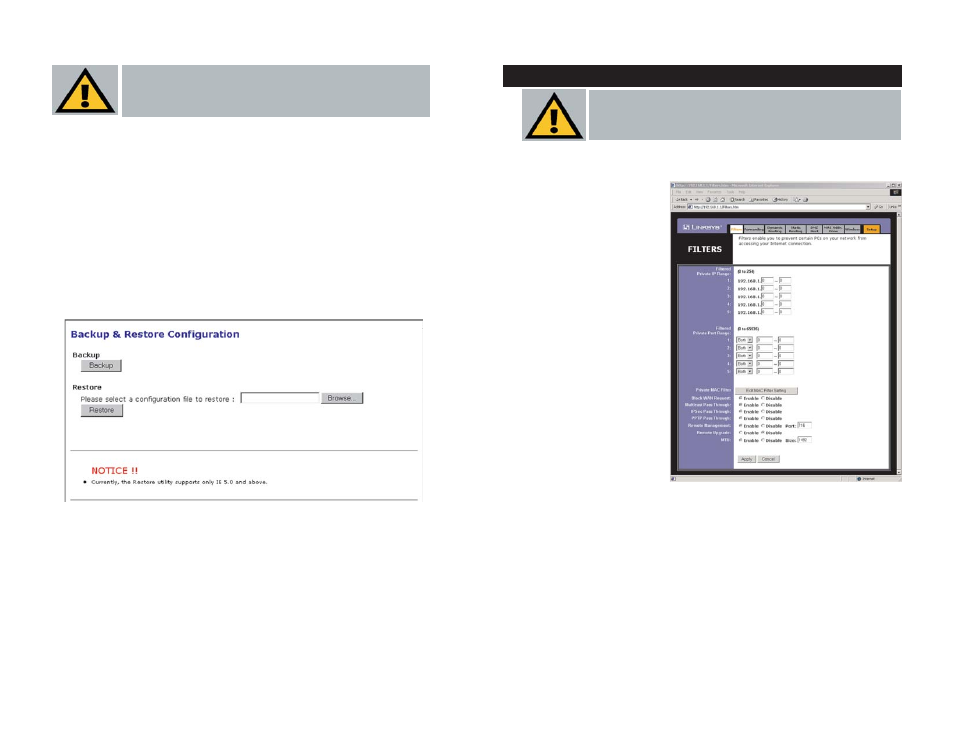
Filters block specific internal users from accessing the Internet. From the
Filters tab, as shown in Figure 5-14, you can set up a filter through an IP
address or a network port
number.
Setting Up Filters
To set up a filter using IP
addresses, enter the range
of IP addresses you wish
to filter in the IP address
fields. Users who have
filtered IP addresses will
not be able to access the
Internet at all. If you only
want to filter one IP
address instead of a range
of IP addresses, enter the
same value into both
fields. For instance, if you
wish to filter the PC with
the IP address of
192.168.1.5, enter 5 into
both fields on one line:
192.168.1.5 ~ 192.168.1.5.
Click the Apply button when you’re done.
To filter users by network port number, enter a network port number or a
range of network ports. Enter the port numbers you want to filter in the port
numbers fields. Users connected to the Router will no longer be able to
access any port number listed there.
Advanced Tab: Filters
Important: Filtering is an Advanced Function. No changes
should be made to this tab without a thorough understanding of
networking concepts.
Figure 5-14
2. Click
the
Browse button and find the firmware upgrade file that you down-
loaded from the Linksys website. Double-click the upgrade file. This will
place the file into the “File Path:” field.
3. When the correct file is in the “File Path:” field, click the Upgrade button
and follow the instructions there. This will complete your firmware
upgrade.
You can back up or restore a configuration by clicking on the Backup and
Restore Configuration link on the Help tab. A new page, shown in Figure 5-
13. will appear. To back up a configuration, click the Backup button. To restore
a configuration, click the Browse button to find the file, then click the Restore
button.
Filters
Important: Do not interrupt the firmware upgrade process in
any way or power down the Router while the upgrade is in
progress as this could damage the Router.
33
34
Figure 5-13
