Linksys BEFW11S4 User Manual
Page 20
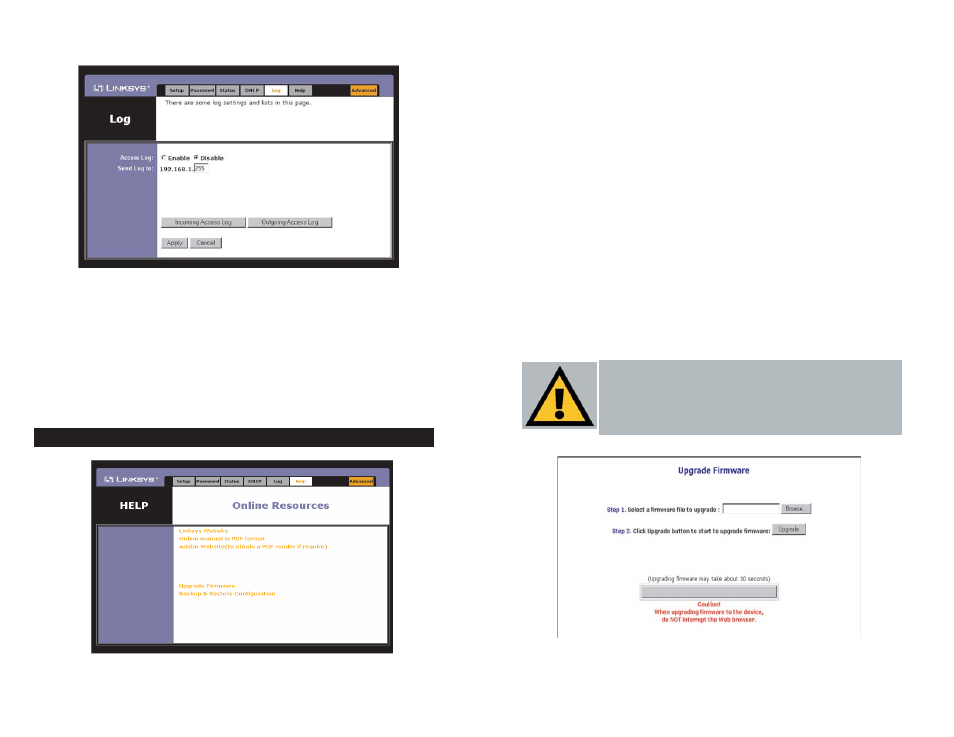
The Help tab, as shown in Figure 5-11, contains links to all of the Utility’s inter-
nal support documentation, a link to Linksys’s website, and the application that
upgrades the Router’s firmware. To utility these links, you must have an active
Internet connection.
Click the Linksys Website link to connect to the Linksys homepage for
Knowledgebase help files and information about other Linksys products.
For an Online Manual in PDF format, click that text link. The manual will
appear in Adobe PDF format. If you do not have the Adobe PDF Reader
installed on your computer, click the Adobe Website link to download this soft-
ware.
Firmware can be upgraded by clicking the Upgrade Firmware link. Do not
upgrade your firmware unless you are experiencing problems with the Router.
To upgrade the Router’s firmware:
1. Access
the
Help tab and click Upgrade Firmware. A new page, shown in
Figure 5-12, will appear.
31
For a permanent record of these logs, Logviewer software must be used. This
software is downloadable from the Linksys website at www.linksys.com. The
Logviewer saves all incoming and outgoing activity as a permanent file on your
PC’s hard drive. Next to “Send Log to”, enter the fixed IP address of the PC
running the Logviewer software. The Router will now send updated logs to that
PC.
To clear any values you’ve entered on any page, click the Cancel button. To
apply any settings you’ve altered on any page, click the Apply button.
Figure 5-10
32
Help
Figure 5-11
Important: In order to upgrade the Router’s firmware, you
must use Internet Explorer 5.0 or higher, or Netscape
Navigator 4.7 or higher. Upgrading the firmware may cause
the Router to be reset to the factory defaults. Make a record of
all settings before attempting the upgrade.
Figure 5-12
