Linksys BEFW11S4 User Manual
Page 16
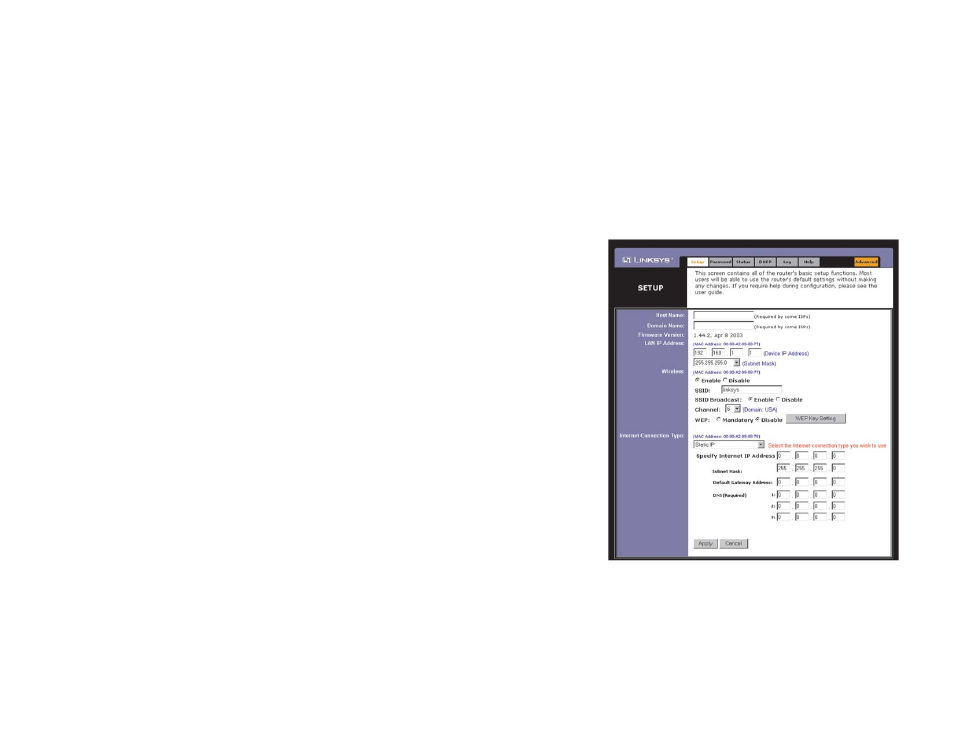
23
Obtain an IP Automatically
If your ISP says that you are connecting through a dynamic IP address (or
DHCP), select this option from the drop-down menu (as shown in Figure 5-
3). Now, the Router will accept the dynamic IP addresses assigned by your
ISP when connecting to the Internet.
Static IP
If your ISP says that you are connecting through a static (or fixed) IP
address, select this option from the drop-down menu (as shown in Figure 5-
4). The Router will utilize that static IP Address when the following infor-
mation is
entered into
the appropri-
ate field:
Internet IP Address and Subnet Mask This is the Router’s IP Address
and Subnet Mask as seen by external users on the Internet (including
your ISP).
Default Gateway Address Your ISP will provide you with the Gateway
IP Address.
Figure 5-4
SSID: The SSID is a unique name for your wireless network. It is case sen-
sitive and must not exceed 32 characters. The default SSID is "linksys" but
you should change this to a personal wireless network name. All wireless
points in your network must use the same SSID. Verify that you are using
the correct SSID and click the Apply button to set it.
SSID Broadcast - Allows the SSID to be broadcast on your network. You
may want to enable this function while configuring the Router, but make
sure that you disable it when you are finished. With this enabled, someone
could easily obtain the SSID information with site survey software and gain
unauthorized access to your network. Click Enable to broadcast. Click
Disable to increase network security and prevent the SSID from being seen
on networked PCs.
Channel Select the appropriate channel from the list provided to corre-
spond with your network settings, between 1 and 11. (Higher channels can
only be used outside of the United States and Canada.) All points in your
wireless network must use the same channel in order to function correctly.
Verify that the correct channel is selected and click the Apply button to set
it.
WEP (Mandatory/Disable). In order to utilize WEP encryption, select
Enable. If you do not wish to utilize WEP encryption, make sure Disable
is selected.
WEP Key Setting When WEP Encryption is Enabled, press this button to
modify the WEP Key Settings.
For further details on configuring Wireless Security, using WEP, refer to
Appendix C: Configuring Wireless Security.
Internet Connection Type The Router supports five connection types:
DHCP (obtain an IP automatically), PPPoE, Static IP Address, RAS, and
PPTP. These types are selected from the drop-down menu beside Internet
Connection Type. The Setup tab and available features will differ depend-
ing on what kind of connection type you select. Each option is described on
the following pages.
24
