Chapter 4: configuring the router – Linksys BEFW11S4 User Manual
Page 12
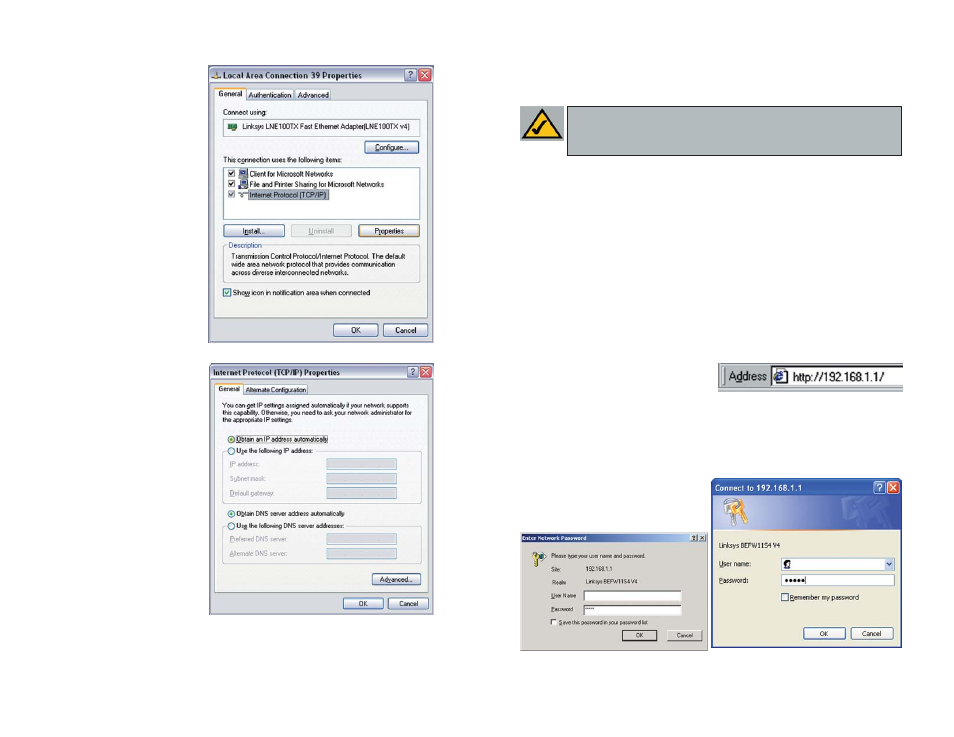
15
Chapter 4: Configuring the Router
This chapter will show you how to configure the Router to function in your net-
work and gain access to the Internet through your Internet Service Provider
(ISP). Detailed description of the Router’s Web-based Utility can be found in
the Chapter 5: Using the Router’s Web-Based Utility. Your ISP may require the
use of a Host Name and Domain Name. Further, you will set the Internet
Connection Type on the Router’s Setup tab from the information given by your
ISP. You will need this setup information from your ISP. If you do not have this
information, please contact your ISP before proceeding.
The instructions from your ISP tell you how to set up your PC for Internet
access. Since you are now using the Router to share Internet access among sev-
eral computers, you will use this setup information for Router configuration.
1. Open your web browser, and enter
192.168.1.1 into the web browser’s
Address field, as shown in Figure 4-
1. Then, press the Enter key.
2. An Enter Network Password window, shown in Figure 4-2a, will appear.
(Windows XP users will see a Connect to 192.168.1.1 window, shown in
Figure 4-2b.) Leave the User Name field empty, and enter admin (the
default password) in lowercase let-
ters in the Password field. Then,
click the OK button.
Figure 4-1
Figure 4-2a
Figure 4-2b
Note: Linksys recommends using the Setup Wizard CD for first time
installation of the Router and for setting up additional computers. For
additional assistance, follow the steps in this chapter.
4. Select Internet Protocol
(TCP/IP) (as shown in
Figure 3-7) and click the
Properties button.
5. Select Obtain an IP
address automatically and
verify that Obtain DNS
server address automati-
cally is selected (as shown
in Figure 3-8). Then, click
the OK button and click the
OK button on the subse-
quent screens to complete
the PC’s configuration.
Repeat steps 1-5 for each PC on your network. When all of your PCs are
configured, proceed to Chapter 4: Configuring the Router.
Figure 3-7
Figure 3-8
16
