Linksys BEFW11S4 User Manual
Page 18
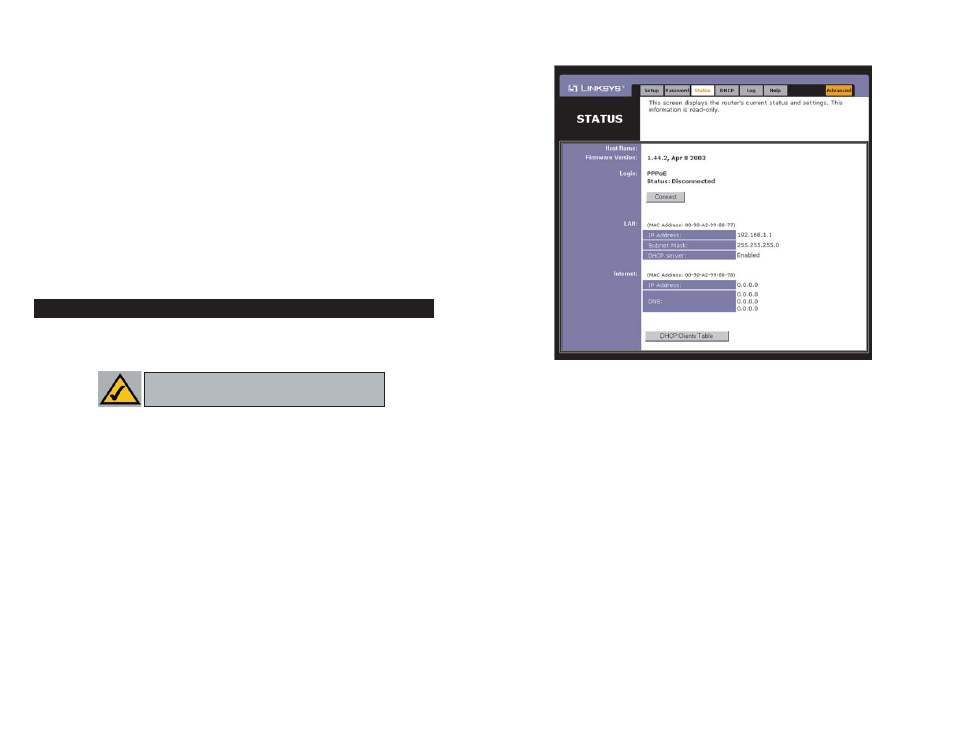
27
Internet These fields display the Internet IP Address, Internet Subnet
Mask, and Internet Default Gateway IP Address of the Router, as seen by
external users on the Internet. The DNS (Domain Name System) IP
Address fields show the IP address(es) of the DNS currently used by the
Router. Multiple DNS IP settings are common. In most cases, the first
available DNS entry is used.
DHCP Release Click the DHCP Release button to delete the current IP
address of the device connected to the Router’s Internet port.
DHCP Renew Click the DHCP Renew button to replace the current IP
address—of the device connected to the Router’s Internet port—with a new
IP address.
DHCP Clients Table This table lists the PCs that were given IP addresses
by the Router.
Figure 5-7
28
• UPnP Services Universal Plug and Play (UPnP) allows systems, such as
Windows XP PCs to automatically configure the Router for various Internet
applications, such as gaming and videoconferencing. Click the radio button
next to Enable to enable UPnP Services, or Disable to disable UPnP
Services.
• Restore Factory Defaults If you select the Restore Factory Default option
and click the Apply button, you will clear all of the Router’s settings and
restore the default settings.
Do not restore the factory defaults unless you are having difficulties with the
Router and have exhausted all other troubleshooting measures. Once the Router
is reset, you will have to re-enter all of your configuration data.
To clear any values you’ve entered on any page, click the Cancel button. To
apply any settings you’ve altered on any page, click the Apply button.
The Status tab, shown in Figure 5-7, displays the Router’s current status; it
reflects the data and selections you’ve entered using the Setup tab and provides
options for DHCP users.
All of the information provided on the Status tab is read-only and can be
changed using the Setup tab.
Host Name This field shows the name of the Router. This entry is neces-
sary for some ISPs.
Firmware Version This field shows the installed version and date of the
firmware. Version dates are slightly more accurate than version numbers.
Login This indicates if you are using a dial-up style connection like
PPPoE, RAS, or PPTP. For PPPoE, RAS, or PPTP only, there is a Connect
button to click if you are disconnected and want to re-establish a connec-
tion.
LAN These fields display the current IP Address and Subnet Mask of the
Router, as seen by users on your local area network. The DHCP Server field
shows the status of the Router’s DHCP server function, which is either
enabled or disabled.
Status
Note: The information provided on the Status
tab may vary depending on the Router’s settings.
