Lowrance electronic 212 User Manual
Page 36
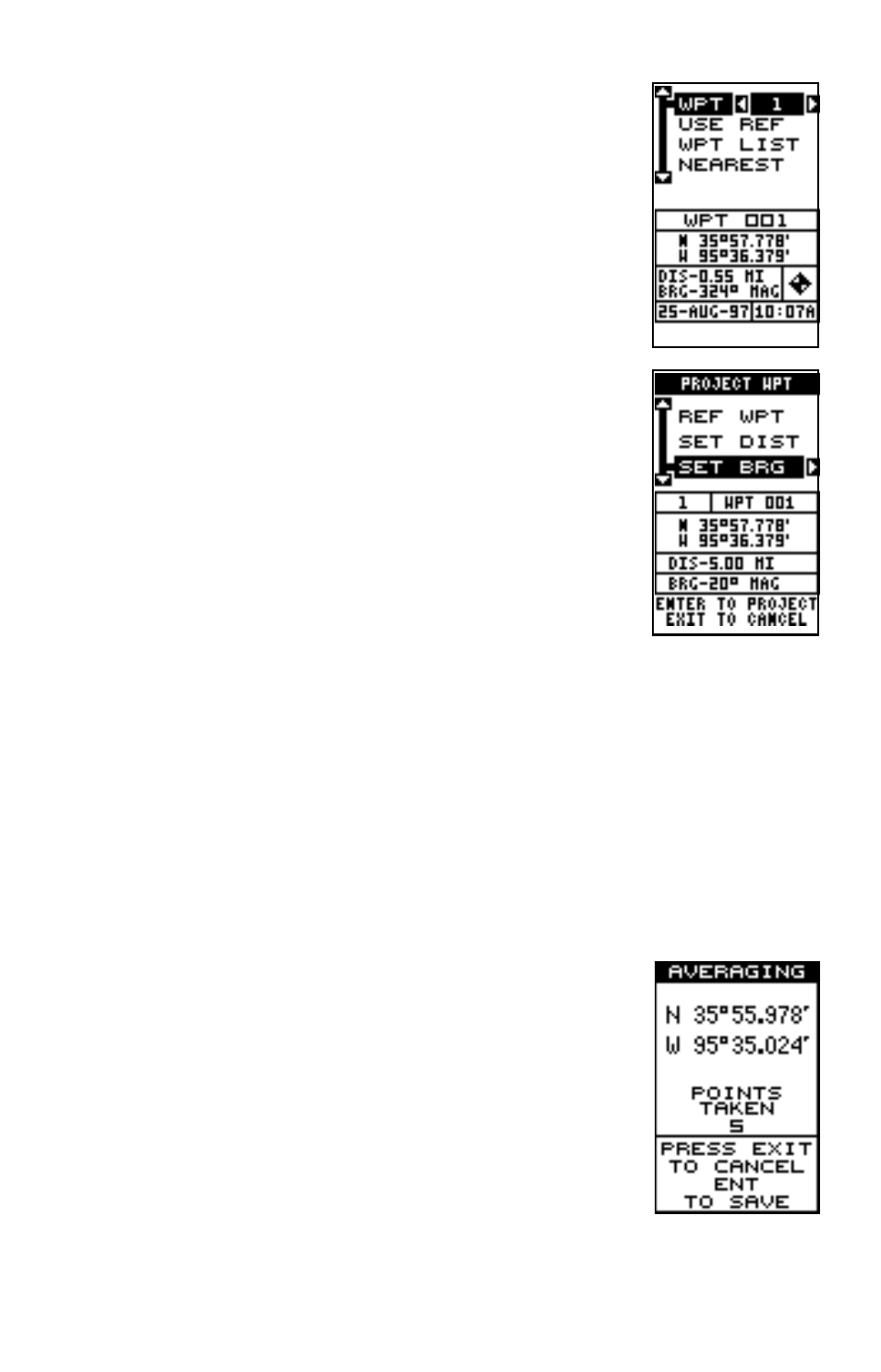
32
waypoint list. When you’ve chosen the waypoint, high-
light the “USE REF” label and press the right arrow
key. The unit returns to the Project WPT screen. The
starting waypoint you chose shows in the middle of
this screen. Now set the distance from the starting
waypoint to the projected waypoint by highlighting the
“SET DIST” label and pressing the right arrow key. Use
the arrow keys to set the distance, then press the ENT
key when you’re finished. The unit returns to the Project
WPT screen. Now enter the bearing from the starting
waypoint to the projected waypoint by selecting “SET
BRG” from the Project WPT screen. Once you’ve en-
tered the bearing, the unit returns to the Project WPT
screen with the distance and bearing showing at the
bottom of the screen, as shown at right. Now press the
ENT key. The unit saves the projected location under
the waypoint number that you picked at the beginning.
Position Averaging
The effects of Selective Availability, described in the
Introduction, can be minimized or virtually eliminated using position aver-
aging. You can only save a waypoint using this method, however the loca-
tion saved can be much more accurate than any other method without
using DGPS. The downside to this method is twofold-It only works to save
a waypoint and the unit must be in the location that you want to save,
preferably for an hour.
This method works by taking an extremely large number of position re-
ports and averaging them. This results in a surprisingly accurate position.
The longer you leave the unit in the location, the better the position should
be.
To save a waypoint using position averaging, first se-
lect a number that you wish to save the waypoint un-
der. Next, select “Average WPT” from the OPTIONS
menu on the waypoint menu. The screen shown at right
appears. When you’re ready to save the waypoint, press
the ENT key. The position is saved under the waypoint
number you selected.
Delete a Waypoint
To erase all of the information in a waypoint, first press
the WPT key, then select the waypoint you want to erase. Now highlight
