Lowrance electronic 212 User Manual
Page 17
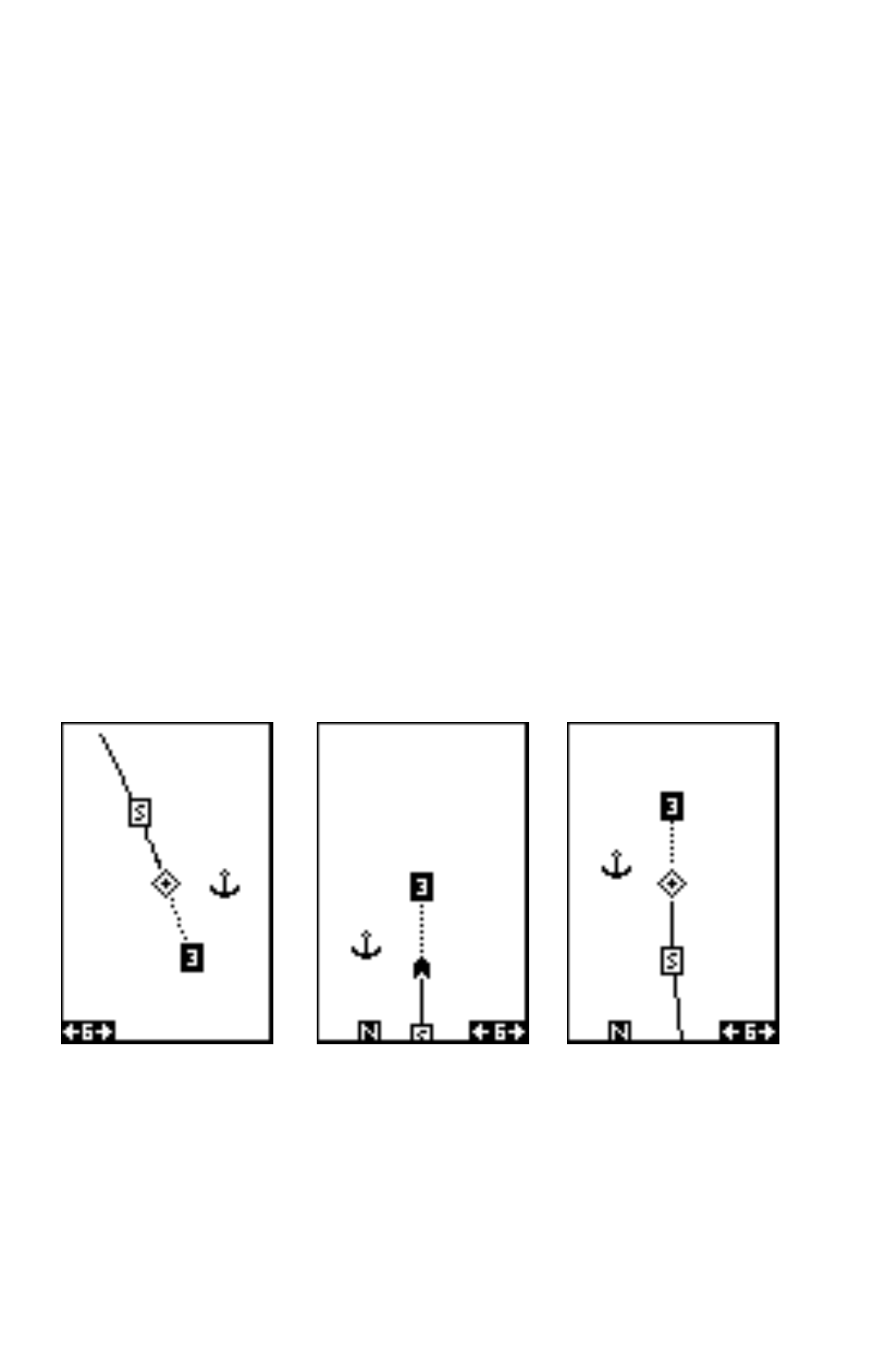
13
From the Plotter Options menu, choose Update Options to change the
update rate or type. Select the option that you wish to change, use the left
or right arrow keys to adjust it, then press the EXIT key to erase the
menu.
Plotter Orientation
Normally, the plotter shows north at the top of the screen. This is the way
most maps and charts are printed. This is fine if you’re travelling north-
ward. Waypoints on the plotter’s left side should also be to your left, and
so on. However, if you travel any other direction, the plotter doesn’t line up
with your view of the world.
To solve the problem, this unit has a track-up mode that orients the top of
the display to your track, or direction of travel. It rotates the plotter as you
turn. Thus, what you see on the left side of the plotter should always be on
your left. The unit also has a course-up mode that locks the course to the
top of the display.
On the example screens shown below, we’re travelling southward (about
150°). In the north-up view, the present position indicator appears to move
toward the lower right corner of the screen. The anchor icon shown on the
right side of the screen is actually on our left. North is always at the top of
this screen.
In the track-up view, the present position symbol (which has changed to
an arrow) moves straight toward the top of the display. As you can see,
the anchor icon is now shown in its proper orientation - to the left. A “N”
shows to help see which direction north is when the track-up mode is on.
Remember, in the track-up mode, the screen rotates as you change di-
rection. It always keeps your direction of travel (track) headed towards the
top of the screen.
TRACK-UP MODE
NORTH-UP MODE
COURSE-UP MODE
