Lowrance electronic 212 User Manual
Page 41
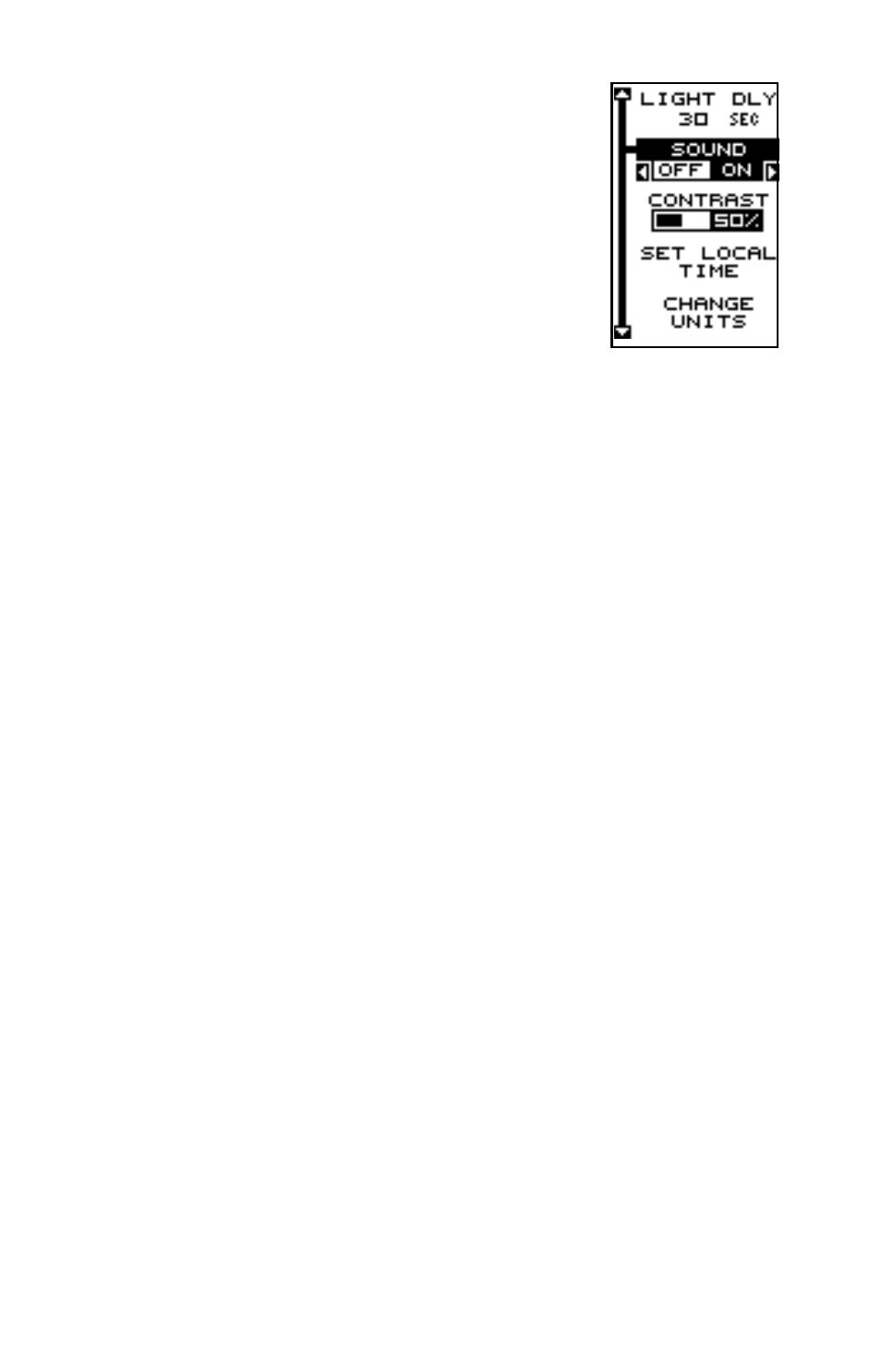
37
SYSTEM SETUP
Many features are listed under the “System Setup” la-
bel on the main menu. These commands affect the ba-
sic operation of the unit. To use them, press the MENU
key, then highlight the “System Setup” label. Press the
right arrow key. The screen shown at right appears.
Backlight
The display has lights that can be turned on for night
use. To turn the lights on, simply press the PWR key.
To turn them off, press the PWR key again. An indica-
tor on the satellite status screen shows when the lights are on.
The lights automatically turn off after 30 seconds to preserve the battery
power. It will do this even if the external power is applied to the unit.
The time delay is adjustable from 5 to 240 seconds by selecting Light Dly
from the System Setup menu . You can also turn the lights on continu-
ously from this menu. Highlight this menu, then press the right arrow key
to increase the time the lights are on, the left arrow key to decrease it.
Sound
To turn the speaker off, highlight the “SOUND” label as shown above,
then press the left arrow key. Note: This turns the speaker completely off.
The unit will not sound a tone when a key is pressed, nor will any alarm
sound. The alarm messages will still flash on the screen, however.
Contrast
To adjust the display’s contrast, highlight the “Contrast” label on the “Sys-
tem Setup” menu. Press the right or left arrow keys until the screen’s
contrast is best for the lighting conditions.
Units of Measure
You can view data in three different formats: statute, nautical, and metric.
The default is statute. The chart below shows the settings for each.
Statute
Nautical
Metric
Distance ....... miles ................... nautical miles ... kilometers
Speed ........... miles per hour ..... knots ................ kilometers per hour
Altitude ......... feet ..................... feet ................... meters
The unit will also show bearing in degrees true or magnetic, and the clock
in 12 hour (a.m./p.m.) or 24 hour formats. To change a unit of measure,
first select Change Units from the System Setup menu. Highlight the de-
