Lowrance electronic 212 User Manual
Page 21
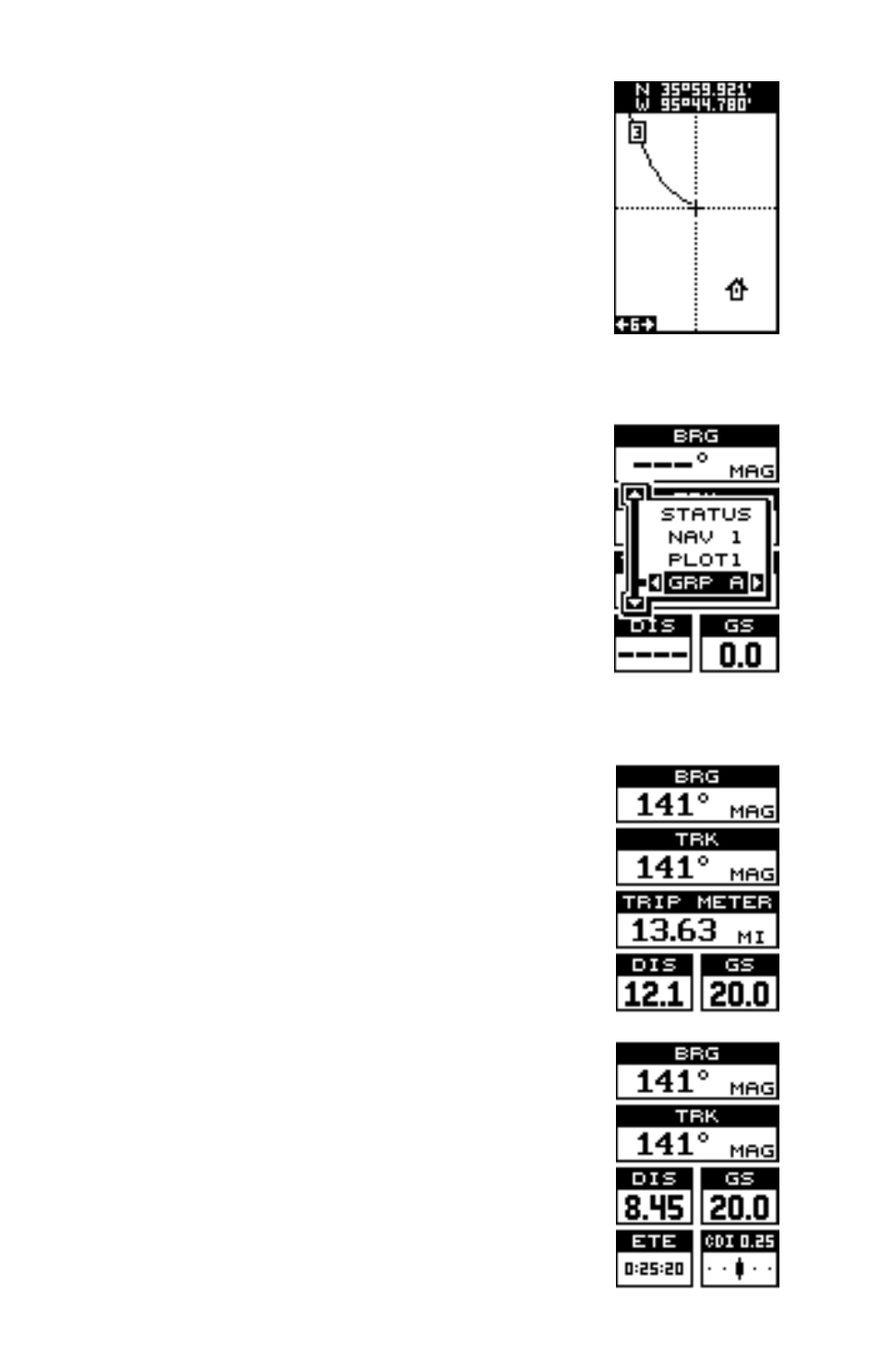
17
You can delete individual icons by selecting the DEL
FROM PLOTTER menu from the Icon Options menu.
Once this menu is selected, the unit returns to the plot-
ter screen with the cursor activated as shown at right.
Use the arrow keys to move the cursor to the icon that
you want to erase. Once the crosshairs are on top of
the icon, press the ENT key. The icon is immediately
erased. When you’re finished, press the EXIT key to
erase the cursor.
WINDOWS
The windows feature provides fifteen different data
screens chosen for their broad range of navigation in-
formation and ease of use.
To use the windows feature, press the PAGES key, then
highlight the GRP A (Group A) label at the bottom of
the screen. Group A is visible in the background when
you switch to the windows group. Press the left or right
arrow key to switch between all off the groups. When
the desired group appears, press the EXIT key to erase
the Pages menu. A summary of the groups follows. Note
that many of the groups have navigation data that re-
quire navigation to a waypoint in order to show data.
See the waypoint section for information on setting up
the unit for waypoint navigation.
Group A
This screen has bearing (BRG), track (TRK), a trip
meter, distance to go (DIS), and ground speed (GS).
The trip meter logs the distance you have travelled since
the unit began reporting a position. The trip meter is
not erased when the unit is shut off. To reset the trip
meter to zero, press the MENU key, then select
“Tripmeter Reset” from the menu. The unit returns to
group A with the trip meter reset.
Group B
Bearing, track, distance to go, and ground speed are
all the same as group A. Two new windows appear -
ETE and CDI. ETE is your Estimated Time En route, or
an approximation of the time it will take to arrive at the
waypoint you’re navigating to. The CDI is a steering
indicator. See page 10 for more information on the CDI.
