Lowrance electronic 212 User Manual
Page 30
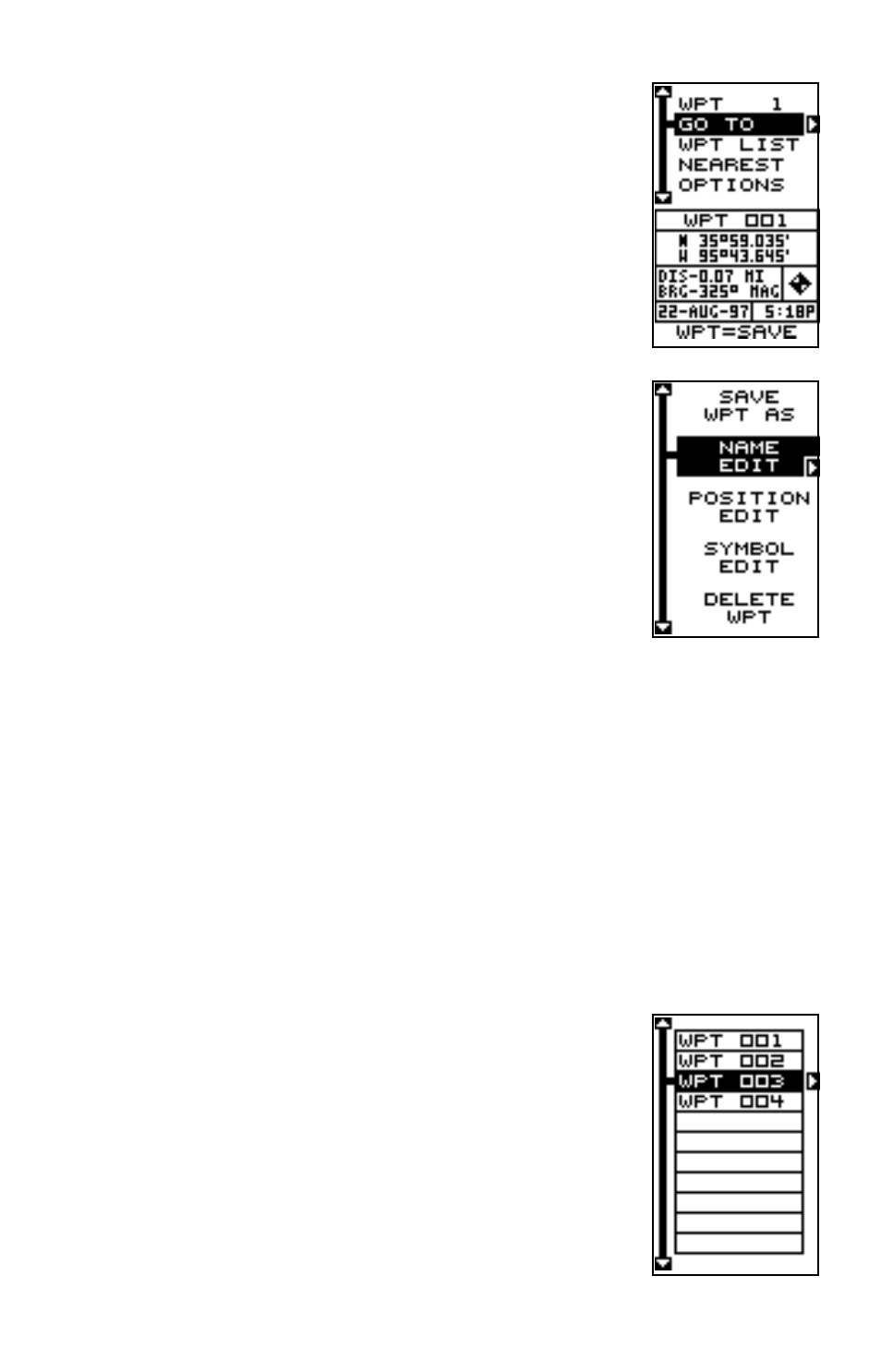
26
Saving Your Present Position as a Waypoint
(Select Number Method)
The method shown previously doesn’t let you choose
the waypoint number. You can pick the waypoint num-
ber, (see below on waypoint selection) then save your
present or cursor position. To do this, first press the
WPT key once. A screen similar to the one at right ap-
pears.
Highlight the “WPT” label at the top of the screen. Press
the right or left arrow keys until the desired waypoint
number appears that you wish to save your present (or
cursor) location under. When it does, highlight the “Op-
tions” label and press the right arrow key. The screen
shown at right appears.
Highlight the “Save WPT As” label (shown at the top of
the menu) and press the right arrow key. This saves
your present position (or cursor position) under the way-
point number you selected on the first page.
SELECTING A WAYPOINT
In order to edit or navigate to a waypoint, you must first select it. There
are three ways to do this: by waypoint number, waypoint list, or nearest.
All waypoint selection methods are on the main waypoint menu shown at
the top of this page.
Waypoint Number
To select a waypoint by its number, simply highlight the “WPT” label at the
top of the waypoint menu, then press the left or right arrow keys until the
desired waypoint number appears.
Waypoint List
The waypoint number selection method forces you to
scroll through all waypoint numbers, whether there’s a
location saved in them or not. The waypoint list is com-
posed only of saved waypoints. To use the list, select
“WPT LIST” from the waypoint menu. The screen shown
at right appears. The names of all waypoints stored in
memory show on this list. Simply highlight the desired
waypoint and press the right arrow key to select it. The
waypoint list screen is erased and the waypoint menu
reappears.
