Lowrance electronic 212 User Manual
Page 35
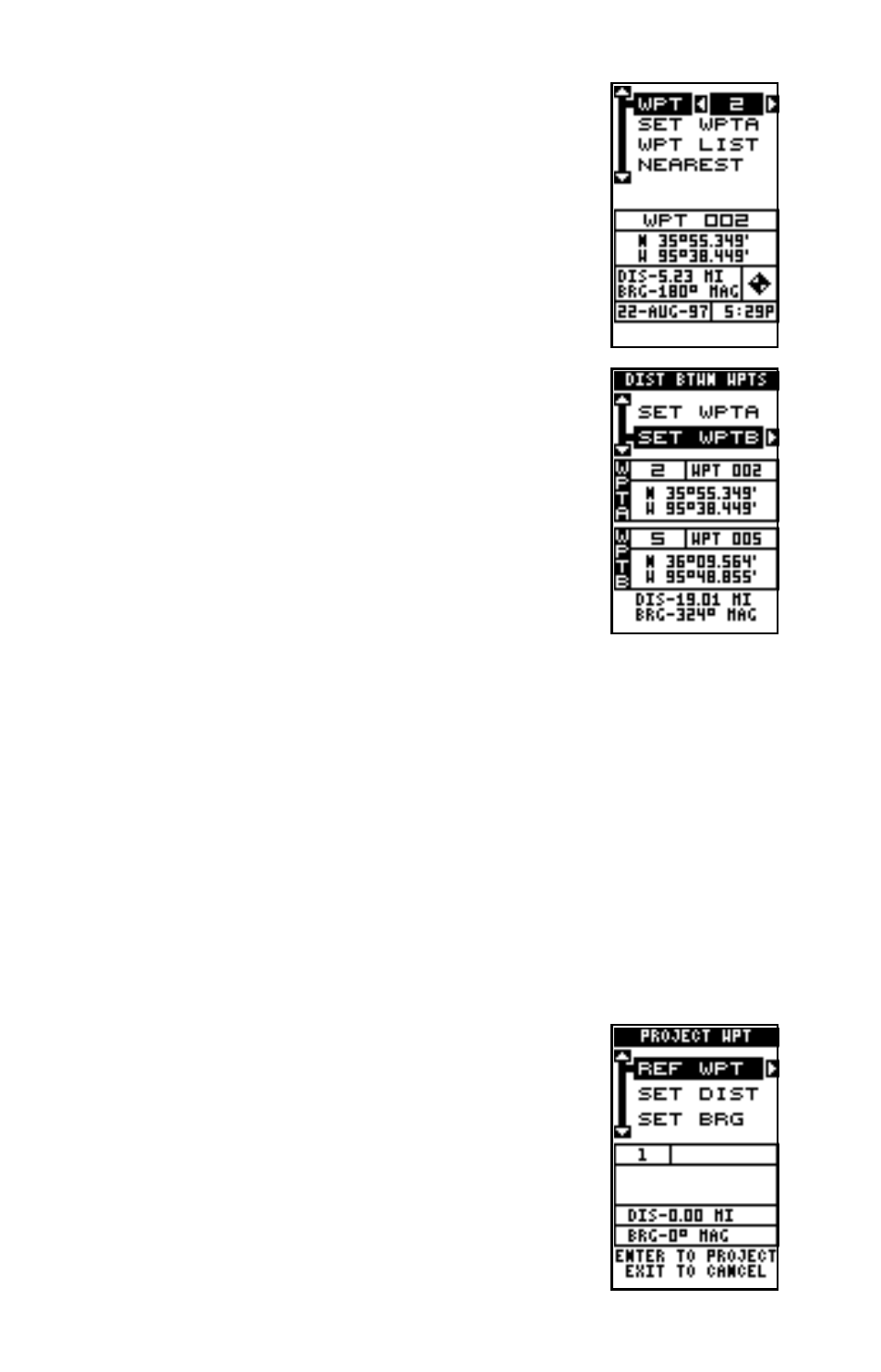
31
You must now select the first waypoint, which is called
waypoint “A” on this screen. Highlight the “Set WPT A”
label, and press the right arrow key. A screen similar to
the one shown at right appears.
This screen is virtually identical to the waypoint screen
Select a waypoint using the waypoint number, from the
waypoint list, or the nearest waypoint list. After select-
ing the waypoint, highlight the “SET WPT A” label and
press the right arrow key. The unit returns to the dis-
tance between waypoints screen.
Once the first waypoint shows on the screen, then you
need to choose the other waypoint. Highlight the “Set
WPT B” label. Now select the second waypoint. The
unit returns to the distance between waypoints screen.
Both waypoints are shown on this screen. At the bot-
tom of the screen are the distance and bearing from
the first waypoint “A” to the second waypoint “B”. You
can select more waypoints to measure at this time or
press the EXIT key to erase this screen.
Project a Waypoint
You can save a waypoint even if you don’t know it’s position or location on
the plotter. This unit lets you project the location of a waypoint from a
known waypoint using only bearing and distance from the known way-
point. This is useful if you don’t know the latitude/longitude of a location,
but you do know the distance and bearing from a saved waypoint or your
own position.
(Note: To project a waypoint from your present position, you must first
save your present position as a waypoint.)
To use this feature, press the WPT key, then select a
waypoint number that you want to save the projected
waypoint under.Now select Project WPT from the Op-
tions menu. The screen shown at right appears.
The unit needs a starting location to project the new
waypoint from. Highlight the “REF WPT” label on the
Project WPT menu and press the right arrow key. The
screen at the top of the next page appears. Select a
waypoint from either the waypoint number, newest, or
