Button to enter the fastfacts, Menu. step 2. select “logbook” from the fastfacts, Editing or deleting test comments (example) – Lifescan UltraSmart User Manual
Page 108
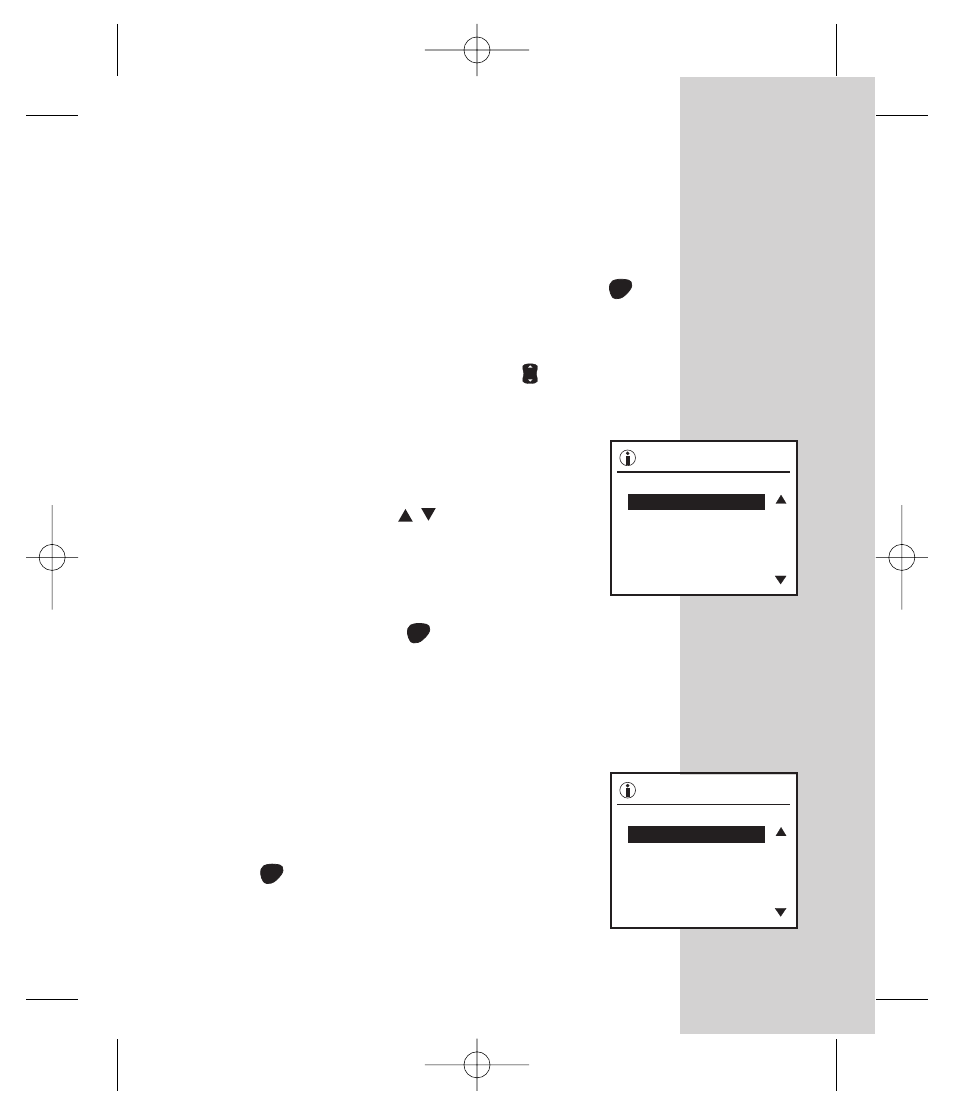
99
To edit or delete a comment, be sure the
highlight is on the glucose test result to
which the comment is attached. Press the
OK button
. (See page 101 for logbook
entry example.)
OK
ess
Logbook
8 Sep 02
10:30
Aft Brkft
Glucose 6.9 mmol/L
ess
Logbook
8 Sep 02
10:30
Aft Brkft
Glucose 6.9 mmol/L
Adding, Changing, or Deleting Logbook Information
Step 1.
Press the FastFacts
™
button to enter
the FastFacts
™
menu.
Step 2.
Select “Logbook” from the
FastFacts
™
menu and press OK
.
The most recent entry in your
logbook will appear on the display.
Step 3.
Use the Arrow button
to scroll
through your logbook entries.
OK
Note the location of the highlight in the
logbook display. Note also on the right-
hand margin the arrows (
). They
indicate the direction you may scroll
through your logbook.
Step 4.
Press OK
to edit (add to or
change) or delete logbook
information.
OK
EDITING OR DELETING TEST COMMENTS
(Example)
DCO_06158108A_OUS_OB_GB 5/6/03 1:25 PM Page 99
