LG -C900B User Manual
Page 43
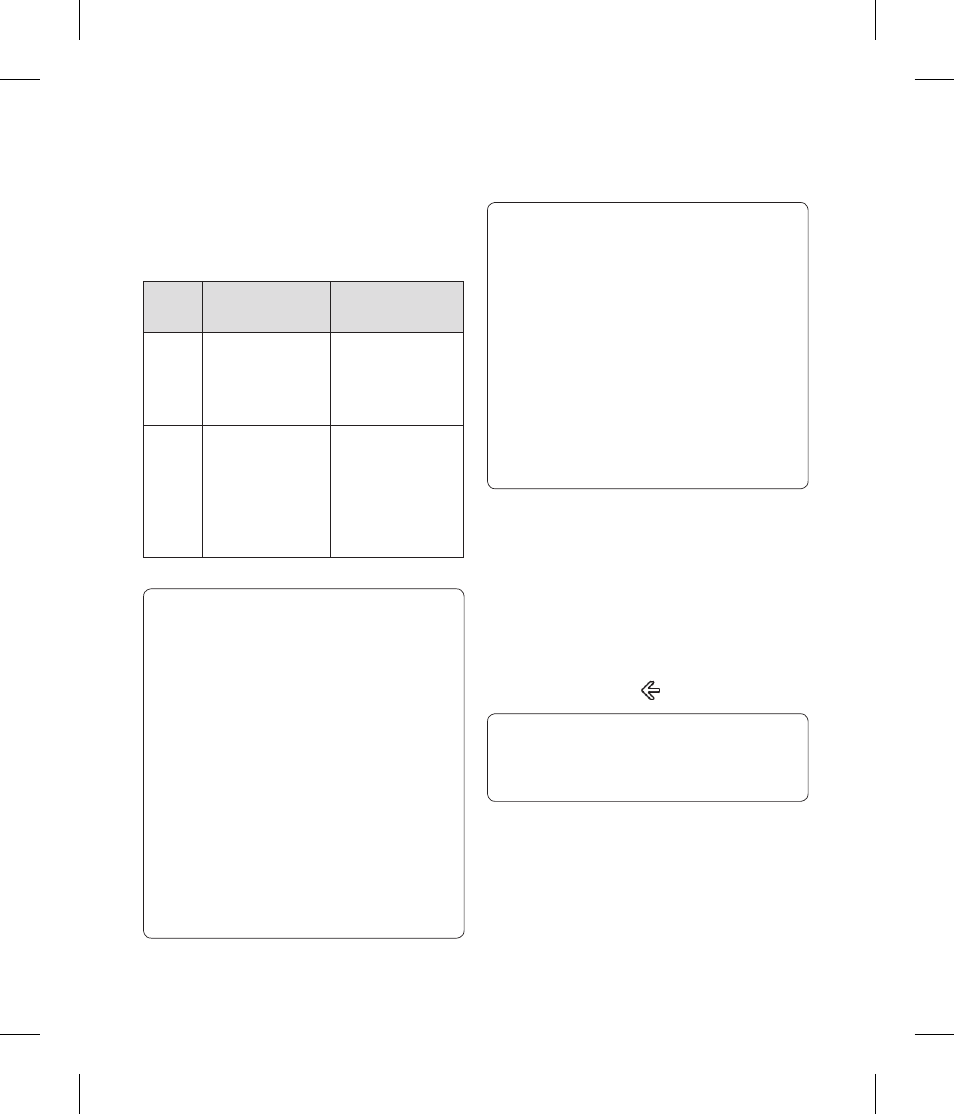
43
's
te
d
g
Tap the item that you want to play.
If you need to adjust the volume, press the
Volume Up or Volume Down buttons on the
side of your phone.
Type
Format
Sync from Zune
SW
Audio
Extension: mp3,
mp4, m4a, wma
Codec: MP3,
AAC, WMA
Extension: mp3,
mp4, m4a, wma
Codec: MP3,
AAC, WMA
Video
Extension: 3gp,
3g2, mp4, m4v,
wmv
Codec: MPEG4,
H263, H264,
VC-1
Extention: mp4,
m4v, wmv
Codec: MPEG4,
H.264, VC-1
TIPS!
There's a quick way to play all your
music in random order. Flick to Zune,
and then tap Play . This icon is next
to Music.
If you have a lot of items in a category
(such as Songs or Albums), there's a
quick way to jump to a particular point
in the list without a lot of scrolling. For
example, let's say you're at the top of
the Songs list (in the "a" section) and
you want to play a song that starts with
the letter "s." Tap the colored box with
the letter "a" in it. In the grid of letters
that appears, tap S
•
•
1
TIPS!
When playing songs or audio podcasts,
you can also skip to the next and
previous items in the playlist by fl icking
right or left.
When playing videos, tap the screen to
display the playback controls. Press the
Back button to return to Music & Videos.
Press the Volume Up or Volume Down
buttons to show the mini playback
controls. This works even when the
screen is locked.
•
•
•
To show the current playlist
When you're playing music, the next few
items in the playlist are displayed beneath
the album image. To see all items in the
playlist, do the following:
Tap the name of the current song
(beneath the album image).
To hide the playlist, wait a few seconds
or press the Back
button.
TIP! To play a diff erent song in the playlist,
fl ick up or down as necessary, and then
tap the name of the item you want to play.
1
2
