Using the remote control panel – Lanier LF215 User Manual
Page 103
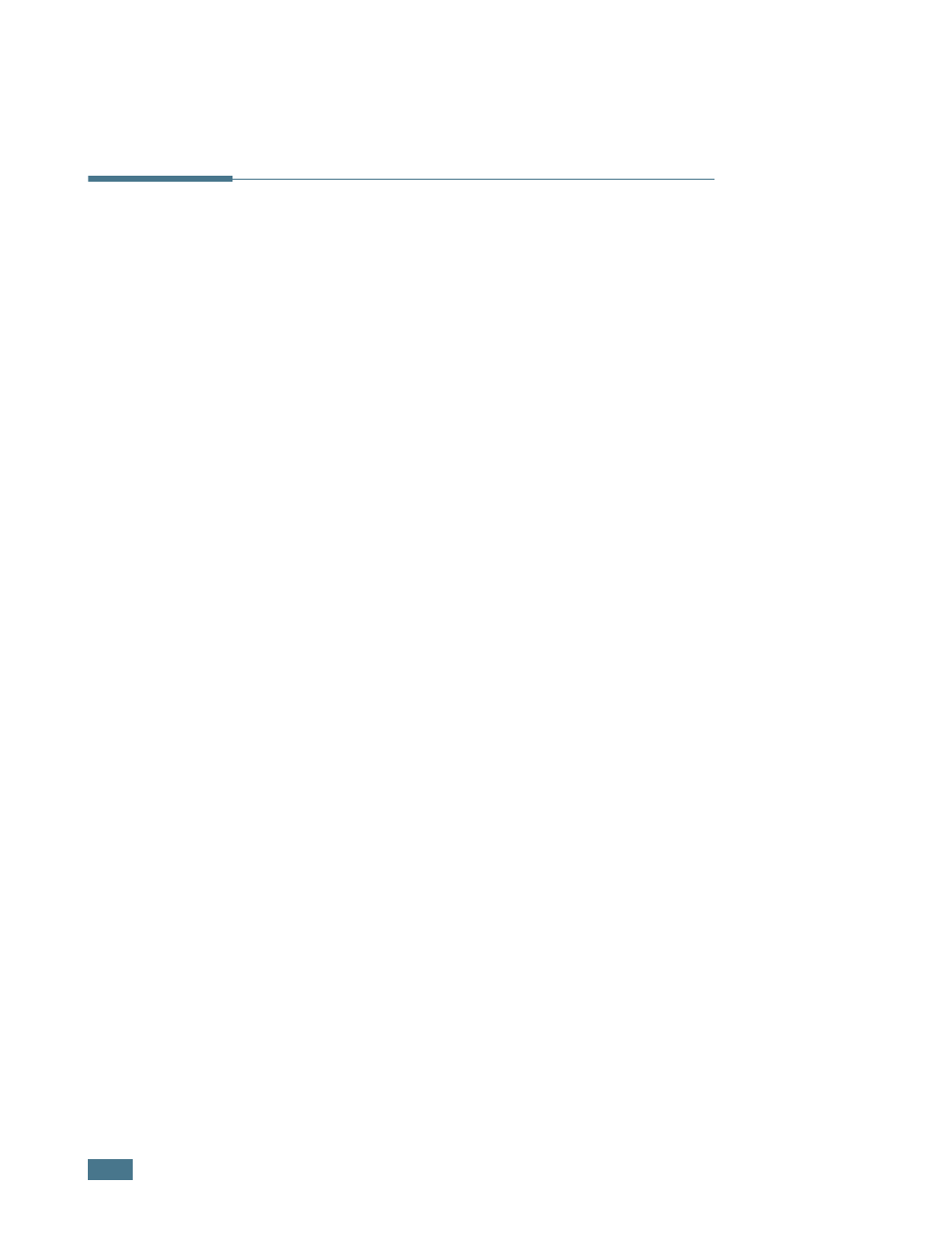
F
AXING
4.36
Using the Remote Control Panel
Using the Remote Control Panel, you can create and edit Phone
Book entries or update the firmware program of your machine
on the desktop of your computer.
When you install SF-565P software, the Remote Control Panel
program is automatically installed.
For information about installing SF-565P software, see
page 1.19.
To open the Remote Control Panel:
1
Start your Windows.
2
From the Start menu, select Programs.
3
Select Type 1200 and then Remote Control Panel.
The Remote Control Panel program opens.
4
The Remote Control Panel window provides the two tabs;
Phone Book and Firmware Update.
To exit, click the Exit button at the bottom of each tab.
For further details, click the Help button at the bottom of
each tab.
See also other documents in the category Lanier Printers:
- 6110 (3 pages)
- CP-282 (3 pages)
- 6213 (3 pages)
- 480-0332 (3 pages)
- 556 (3 pages)
- LP222cn (536 pages)
- PSW-6 (2 pages)
- AP2610 (182 pages)
- LD228C (3 pages)
- 5505 (368 pages)
- GX3050N (4 pages)
- MILO 60 (3 pages)
- 5645 (288 pages)
- 5355 (3 pages)
- 5455 (184 pages)
- 117-0154 (3 pages)
- LD020C (3 pages)
- MP CW2200/MP (220 pages)
- 480-0083 (3 pages)
- LDD030 (128 pages)
- AP206 (141 pages)
- 5515 (3 pages)
- FX-061 (2 pages)
- 5625 (180 pages)
- FX-071 (3 pages)
- M1D (2 pages)
- T 6055 (3 pages)
- MERIDIAN G SERIES G08 (3 pages)
- 5627 AG (118 pages)
- 5722 (3 pages)
- 5518 (97 pages)
- GX3050 (265 pages)
- RS232 (3 pages)
- DIGITAL COLOR PRINTER/COPIER 5722 (173 pages)
- GX5050 (279 pages)
- 480-0209 (3 pages)
- 5811 (2 pages)
- LP 036c (3 pages)
- LD160C (3 pages)
- 5813 (264 pages)
- 117-0230 (2 pages)
- CP-458 (3 pages)
- 5613 (86 pages)
- DF-4 (2 pages)
