Configuration using web manager, Accessing web manager – Lantronix XPort AR User Manual
Page 23
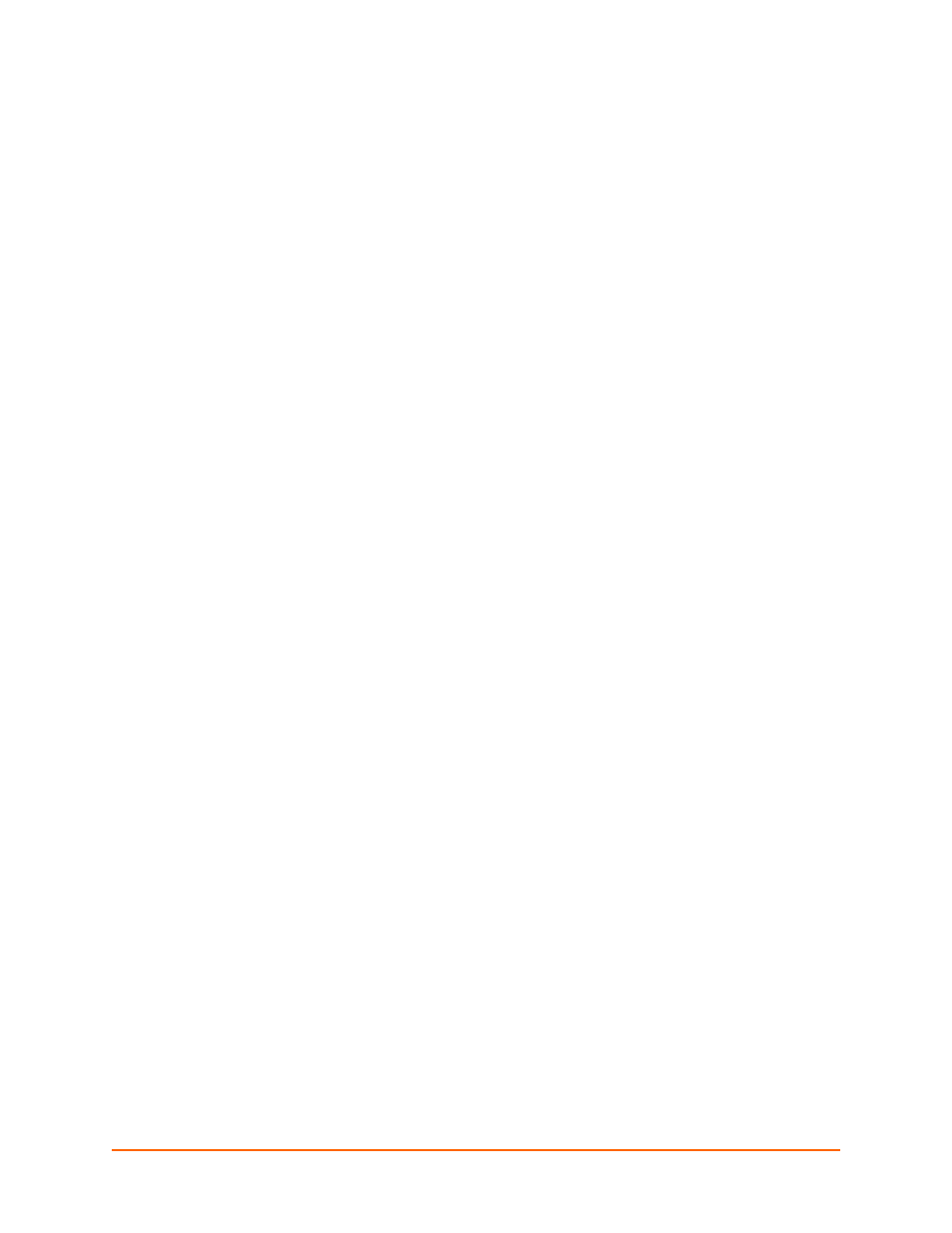
XPort AR User Guide
23
4: Configuration Using Web Manager
This chapter describes how to configure the XPort AR by using Web Manager, the Lantronix
browser-based configuration tool. The configuration is stored in nonvolatile memory and is
retained without power. All changes take effect immediately, unless otherwise noted. It contains
the following sections:
Accessing Web Manager
Note:
You can also access the Web Manager by selecting the Web Configuration tab on
the DeviceInstaller window.
To access the Web Manager, perform the following steps.
1.
Open a standard web browser. Lantronix supports the latest version of Internet Explorer,
Mozilla Suite, Mozilla Firefox, Safari, or Opera.
2.
Enter the IP address of the XPort AR in the address bar. The IP address may have been
assigned manually using DeviceInstaller or the serial port (see the XPort AR Demo Kit Quick
Start Guide) or automatically by DHCP.
3.
Enter your username and password.The factory-default username is “admin” and the factory–
default password is “PASS.” The Device Status web page shown in
displays
configuration, network settings, line settings, tunneling settings, and product information.
