Import configuration from filesystem – Lantronix XPort AR User Manual
Page 126
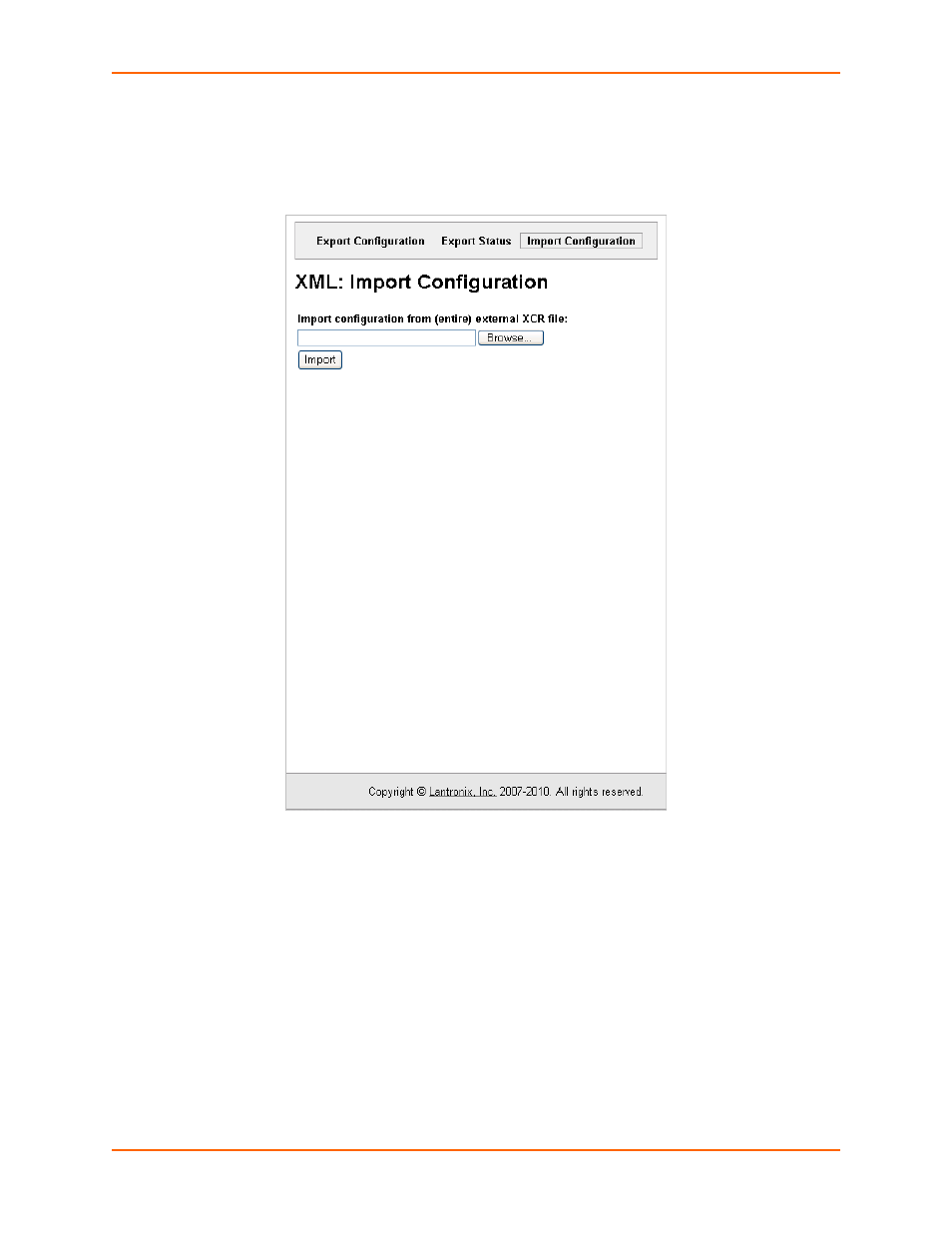
12: Advanced Settings
XPort AR User Guide
126
To import a configuration file from an external file, perform the following steps.
1.
Click XML > Import Configuration > Configuration from External file.
shows
the page that displays.
Figure 12-8 Import Configuration from External File Web Page
2.
Enter the path and file name of the external XCR file you want to import or browse to select the
XCR file.
3.
Click Import.
Import Configuration from Filesystem
This selection shows a page for entering the filesystem and your import requirements – groups,
lines, and instances.
To import a configuration file from the Filesystem, perform the following steps.
