Free training aids available, How to use this manual: typographical conventions – Lowrance electronic 540c Baja User Manual
Page 16
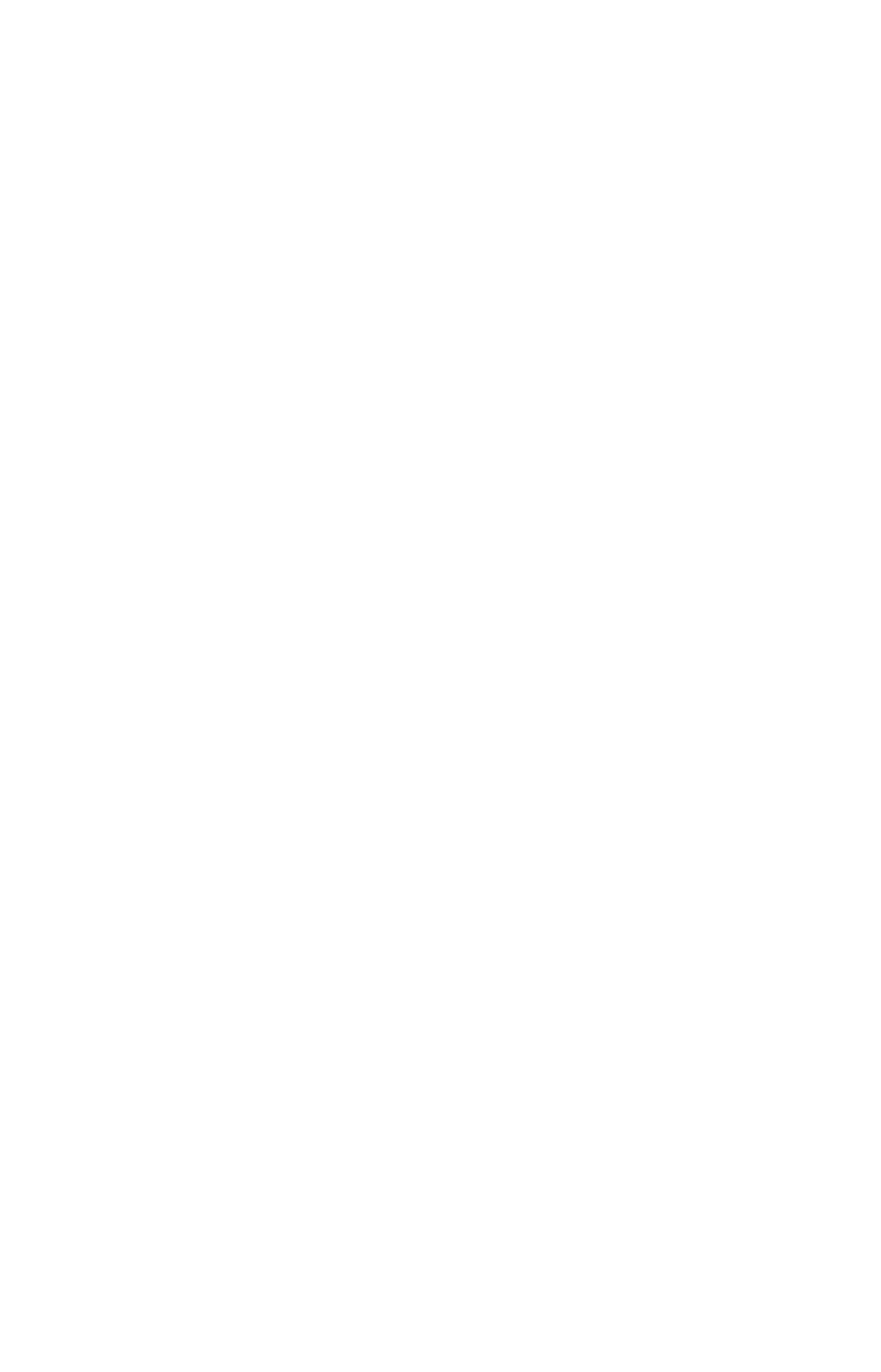
8
Free Training Aids Available
Now that you know something about the technology that makes this
unit possible, you are ready to start learning how to use that technol-
ogy. This manual will guide you through the process of setting up and
running your unit, but that is only one of many resources available.
If you or a friend has Internet access, visit our web site. Find us at
WWW.LOWRANCE.COM
.
Emulator
For the ultimate training aid, be sure to download the free emulator
software for your unit. This program can help you learn both basic and
advanced operations without burning fuel!
This PC application simulates the actual GPS unit on your computer.
You can run it from your computer keyboard or use your mouse to press
the virtual keys. Easy download and installation instructions are avail-
able on our web site.
The emulator works exactly like your real GPS unit. When using the
GPS Simulators you can run GPS routes and trails, even create real
waypoints you can use in the field.
And that is just some of the material available on our web site. To find
out what we have available, log on and look around. For now, we'll get
back to how to use this particular unit.
How to use this manual: typographical conventions
Many instructions are listed as numbered steps. The keypad and arrow
"keystrokes" appear as boldface type. So, if you're in a real hurry (or
just need a reminder), you can skim the instructions and pick out what
menu command to use by finding the boldface command text. The fol-
lowing paragraphs explain how to interpret the text formatting for
those commands and other instructions:
Arrow Keys
The arrow keys control the movement of dotted cross-hair lines on your
mapping screen called the cursor. The arrow keys help you move
around the menus so you can execute different commands. They are
represented by symbols like these, which denote the down arrow key,
the up arrow, the left arrow and the right arrow:
↓ ↑, ← →.
Keyboard
The other keys perform a variety of functions. When the text refers to a
key to press, the key is shown in bold, sans serif type. For example, the
"Enter/Icons" key is shown as
ENT
and the "Menu" key is shown as
MENU
.
