LSI 7202CP User Manual
Page 40
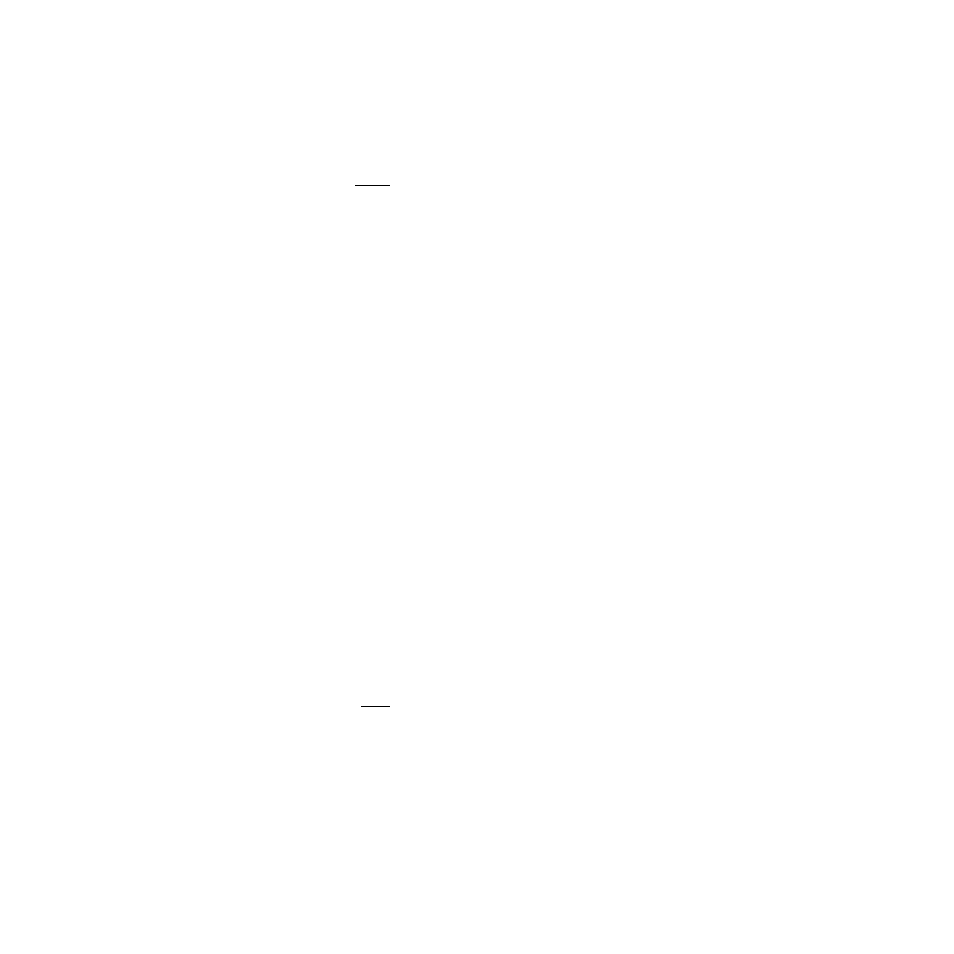
4-8
Solaris Software Requirements
Copyright © 2001, 2002 by LSI Logic Corporation. All rights reserved.
./install.sh –n /export/home/install/Solaris_2.8
Notes:
For Solaris 2.7 boot files, the installation directory is
/export/home/install/Solaris_2.7.
For Solaris 2.6 boot files, the installation directory is
/export/home/install/Solaris_2.6.
You can safely ignore the message: “major number
maximum based on server, not client.”
Running the
install.sh
script this way copies and installs the LSI Logic
drivers into the Tools/Boot/ area of the boot files and allows LSI Logic
adapters to be booted for installation using the bootserver.
Adding Clients to Your Boot/Install Server – For each machine that
boots into the boot/install server, follow these steps to add a client entry
on the boot/install server:
Step 1.
Change the directory to the boot/install kit:
cd /export/home/install/Solaris_2.8/Tools
Step 2.
Use the add_install_client script to add the client machine
./add_install_client -i ipaddr
-e ethernetid client_name platform_group
Where:
Example:
./add_install_client -i 192.168.103.124 –e
00:08:26:02:25:34 sunsys sun4u
Note:
You can obtain the platform_group from a machine of the
same type as the target client using the
uname –m
command.
Booting the Client Using the itmpt FC Driver – Now you can begin
the installation of the Solaris operating system to the client target
ipaddr
is the tcp/ip address of the client
ethernetid
is the ethernet hardware (mac) address of
the client
client_name
is the client’s system name
platform_group
is the client’s vendor defined hardware
group
