Lenovo RD430 User Manual
Page 88
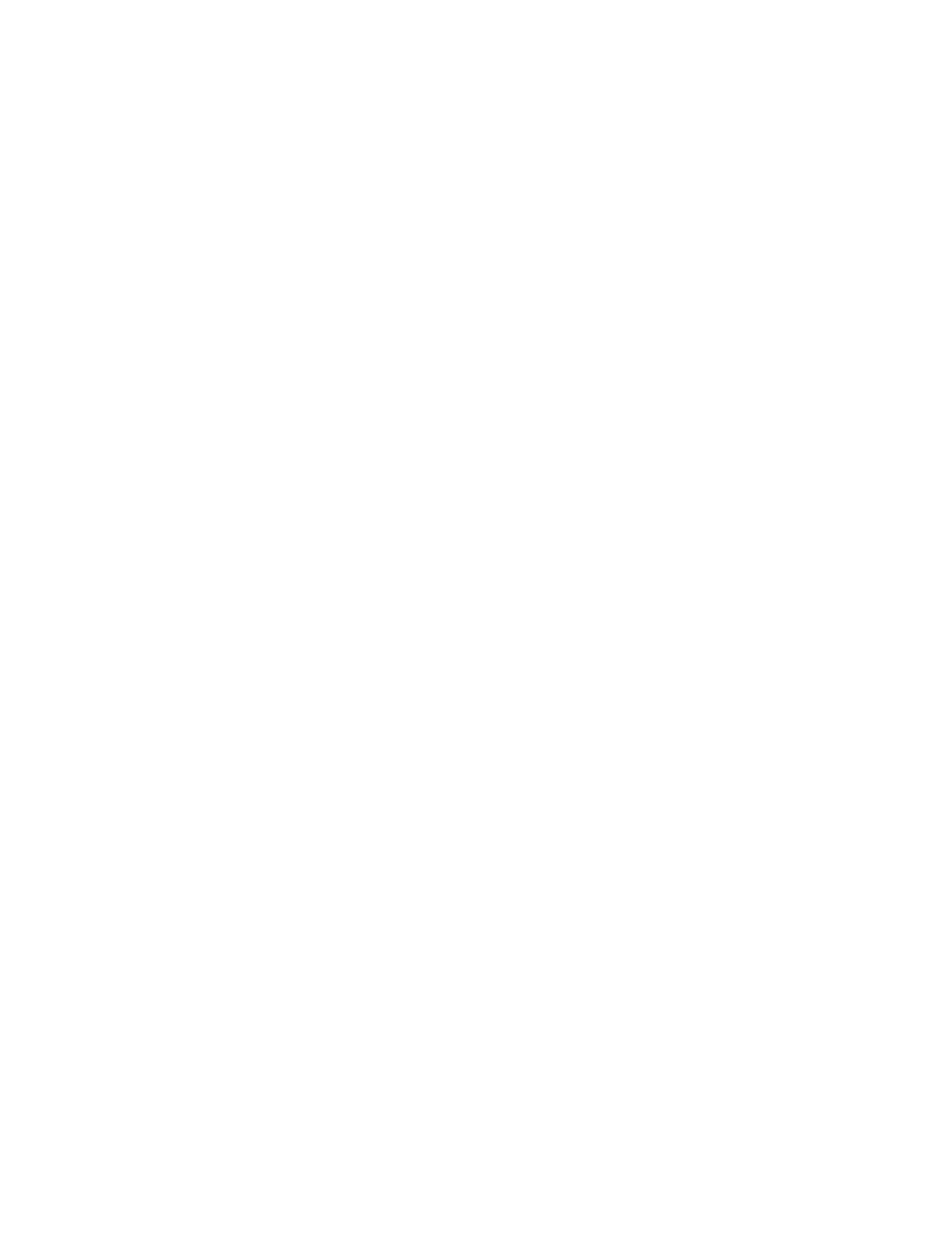
• If you want to set a hot-spare drive right after the configuration, select Objects ➙ Physical Drive
from the program main interface. Then, select the hard disk drive that you want to set as a hot-spare
drive and press Enter. A submenu is displayed. Select Make Hot Spare from the submenu and then
select Yes when prompted to set the hard disk drive as a hot-spare drive.
Rebuilding a physical drive
This topic provides instructions on how to rebuild a physical drive using the LSI Software RAID Configuration
Utility program when a physical drive in a RAID array fails.
When a physical drive in a RAID array fails, you can rebuild the drive by recreating the data that was stored
on the drive before it fails. If the drive is not operational, it must be replaced and the data on the failing drive
must be rebuilt on a new drive to restore the system to fault tolerance.
The RAID controller recreates the data using the data stored on other drives in the drive group. Rebuilding
can be done only in drive groups with data redundancy, such as RAID 1, RAID 5, and RAID 10 arrays. For
detailed information about disk rebuild, refer to “Introduction to RAID” in the MegaRAID SAS Software User
Guide on the documentation DVD that comes with your server.
To rebuild a physical drive using the LSI Software RAID Configuration Utility program when a physical drive
in a RAID array fails, do the following:
1. Start the LSI Software RAID Configuration Utility program. See “Starting the LSI Software RAID
Configuration Utility program” on page 73.
2. On the main interface of the program, select Rebuild and follow the instructions on the screen.
Note: Run a consistency check immediately after the rebuild completes to ensure data integrity for the virtual
drives. See “Running a consistency check” on page 76.
The rebuild rate is the percentage of the computing cycles dedicated to rebuilding failing drives. The rebuild
rate can be configured between 0 percent and 100 percent. At 0 percent, the rebuild is done only if the system
is not doing anything else. At 100 percent, the rebuild has a higher priority than any other system activity.
To configure the rebuild rate using the LSI Software RAID Configuration Utility program, do the following:
Note: Using a rebuild rate of 0 or 100 percent is not recommended. The default value is 30 percent.
1. Start the LSI Software RAID Configuration Utility program. See “Starting the LSI Software RAID
Configuration Utility program” on page 73.
2. On the main interface of the program, select Objects ➙ Adapter ➙ Rebuild Rate.
3. Set the rebuild rate by typing a desired value from the keyboard directly.
Running a consistency check
This topic provides instructions on how to run a consistency check for virtual drives using the LSI Software
RAID Configuration Utility program.
The consistency check operation verifies that all stripes on a virtual drive with a redundant RAID level (RAID
1, RAID 5, and RAID 10) are consistent and the date on the virtual drive is correct. For example, in a system
with parity, checking consistency means computing the data on one drive and comparing the results to
the contents of the parity drive.
You should run a consistency check on fault-tolerant virtual drives periodically. It is recommended that you
run a consistency check at least once a month. You must run a consistency check if you suspect that the
virtual drive data might be corrupted. Ensure that you back up the data before running a consistency check
if you suspect that the data might be corrupted.
76
ThinkServer RD430 User Guide
