Replacing a system fan – Lenovo RD430 User Manual
Page 182
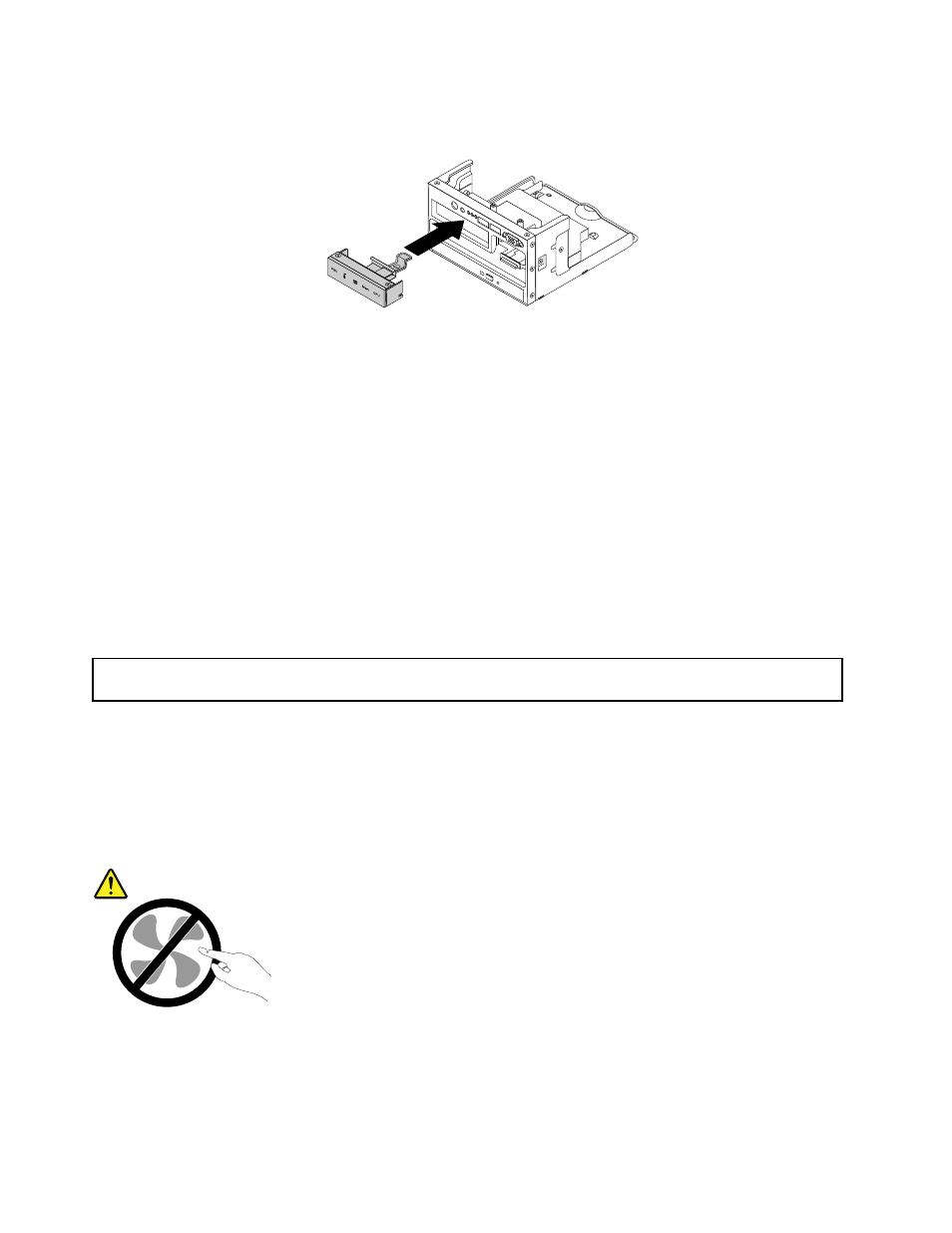
12. Slide the new diagnostic module into the cage from the front until it snaps into position.
Figure 130. Installing the diagnostic module into the left cage of server models with 2.5-inch hard disk drive bays
13. Connect the diagnostic module cable to the rear of the new diagnostic module.
14. Reinstall the front panel board. See “Replacing the front panel board for server models with 2.5-inch
hard disk drive bays” on page 165.
15. Reinstall the left cage and then reconnect all cables. See “Removing and reinstalling the left cage”
16. If you are instructed to return the old diagnostic module, follow all packaging instructions and use any
packaging materials that are supplied to you for shipping.
What to do next:
• To work with another piece of hardware, go to the appropriate section.
• To complete the replacement, go to “Completing the parts replacement” on page 174.
Replacing a system fan
Attention: Do not open your server or attempt any repair before reading and understanding “Safety information”
on page iii and “Guidelines” on page 81.
This topic provides instructions on how to replace a system fan.
Your server has four hot-swap system fans. You can replace a hot-swap system fan without turning off
the server.
CAUTION:
Hazardous moving parts. Keep fingers and other body parts away.
Before you begin, print all the related instructions or ensure that you can view the PDF version on another
computer for reference.
Note: Depending on the model, your server might look slightly different from the illustrations in this topic.
170
ThinkServer RD430 User Guide
