Login, Switch main menu, System configuration menu – Linksys SRW224G4P User Manual
Page 12: Chapter 4, Configuration using the console interface
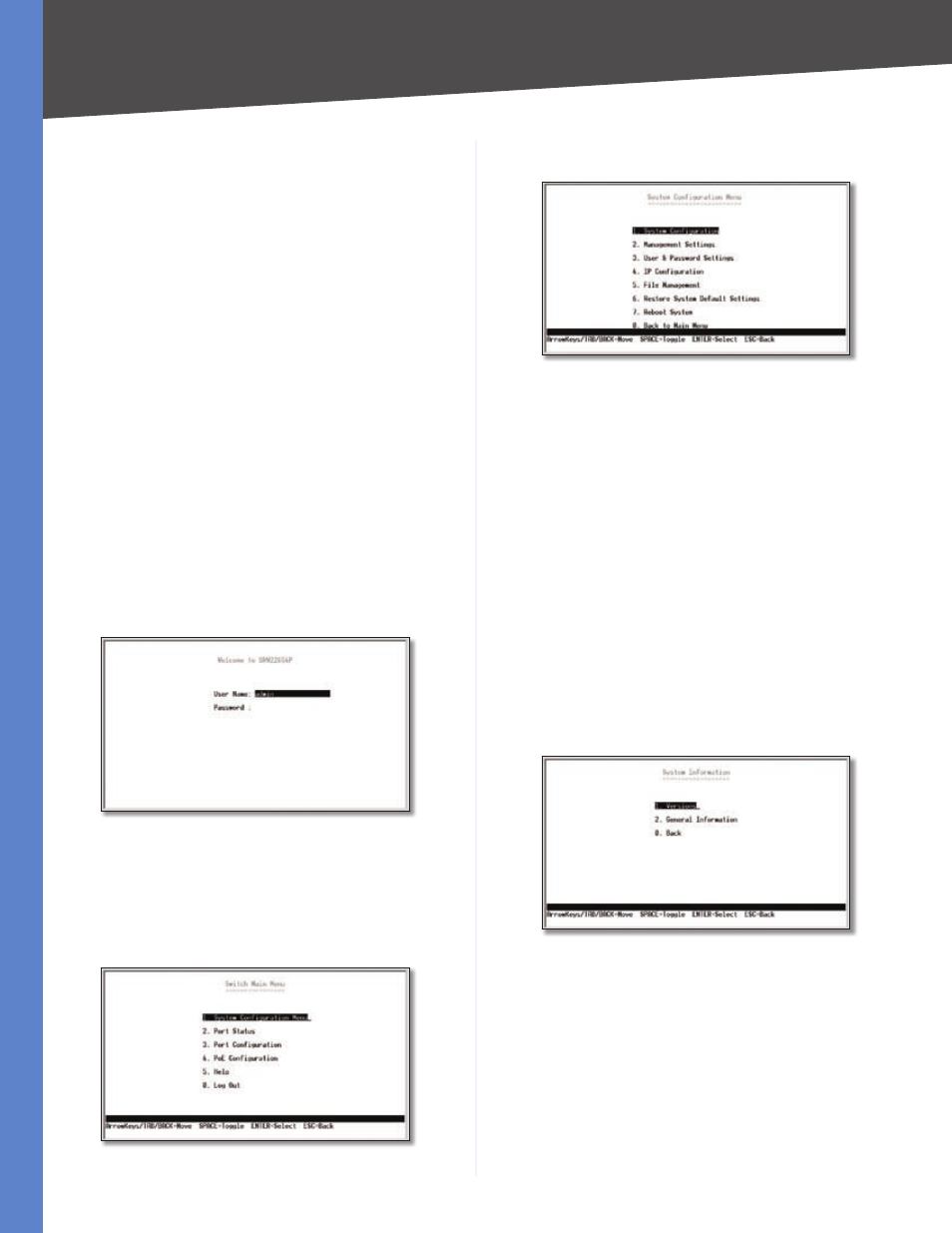
8
Configuration Using the Console Interface
24-Port 10/100 + 4-Port Ggabt Swtch wth WebVew and Power over Ethernet
Chapter 4
Configuring the Switch through the
Console Interface
The Console Interface consist of a series of menus . Each
menu has several options, which are listed vertically . A
highlight in each menu lets you select the option you
wish to choose; pressing the Enter key activates the
highlighted option .
To navigate through the Console Interface, use the Up
Arrow or Down Arrow keys or use the Number keys to
select the respective option (for example, press the key
to highlight Help) . The Enter key selects an option and the
Esc key returns to the previous selection; menu options
and any values entered or present are highlighted . Note
that the bottom of the window provides help, indicating
the appropriate keys to use .
Login
When you finish configuring the HyperTerminal, the
Login screen appears . The first time you open the Console
Interface, use the default username admin and leave
the password blank and press the Enter key . You can
set a password later from the User and Password Settings
screen .
Console Login Screen
Switch Main Menu
The Main Menu screen displays six menu choices: System
Configuration Menu, Port Status, Port Configuration, PoE
Configuration, Help, and Log Out .
Main Menu
System Configuration Menu
System Configuration Menu
System Configuration Menu options:
System Configuration
Management Settings
User and Password Settings
IP Configuration
File Management
Restore System Default Settings
Reboot System
0 . Back to Main Menu .
System Configuration
From the System Information screen you can check current
firmware versions and other general switch information .
System Information
1 .
2 .
3 .
4 .
5 .
6 .
7 .
