Lexmark Z65 User Manual
Page 9
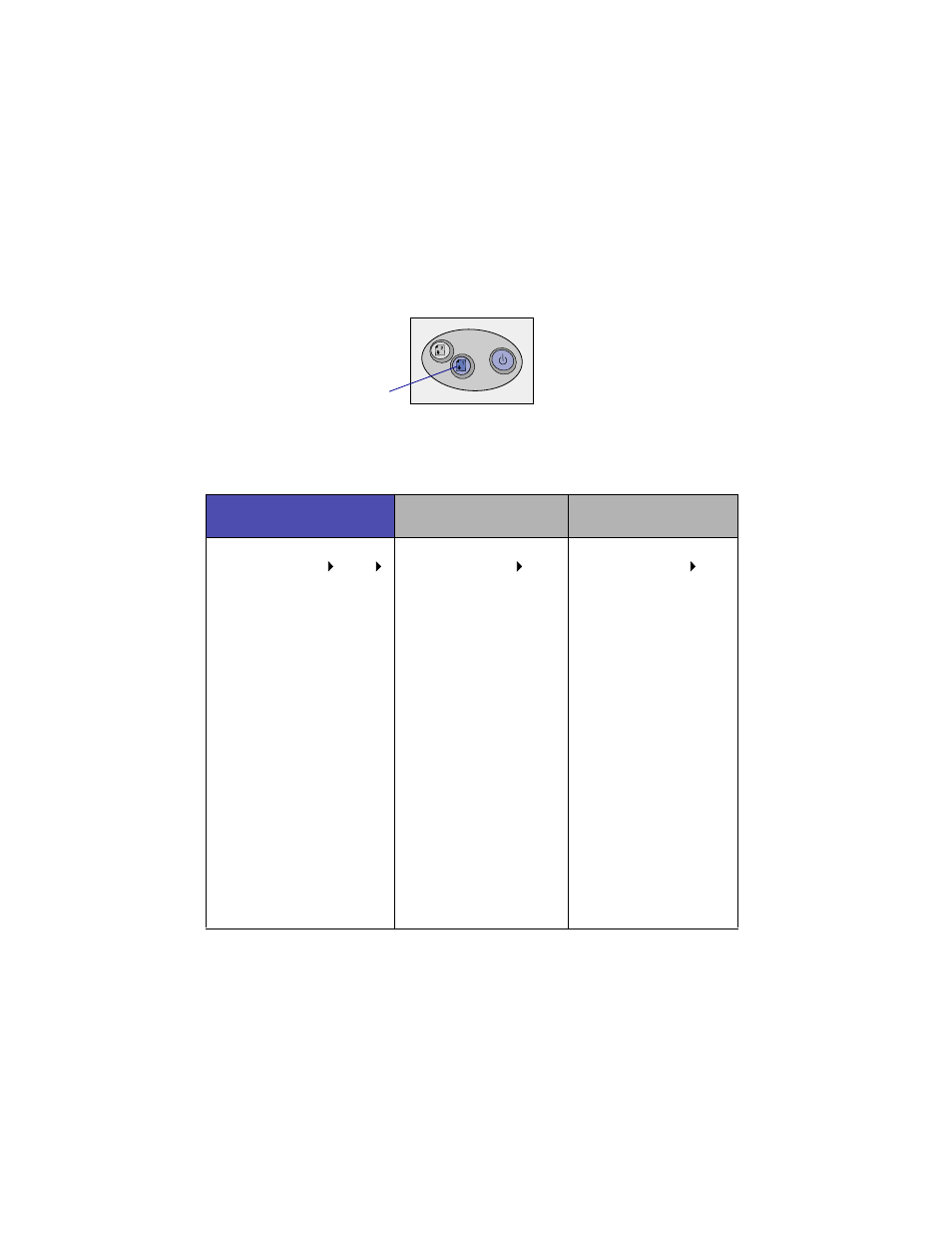
6
–
Make sure you do not push the paper too far into the
printer. For example, A4 and letter size paper should
extend beyond the top of paper tray 1.
3
Make sure the paper tray 1 button is selected.
4
Follow the steps for your operating system to open the printer software
and print your document.
Windows
Mac OS 8.6 to 9.2
Mac OS X version
10.0.3 to 10.1
1
With your document
open, click File Print
Properties or
Preferences.
2
From the Quality/Speed
tab, select a print quality.
3
Make sure Paper Source
is set to Printer Setting or
Tray 1 (Front).
Note: Some software
applications may override
your paper tray selection.
4
From the Paper Setup
tab, make sure the Paper
Type is set to Automatic
(if you want the paper
type to be detected
automatically) or to the
paper type for your
document.
5
Click OK.
6
Click OK or Print.
1
With your document
open, click File Print.
2
Make sure Paper
Source is set to Printer
Setting or Tray 1
(Front).
Note: Some software
applications may override
your paper tray selection.
3
From the pop-up menu,
choose Paper Type/
Quality.
4
Select a print quality.
5
Make sure the Paper
Type is set to
Automatic (if you want
the paper type to be
detected automatically)
or to the paper type for
your document.
6
Click Print.
1
With your document
open, click File
Print.
2
From the Printer
pop-up menu, choose
Lexmark Z65.
3
From the pop-up
menu, choose Quality
& Media.
4
Select a print quality.
5
From the Tray 1 (Front)
pop-up menu, select
Automatic (if you want
the paper type to be
detected
automatically) or the
paper type for your
document.
Note: Some software
applications may override
your paper tray selection.
6
Click Print.
Paper tray 1 button
