Lexmark Z65 User Manual
Page 11
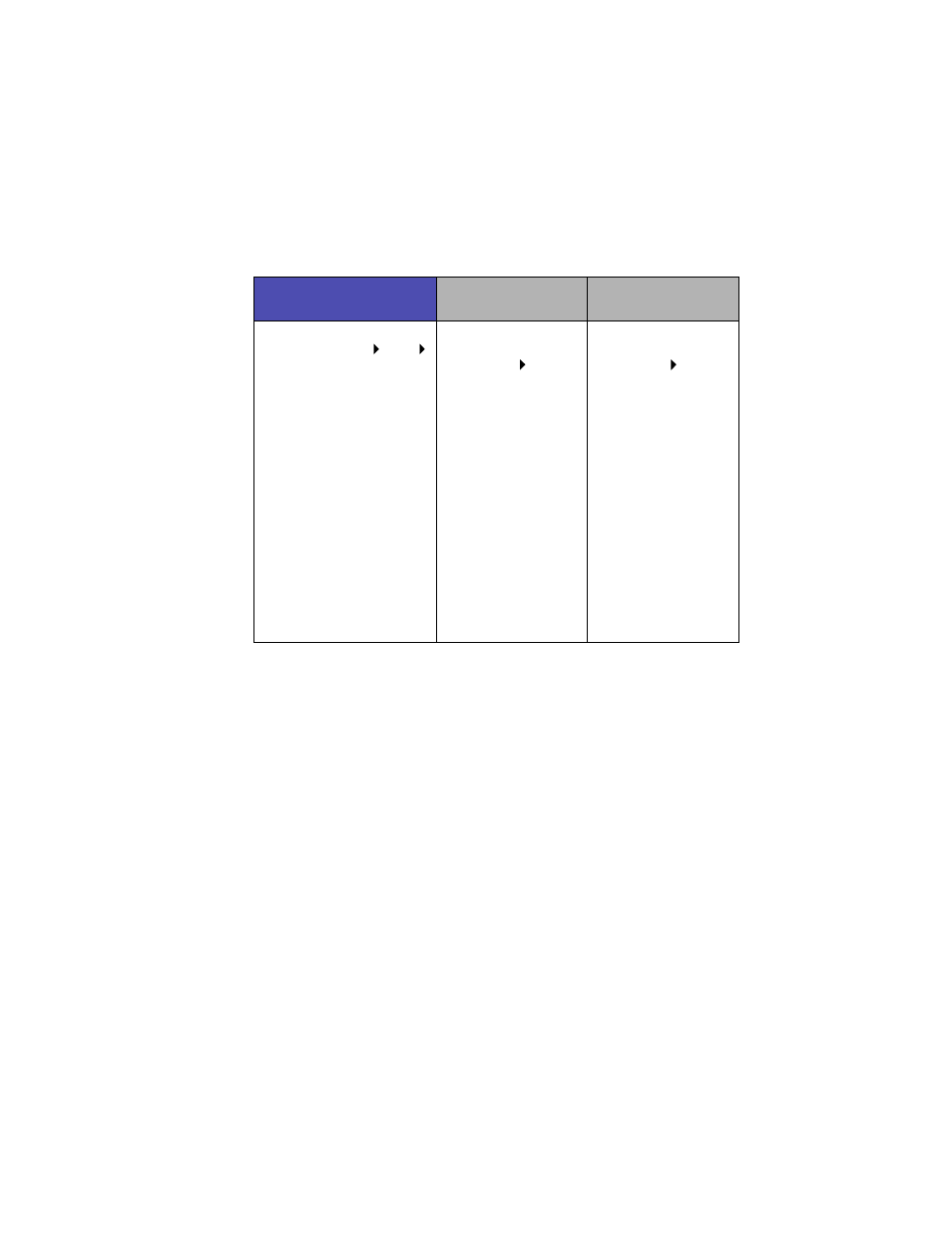
8
4
Follow the steps for your operating system to open the printer software
and print your document.
Windows
Mac OS 8.6 to 9.2
Mac OS X version
10.0.3 to 10.1
1
With your document
open, click File Print
Properties or
Preferences.
2
From the Quality/Speed
tab, select a print quality.
3
From the Paper Setup
tab, make sure Paper
Source is set to Printer
Setting or Tray 2 (Rear).
4
Select a paper type.
Note: Some software
applications may override
your paper tray selection.
5
Click OK.
6
Click OK or Print.
1
With your
document open,
click File Print.
2
Make sure Paper
Source is set to
Printer Setting or
Tray 2 (Rear).
Note: Some software
applications may
override your paper
tray selection.
3
From the pop-up
menu, choose
Paper Type/Quality.
4
Select a print
quality and a paper
type.
5
Click Print.
1
With your
document open,
click File Print.
2
From the Printer
pop-up menu,
choose
Lexmark Z65.
3
From the pop-up
menu, choose
Quality & Media.
4
Select a print
quality.
5
From the Tray 2
(Rear) pop-up
menu, select a
paper type.
6
Click Print.
