Lexmark Z65 User Manual
Page 15
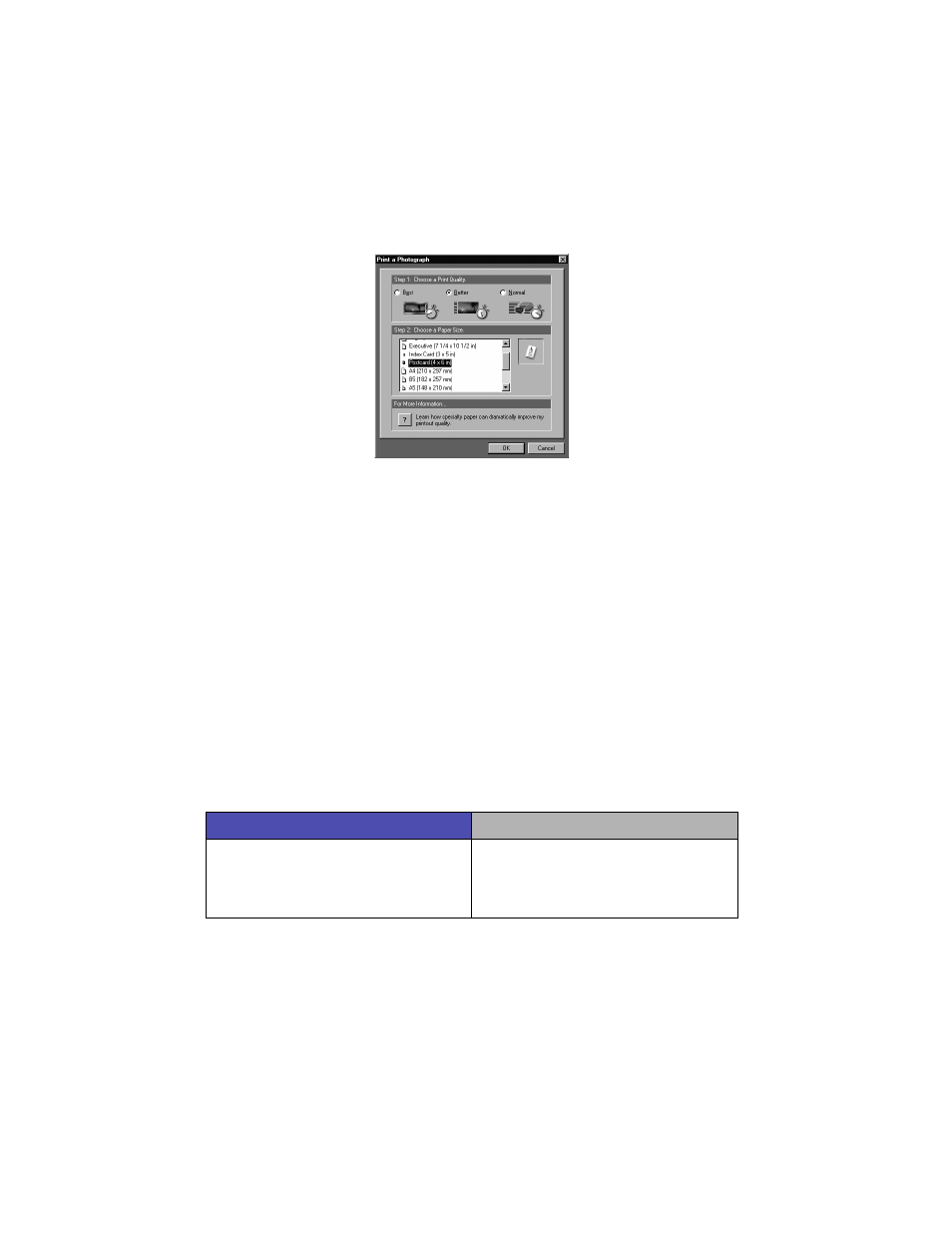
12
The Print a Photograph screen appears.
7
From Step 1 on the screen, select a print quality.
8
From Step 2 on the screen, select a paper size, and then click OK.
9
From the Paper Setup tab, make sure Paper Source is set to Printer
Setting or Tray 1 (Front).
10
From Print Properties, click OK.
11
From the Print screen, click OK or Print.
12
To prevent smudging, remove each photo as it exits the printer and let
it dry completely before stacking.
More fun printing ideas
To learn how to print special projects, follow the steps for your operating
system.
Windows
Macintosh
1
Refer to the Lexmark Z65 Solution
Center (see page 4).
2
Click the Printing Ideas tab.
1
Refer to the Online User’s Guide (see
page 4).
2
Click the “Printing ideas” link in the left
navigation area.
- E260d (142 pages)
- 6600 Series (173 pages)
- 10N0227 (1 page)
- Z12 (2 pages)
- 301 (144 pages)
- NO. 35 (1 page)
- Z65n (111 pages)
- dn2 (217 pages)
- 10E (144 pages)
- Z2300 (54 pages)
- 230 (213 pages)
- 310 Series (2 pages)
- PRO700 (24 pages)
- C 720 (18 pages)
- C520 (145 pages)
- X656 MFP (104 pages)
- Prospect Pro207 (27 pages)
- 337 (258 pages)
- OptraImage 242 (207 pages)
- T64x (6 pages)
- C524 (146 pages)
- 4098-001 (70 pages)
- 1200 Series (21 pages)
- X650 Series (8 pages)
- 5300 (179 pages)
- 302 (274 pages)
- 4549 (235 pages)
- 202 (320 pages)
- 4076-0XX (89 pages)
- 10N0016 (1 page)
- 5025 (171 pages)
- 1361760 (1 page)
- C 546dtn (6 pages)
- Interpret S400 (40 pages)
- x6575 (2 pages)
- 27S2156-001 (2 pages)
- MENUS AND MESSAGES C522 (55 pages)
- Z25 (24 pages)
- Z35 (101 pages)
- series x5100 (77 pages)
- Z82 (105 pages)
- 2500 Series (76 pages)
- 1200 (208 pages)
- Z33 (114 pages)
- 7600 Series (181 pages)
