Call statistics history, 12 reboot, 13 restart – Linksys SPA 900 User Manual
Page 103: 14 factory reset, 15 custom reset
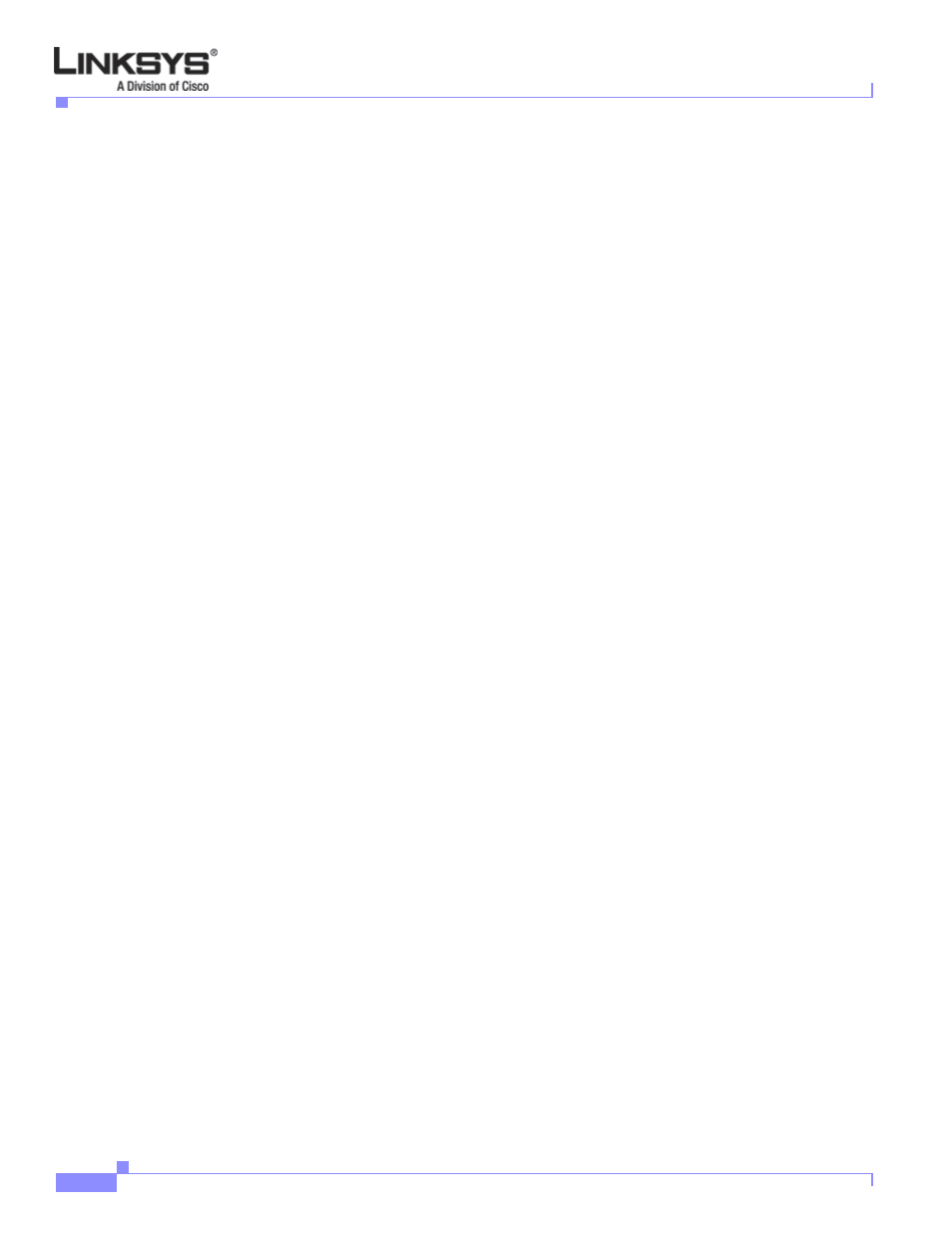
4-16
Linksys IP Phone Administrator Guide
Firmware Version 5.1
Chapter 4 SPA900 Series LCD Command Reference
12 Reboot
Call Statistics History
Shortcut: Setup, 11, 15 select
To see the call statistics history for your phone, from the Status menu, scroll to 15, then press select. The
display shows the call history. If there is no call history logged, the phone displays “No Item.”
12 Reboot
Shortcut: Setup, 12, ok
This option lets you reboot the phone. To select Reboot, press the Setup button and press 12, or scroll
down until the selection is highlighted and then press select soft key. The LCD displays Confirm
System Reboot? You can choose either ok (OK on the SPA962) or Cancel. Select ok (OK on the
SPA962) to reboot the phone. The option is only displayed for 5 seconds. After 5 seconds, the display
returns to the Setup option.
13 Restart
Shortcut: Setup, 13, ok
This option lets you restart the phone. To select Restart, press the Setup button and press 13, or scroll
down until the selection is highlighted and then press the select soft key.
The menu displays Confirm System Restart? You can choose either ok (OK on the SPA962) or Cancel.
Select ok (OK on the SPA962) to restart the phone. This option is only displayed for 5 seconds. After 5
seconds, the display is returned to the Setup option.
14 Factory Reset
Shortcut: Setup, 14, ok
This option lets you reset the parameters to the factory settings. To select Factory Reset, press the Setup
button and press 14, or scroll down until the selection is highlighted and press the select soft key.
The menu displays All parameters will be reset to factory default values. Continue?
You can choose either ok (OK on the SPA962) or Cancel. Select ok (OK on the SPA962) to to change
the settings of the phone to the factory default settings. This option is only displayed for 5 seconds. After
5 seconds, the display is returned to the Setup option.
15 Custom Reset
Shortcut: Setup, 15, ok
The Custom Reset feature works with the Remote Customization (RC) unit. RC units have different
configurations, depending on the ITSP. Custom Reset allows a Service Provider to change its original
configuration. This is a one-time install; after the RC is configured for a specific Service Provider, it
cannot be changed.
