Making your copy, Making your copy -3 – Lanier 5470 User Manual
Page 15
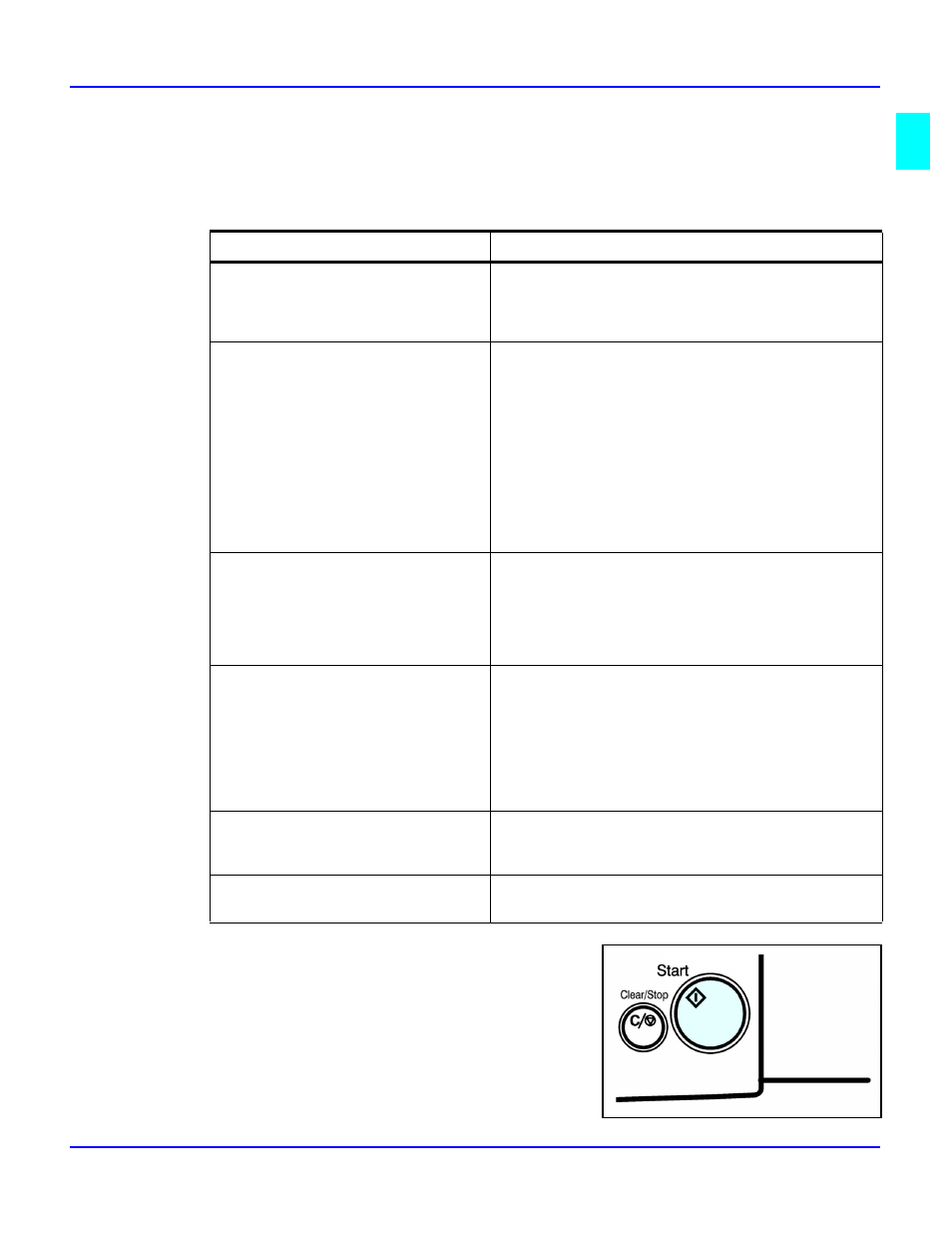
Making Copies
Making Copies
1 - 3
Making Your Copy
1
Select copy options from the Copy Options Table below.
Note: If you only want one copy with no options, proceed to Step 2.
2
Press the Start key to begin copying.
Copy Options You Can Select
Methods To Use For Copy Options
Copy Quantity
Using the keypad, enter the number of copies you
desire. The default quantity is 1 and the maximum
is 999. See “Selecting Copy Quantities” on page 3-
Copy Darkness/Lightness
Automatic: Touch Auto Image Density on the
Message Display. Auto Image Density is highlighted
when activated. See “Using Auto Image Density
Manual: Press either Lighter or Darker keys to
change contrast of copies. You may turn Auto
Image Density off if desired. See “Using Manual
Combination: Touch Auto Image Density and press
Lighter or Darker. Use with colored background.
See “Using Combination Auto Image Density/
Original Mode
The selected mode is indicated above Original Mode
on the Message Display. You can select from: Text,
Text/Photo, Photo, Pale, and Generation Copy. Just
touch Original Mode and then touch the desired
mode. See “Selecting the Original Mode” on page
3-6.
Copy Reduction or Enlargement
Touch Enlarge/Reduce to gain access to Preset
Ratios and Zoom keys.
Preset Ratios: Touch the desired ratio. See “Using
Preset Copy Ratio Keys” on page 3-9.
Zoom Keys: Touch the + or - keys to enlarge your
original up to 400%, or reduce your original down
to 32% of the original size. See “Zoom Keys” on
Copying Methods
Refer to the Table of Contents or Chapter 4,
Copying Methods, for detailed information on the
many copying methods available.
Using optional Finishers
Refer to Chapter 7 for information on using the
optional Finishers.
