To search by file name, Deleting saved documents – Lanier 5470 User Manual
Page 128
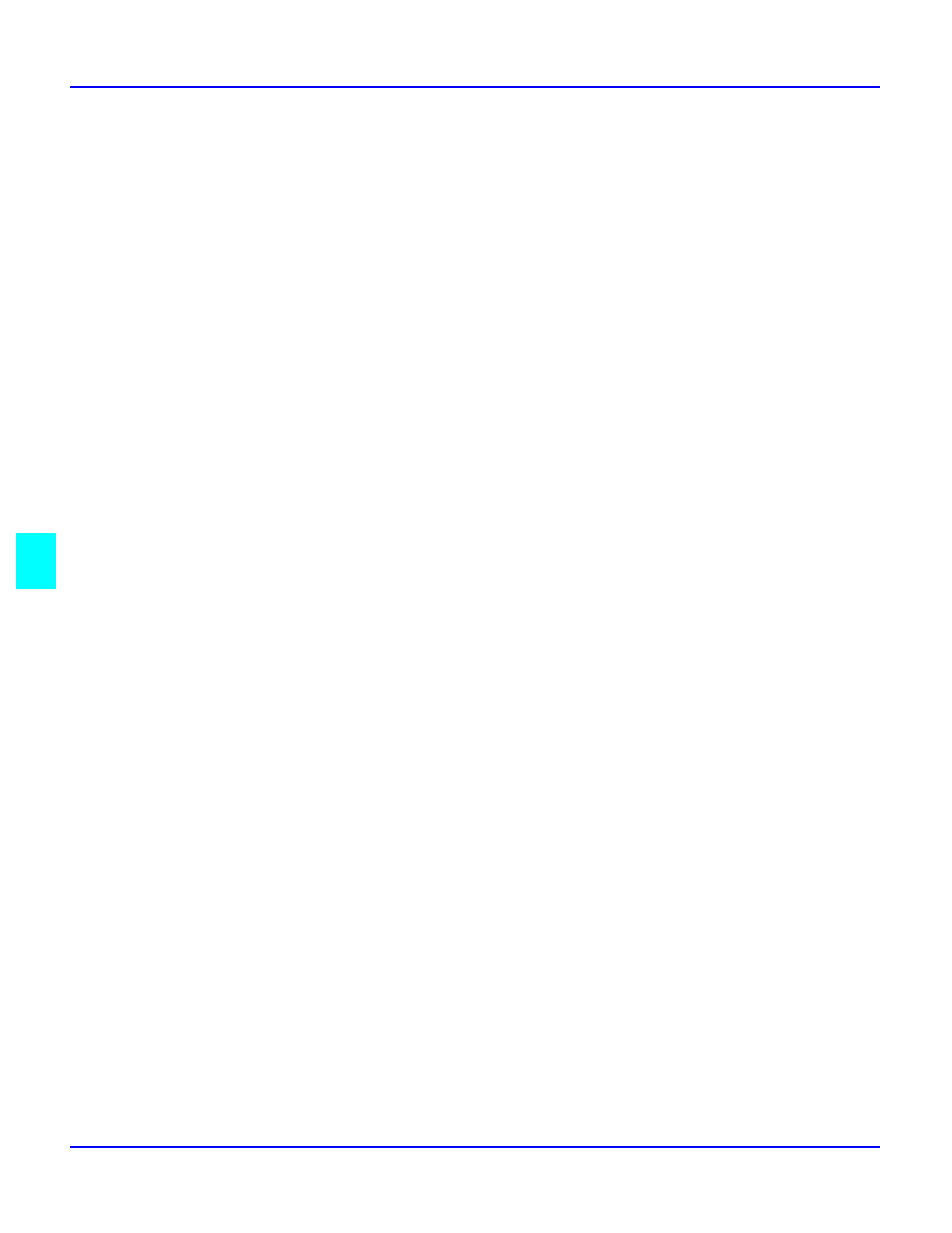
Document Server
6 - 18
Special Copier Functions
Print First Page
You can print the first page of the document selected in the “Document Server: Files” display to
check the contents.
If more than one document is selected, the first page of each document is printed.
1
Touch the line for the desired document(s) in the “Document Server: Files” display, and
press the Print 1st Page key.
2
Press the Start key.The first page is printed out.
To Search by File Name
You can search the document stored in the Document Server by the file name.
1
Press the Document Server/New Job key. The “Document Server: Files” display appears.
2
Touch the File Name key.
3
Enter the file name using the letter keys.
•
You can enter up to 8 letters.
•
To switch to the capital letter mode or small letter mode, press the Upper Case or Lower
Case key.
•
To change the letter entered, press the Back Space, Clear, or Clear/Stop key and enter
new letters. To delete the entered letters in 1 letter steps, press the Back Space key. To
delete all the entered letters, press the Clear or Clear/Stop key.
4
Touch the OK key.
Only the files beginning with the letters appear in the “Document Server: Files” display.
•
To display all the files saved in the Document Server, press the All the files key.
Deleting Saved Documents
You should delete any of the saved documents using the control panel of the machine.
This section describes how to delete saved documents.
•
You can save up to 200 documents in the Document Server. No more documents can be
saved, when there are 200 documents in the Document Server. You should delete
unnecessary documents.
•
You can set the timer to delete the documents stored in the Document Server with the
User Tools. See “Auto File Delete”.
•
You can delete all the saved documents at a time with the User Tools. See “Delete All
The Saved Files”.
