Recording a quick video, Using the advanced settings – LG DOUBLEPLAY MFL67441301 User Manual
Page 78
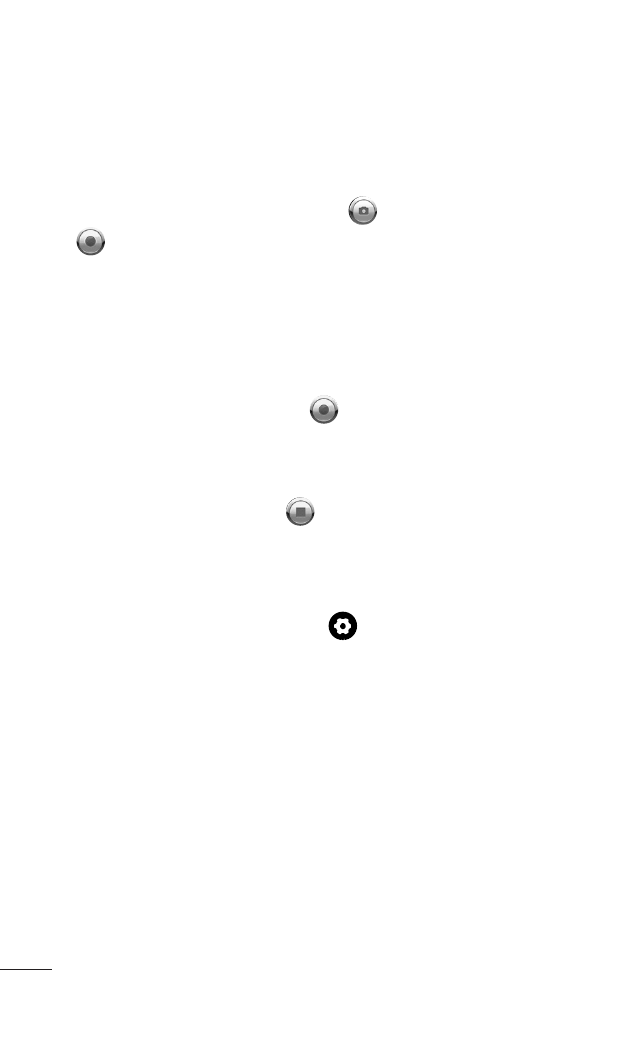
78 doubleplay | User Guide
Recording a quick video
Open the
Camera application and slide the
camera mode button down to the
Video
position. The
Capture icon will change to
.
The video camera viewfinder will appear on the
screen.
Holding the phone horizontally, point the lens
towards the subject of the video.
Touch the
Record icon .
The duration of the recording will appear at the
bottom right corner of the viewfinder.
Touch the
Stop icon to stop recording.
Using the advanced settings
Using the viewfinder, touch to open all the
advanced options.
Video size – Touch to set the size (in pixels) of
the video you are recording. Select a pixel value
from the following options: HD (1280x720),
VGA (40x480), QVGA (320x240), and QCIF
(17x144).
Scene mode – Finds the color and light settings
appropriate for the current environment. Choose
from Auto, Portrait, Landscape, Sports, Sunset,
and Night.
1.
2.
3.
4.
5.
6.
