Customize page displays, Gps simulator – Lowrance electronic AirMap 1000 User Manual
Page 92
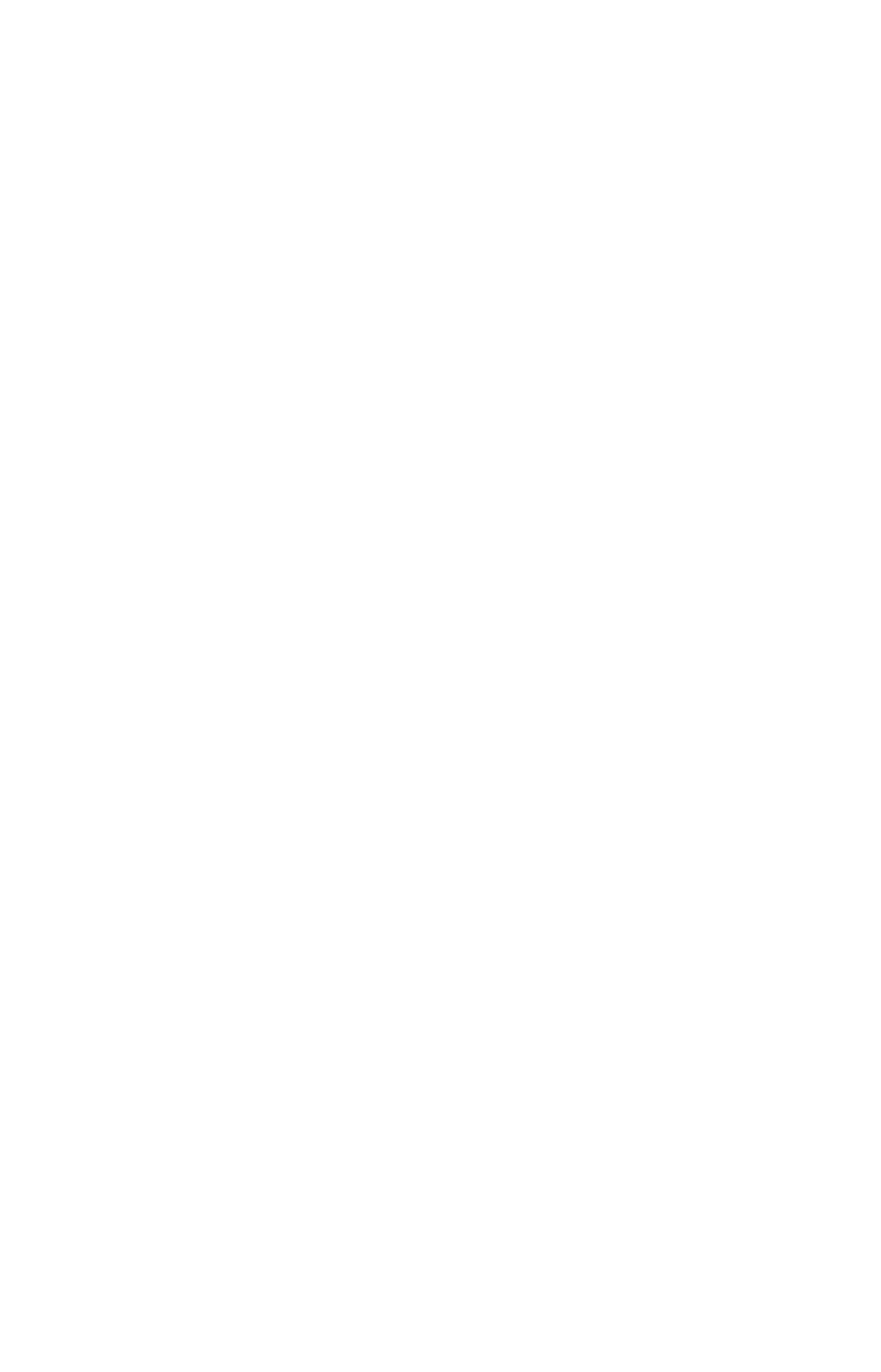
86
tion screen with the command
S
ET
A
S
O
RIGIN
selected; press
ENT
and the
unit returns to the Configure Map Fix menu. Finally, press
EXIT
to
erase this menu. Now press
↑
to
C
OORDINATE
S
YSTEM
|
ENT
, select
M
AP
F
IX
from the list and press
ENT
. All position information now shows as a
distance from the reference point you chose.
Customize Page Displays
Every Page display option except Compass Overlay (on the Map Page)
has customizable data boxes to provide constant on-screen information.
The information provided in these data boxes is fully customizable.
To change the information displayed on the Full Map:
While on the Full Map display, press
MENU
|
↓ to
C
USTOMIZE
|
ENT
. Press
↓
or
↑ to select a display option. With the option highlighted, press
ENT
to
check it (turn on) and uncheck it (turn off). As you turn categories on,
boxes will be added in a row at the bottom of the map display. You can-
not turn on more than five data boxes at a time.
You can turn off all categories to increase the available screen size. Af-
ter all options are set, press
EXIT
to return to the page display.
To customize any other display:
Press
MENU
|
↓ to
C
USTOMIZE
|
ENT
. The top, left data box begins flashing.
Use the arrow keys to select the box you want to change. With the dis-
play box highlighted and flashing, press
ENT
to open a list of options.
Scroll
↓ or ↑ to select a different data option, then press
ENT
.
You can repeat these steps to change the display in another box. When
all your changes are finished, press
EXIT
to return to the page display.
GPS Simulator
The GPS simulator lets you use the unit as if you were outdoors navi-
gating somewhere. You can set the starting location in lati-
tude/longitude (Starting Position) or from a stored waypoint location
(Select Starting Waypoint). You can steer your position on the map by
using the arrow keys (Steer With Arrows) or by setting the track and
speed in the boxes provided on the simulator screen.
To get to the GPS Simulator:
1. Press
MENU
|
MENU
|
↓ to
GPS S
ETUP
|
ENT
.
2. Press
↓ to
GPS S
IMULATOR
|
ENT
.
