Lowrance electronic AirMap 1000 User Manual
Page 76
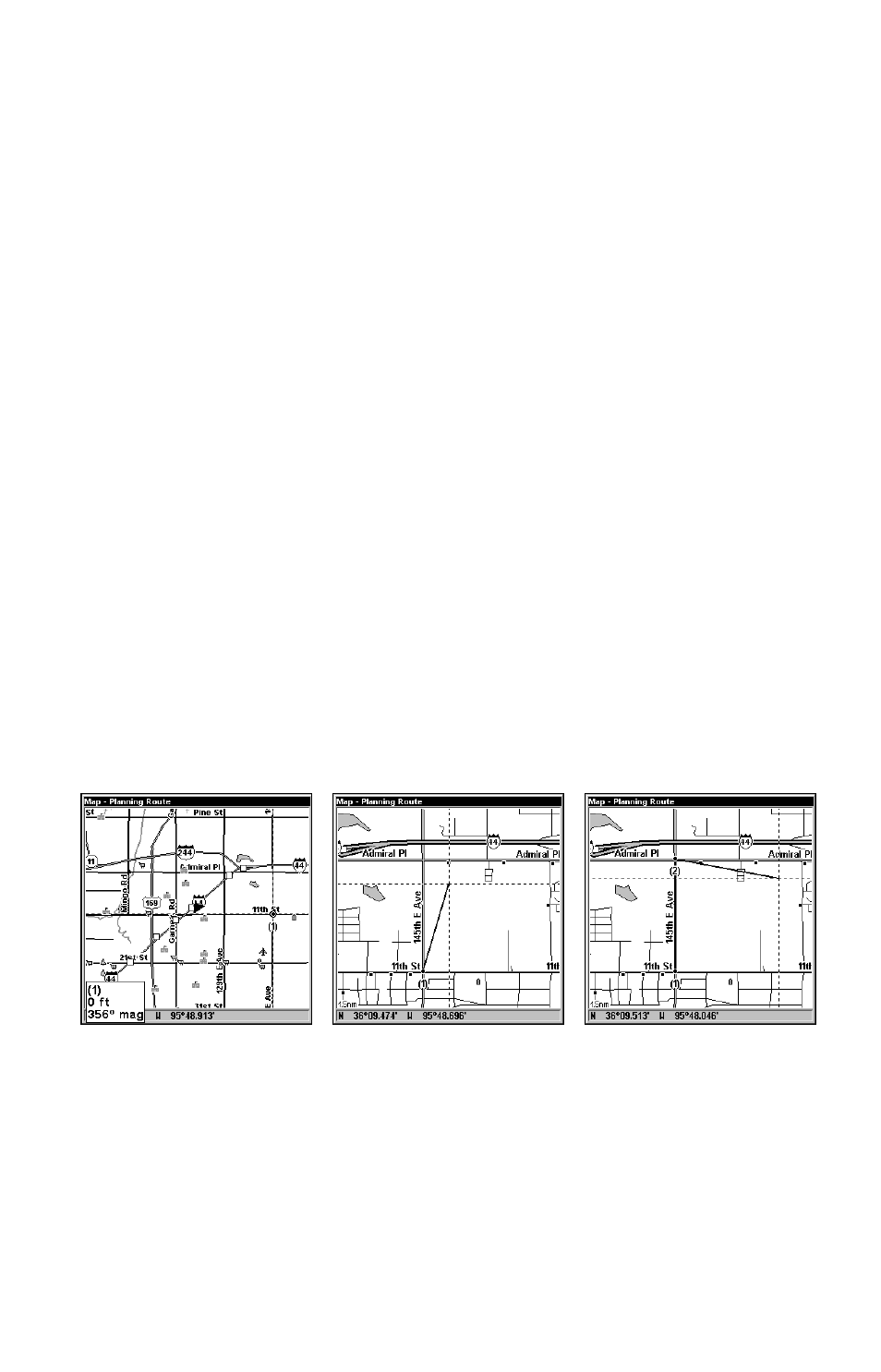
70
handful of Aviation Waypoints but in between place some waypoints
from the map, if you want to detour over a particular landmark. Or
even include personal waypoints in your route, if you'd like to fly over a
friend's house. Since you add one waypoint at a time, you can choose
the best way to enter each one.
For another example, we'll go through the process of creating a Land
Mode route using only the map option.
1. From the
N
AVIGATION
P
AGE
, press
MENU
|
ENT
or from the
M
AP
P
AGE
,
press
MENU
|
MENU
|
↓ to
R
OUTE
P
LANNING
|
ENT
.
2. Make sure
N
EW
R
OUTE
is selected and press
ENT
|
↓ to
(R
OUTE
END
)
|
ENT
|
↓ to
A
DD
F
ROM
M
AP
|
ENT
. The Map Page appears with the cur-
sor showing.
3. Use the Zoom keys and arrow keys to move the map and cursor until
the cursor is centered on the spot where you want your route to begin.
(If you are starting at your current position or the current cursor posi-
tion, you are already at the starting spot.)
4. Set the first route waypoint: press
ENT
. In this example we moved to
the intersection of 11th Street and 145th E. Ave. to start our route to a
public hunting area next to a river.
5. Move the cursor to the next point in the route, a spot where you need
to turn or change direction, and press
ENT
to set the next waypoint.
6. Repeat step five until the route reaches your destination.
1.
2.
3.
Route creation sequence, from left: Fig. 1. Set route waypoint (1) at 11th
St. & 145th Ave. Fig. 2. Zoom in; move cursor north to set point (2) at 145th
& Admiral. Fig. 3. With point (2) set, move cursor east to mark interstate
on-ramp with waypoint (3). In figures 2 and 3, notice the rubber band line
extending from the previously set waypoint to the cursor. This line will
become the course for the route.
