Routes – Lowrance electronic AirMap 1000 User Manual
Page 74
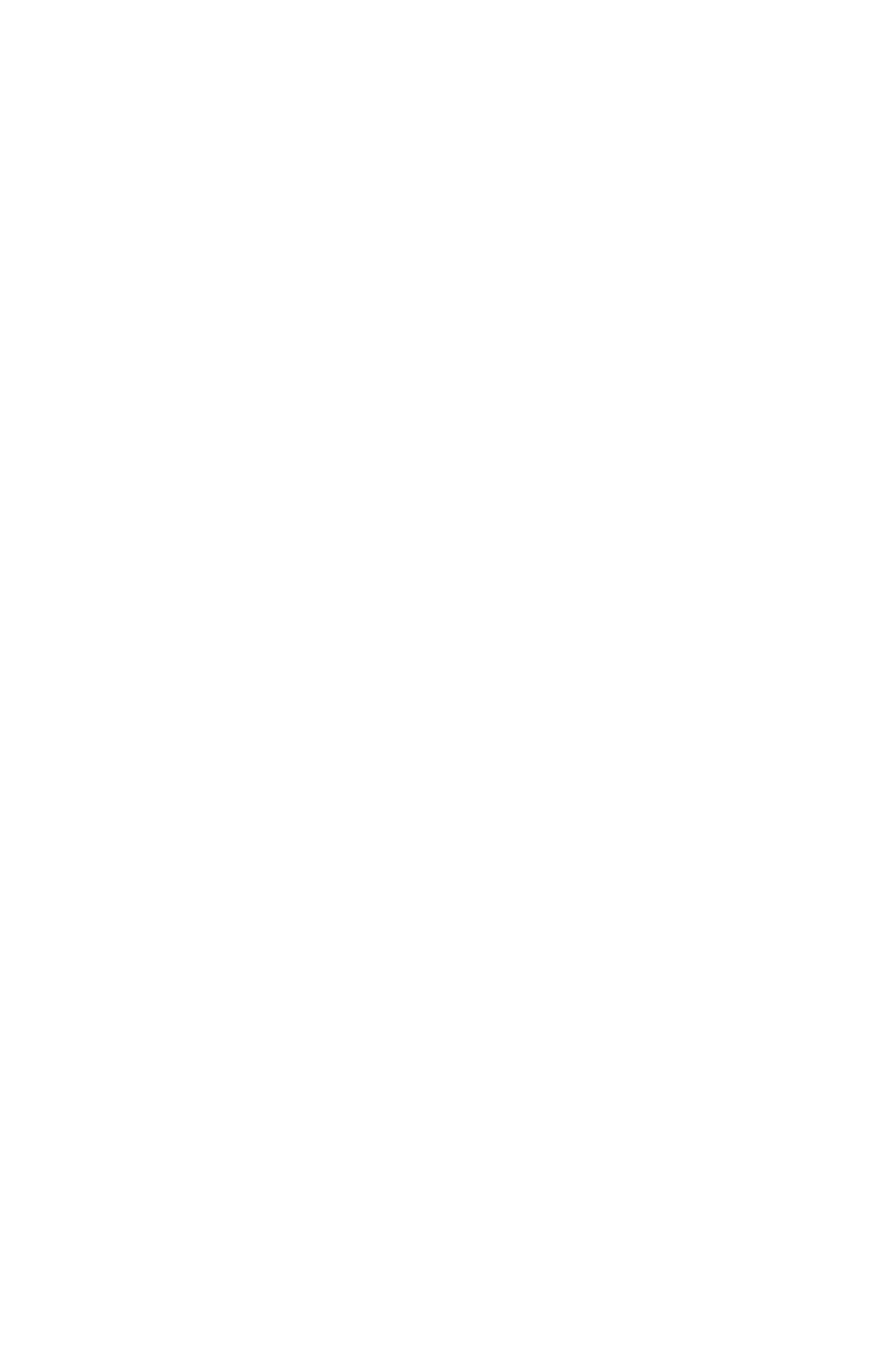
68
5. To follow the trail, press
ENT
. The unit begins showing navigation
data along the trail. Follow the steering arrow on the Map Page or the
compass bearing arrow on the Navigation Page.
NOTE:
If you are at or near the start of the trail, the arrival alarm will go
off as soon as navigation begins because of your proximity to the
trail's first point. Just press
EXIT
to clear the alarm.
6. Upon arrival at your destination, cancel navigation:
press
MENU
|
MENU
|
↓ to
C
ANCEL
N
AVIGATION
|
ENT
|
←
to Y
ES
|
ENT
.
Backtrack a Trail
See the "tip" paragraph in the previous entry, Navigate a Trail.
Routes
A route is a series of waypoints, linked together in an ordered sequence,
that's used to mark a course of travel. You can visualize a route as a
string of beads: The beads represent waypoints and the string repre-
sents the course of travel connecting waypoint to waypoint.
The course from one waypoint to the next is a leg; routes are composed
of one or more legs. The legs of all GPS routes are based on straight
lines between waypoints.
A route provides the automatic capability to navigate through several
waypoints without having to reprogram the unit after arriving at each
waypoint. Once programmed into the GPS unit, a route provides the
option of navigating forward through the route waypoints or in reverse
order. (You can even begin navigating in the middle of a route!)
Create and Save a Route
You have the option of creating a route in the unit, or on your computer
if you have purchased our MapCreate 6 software.
PC-created Routes
When you're making routes exclusively for use in Land Mode, MapCre-
ate is the easiest method for preparing them, simply because your PC's
larger screen, keyboard and mouse are easier to manipulate than the
smaller AirMap.
To load a MapCreate route into AirMap, follow instructions in MapCre-
ate's manual for creating a route and saving it as part of a GPS Data File
(file format *.usr). Copy the GPS Data File to an MMC and insert the
MMC in AirMap. (See Sec. 2 for instructions on installing MMCs. To load
the GPS Data File into AirMap memory, see the entry on Transferring
GPS Data Files between AirMap and a Computer in this section.)
