Utilities – Lowrance electronic AirMap 1000 User Manual
Page 81
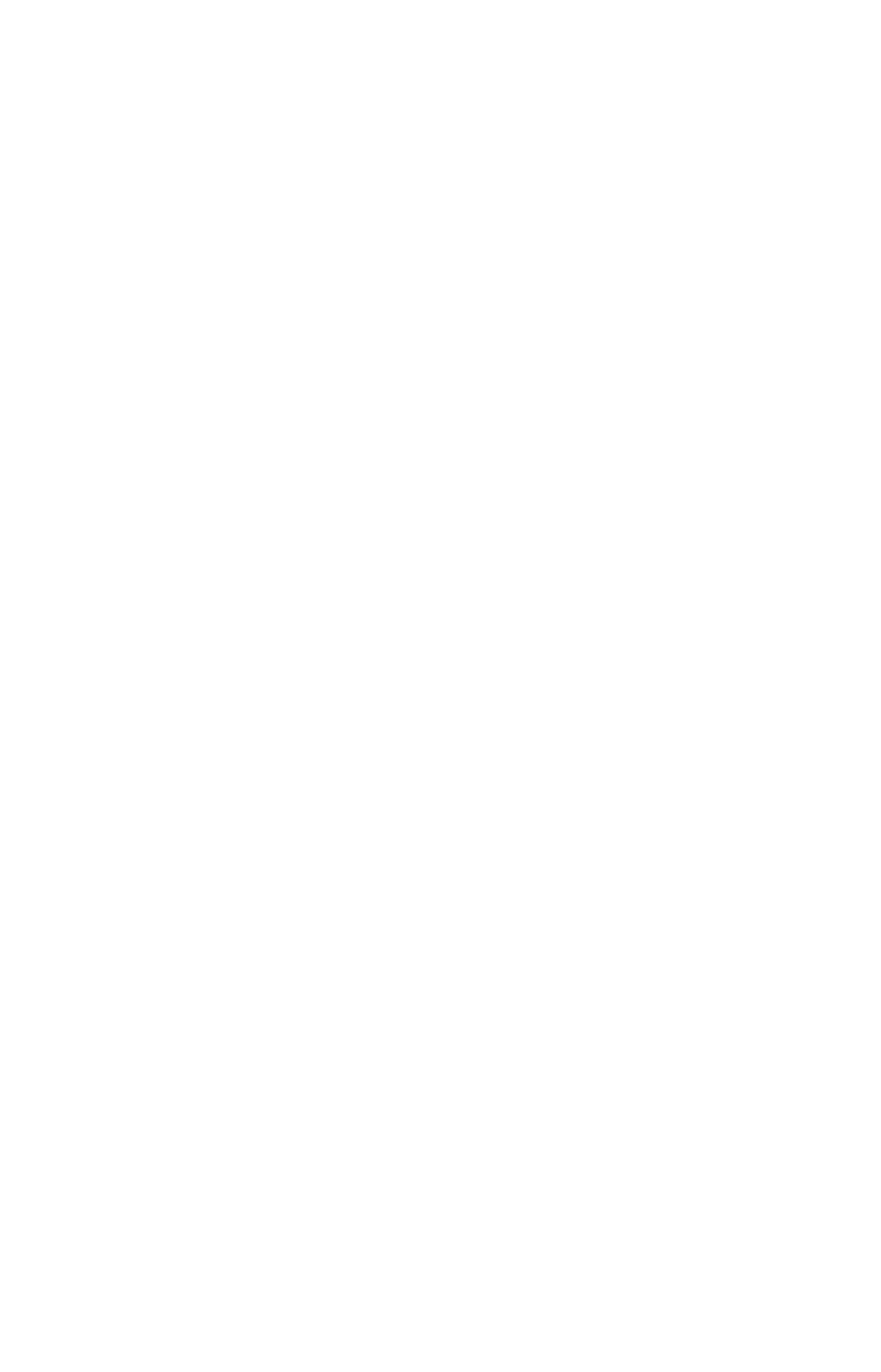
75
Delete a Trail
To erase or delete a trail: Press
MENU
|
MENU
|
↓ to
M
Y
T
RAILS
|
ENT
|
↓ to
trail name|
ENT|
→
to
D
ELETE
T
RAIL
|
ENT
|
← to
Y
ES
|
ENT
.
Edit a Trail Name
To edit a trail name: press
MENU
|
MENU
|
↓ to
M
Y
T
RAILS
|
ENT
|
↓ to trail
name|
ENT|ENT
. Press
↑ or ↓ to change the first character, then press →
to the next character and repeat until the name is correct. Press
EXIT
|
EXIT
|
EXIT
|
EXIT
to return to the previous page display.
Transferring GPS Data Files
Between AirMap and a Computer
To copy GPS Data Files from AirMap's memory to an MMC, see the
entry in this section on Save GPS Data Files to an MMC.
To copy GPS Data Files from an MMC into AirMap's memory, see the
entry in this section on Load GPS Data Files From an MMC.
To copy GPS Data Files from an MMC to your computer, see the in-
struction manual that came with your MapCreate 6 mapping software
or your MMC card reader.
Transferring and Loading Custom Maps
From Computer to AirMap
Custom maps work only from the MMC card or SD card. When a card
containing a Custom Map File is loaded into the unit, AirMap auto-
matically loads the map into memory when the unit is turned on.
Instructions for copying Custom Map Files to an MMC are contained in
the instruction manual for your MMC card reader and MapCreate 6
software. For instructions on inserting an MMC into AirMap, see Sec.
2, Installation/Accessories.
Utilities
Utilities are useful tools for traveling or for outdoor activities.
NOTE:
AirMap also includes a set of Aviation-only utilities. These are dis-
cussed in Sec. 3, Aviation Utilities.
Alarm Clock
To get to the alarm clock menu: press
MENU
|
MENU
|
↓ to
U
TILITIES
|
ENT
|
↓
to
A
LARM
C
LOCK
|
ENT
.
Sun/Moon Rise & Set Calculator
To get to the Sun/Moon menu: press
MENU
|
MENU
|
↓ to
U
TILI-
TIES
|
ENT
|
ENT
.
