Overview: system configuration and navigation – Krell Industries S-1000 User Manual
Page 26
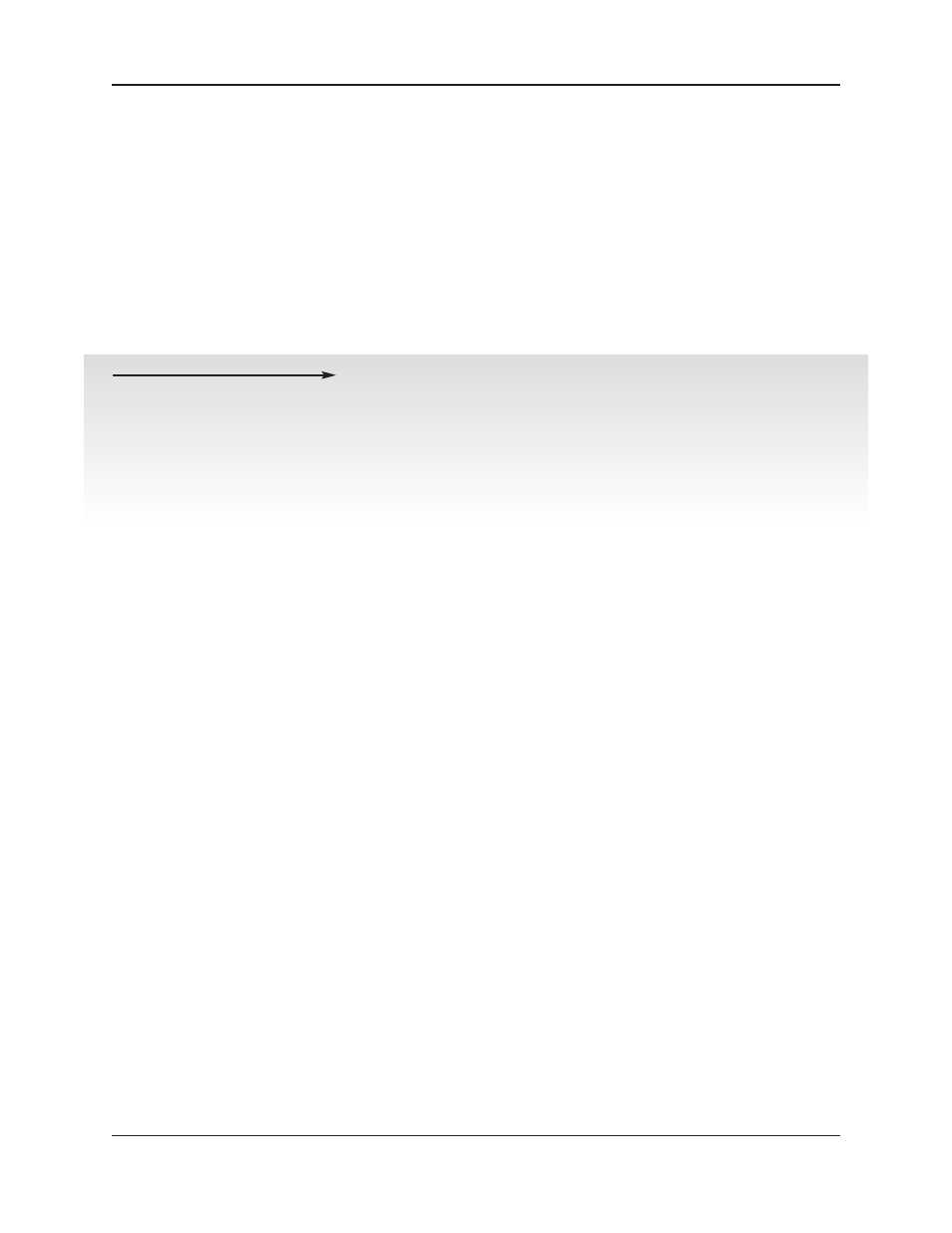
IMPORTANT:
FOR BEST RESULTS
FOLLOW THESE STEPS
Overview: System Configuration and Navigation
22
Krell S–1000
This section briefly outlines S–1000 Surround Preamp/processor
configuration menus and introduces menu navigation features.
The easy-to-follow, step-by-step configuration menus let you set up
your S–1000 for optimum performance. Detailed instructions begin
on page 24. Krell recommends that you configure your component
in the sequence outlined on the main menu screen:
1. LISTENING ROOM SETUP,
see pages 24-29
The
SPEAKER SETUP
menu enables you to define the number and
type of loudspeakers in your system and allows you to select the
bass range for each loudspeaker, control the subwoofer output
and set the crossover frequency.
The
SPEAKER DISTANCE
menu enables you to define the exact loca-
tion of each loudspeaker in the system, so that the S–1000 can
synchronize the output to all loudspeakers, no matter where they
are located in the room.
The
CALIBRATE VOLUME
menu enables you to set the volume to a
reference level, to match the sensitivities of different loudspeak-
ers and amplifiers in your system.
2. CONFIGURE DEVICES,
see pages 30-38
The configure devices menu enables you to assign each device
inputs and configure modes and triggers using the setup menus
for
CONFIGURE VIDEO, CONFIGURE AUDIO,
and
CONFIGURE TRIGGER.
3. CONFIGURE LEVEL ADJUSTMENT,
see pages 39-46
The configure level menu enables you to set master volume
trims for the components in your system. These fixed positive or
negative volume offsets maintains level matching while switching
between inputs with different output levels. The setup menus in-
clude:
DEVICE TRIM, ANALOG INPUT TRIM, MUSIC MODE SUB TRIM, DTS CONTROL
TRIM, PLII CONTROL TRIM,
and
MAXIMUM VOLUME LIMIT
.
4. OPERATION,
see pages 47-56
The operation menu enables you to select screen position and
display time for the on-screen display (OSD) using the
OSD OPERA-
TION
set up menu; enables you to set audio modes using the
AUDIO OPERATION
set up menu and configure the 7.1 input using
the
7.1 INPUT SETUP
menu; enables you to program a learning
remote control using the
PROGRAM REMOTE
setup menu; enables
you to display system information using the
SYSTEM INFORMATION
setup menu; and enables you to adjust frequency response
through the
ROOM EQ SETUP
menu.
CONFIGURATION
STEPS
