Krell Industries S-1000 User Manual
Page 24
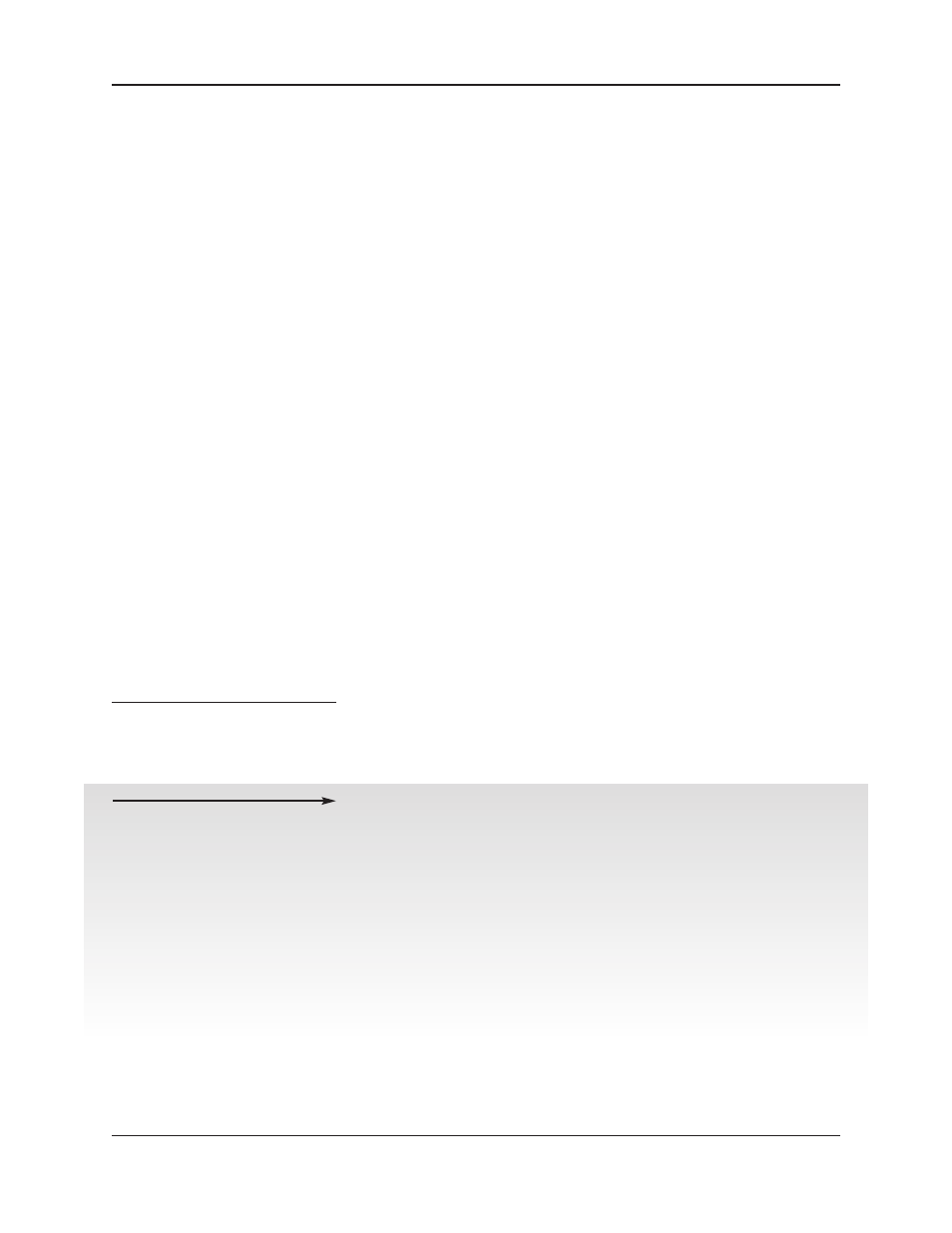
IMPORTANT:
ACCESSING THE
ON-SCREEN DISPLAY
20
Krell S–1000
4. Connect the video source outputs to the appropriate video
inputs on the S–1000.
Component video inputs. Use the component connection when
the source device (DVD) and output device (TV) both feature
component connections. Component video signals use three
wires that convey luminance (Y), red minus luminance [R – Y] (Pr),
and blue minus luminance [B – Y] (Pb) signals. See the user man-
uals included with these devices for more information. The
S–1000 is equipped with 4 sets of component video inputs (51).
S-video inputs. S-video cables transmit the color and lumi-
nance components of the video signal separately. The S–1000 is
equipped with 3 sets of S-video inputs (47).
Composite video inputs. The S–1000 is equipped with four
composite video inputs (49).
HDMI™ video inputs. The S –1000 is equipped with four
HDMI™ video inputs (53).
5. Connect the video outputs of the S–1000 to the inputs of your
video monitor and/or video recorder.
The S–1000 is equipped with one set of component video out-
puts (50), two S-video outputs (46), two composite video out-
puts (48), and one HDMI™ output.
S-video inputs can be seen only on S-video outputs. Composite inputs
can be seen only on composite outputs. Component inputs can be
seen only on component outputs.
On screen display (OSD). The S–1000 features one OSD out-
put for each category of video connection: component, S-
video, and composite. There is no OSD available from the
HDMI™ output.
To view the setup menu. Connect any of the OSD outputs on
the S–1000 to the corresponding input on your video display.
Press the remote control menu key (29). The front panel dis-
play reads
MENU MODE
and all OSD outputs activate simultane-
ously. Tune the video display input to match the selected OSD
video connection.
Connecting the S–1000 to Your System,
continued
Note
Next:
Connect Video
Sources
