Printing an image from the hot folder, Printing an image from the hot folder -2 – Kodak 3000 User Manual
Page 26
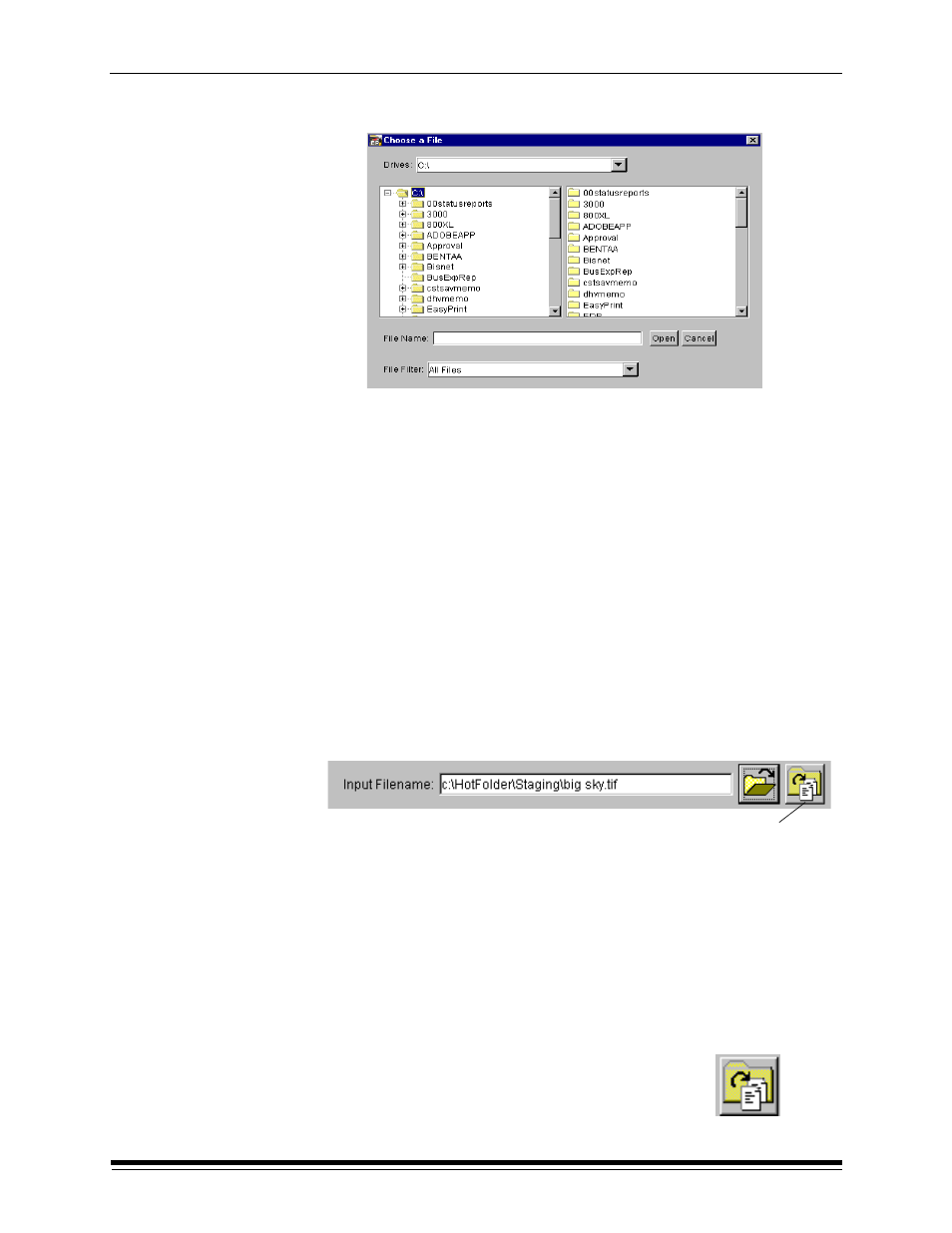
Using Easy Print
4-2
May 2000
3.
Locate the image you wish to print.
Note: The Easy Print open file utility can not open images:
•
from the network neighborhood
•
off the desktop
•
through shortcut folders
4.
Click Open.
5.
The file name for the image appears in the Input Filename box, and
the image appears in the preview area of the Easy Print dialog box.
6.
Accept the default settings, or make any changes you wish.
7.
Click Print to send the image to the printer.
Printing an Image from the Hot Folder
If the hot folder contains ready-to-print images, the name of the first image
in the folder appears in the Filename box. The icon for the hot folder
indicates that it contains ready-to-print images.
1.
Launch the Easy Print application:
•
From the Windows desktop, click the Start menu, and select
Programs>Easy Print>Easy Print.
•
From a MACINTOSH computer, navigate to the Easy Print folder
and double-click the Easy Print icon.
The image appears in the preview window.
2.
Accept the default settings, or make any changes you wish.
3.
Click Print to send the image to the printer.
4.
The icon for the hot folder indicates if it contains
additional images.
hot folder icon
