Games, Brick attack, Race 21 – Kyocera K322 User Manual
Page 64
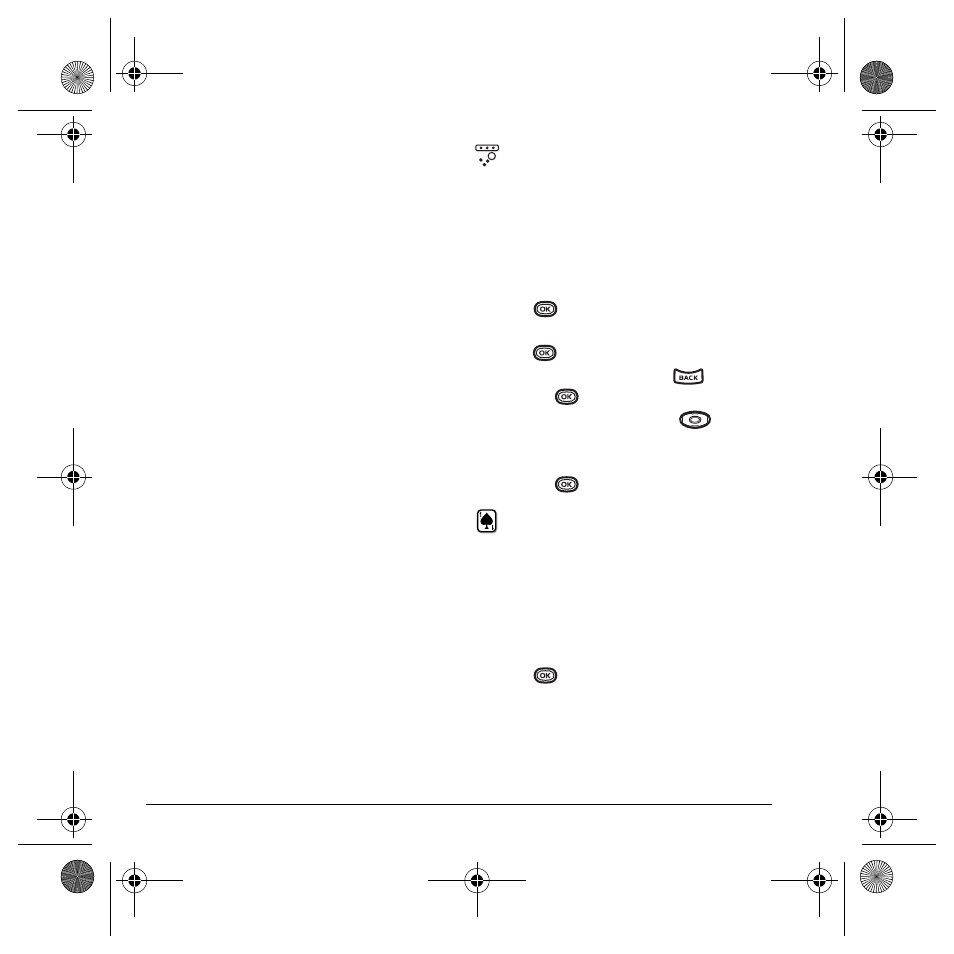
58
Using Tools and Games
Games
The games in this section may not be available
on your phone. Check with your service provider
for availability.
If you receive an
incoming call alert
while you are
playing a game, the game is paused and exited.
You can return to play once the call alert ends.
Games do not remain paused if the phone is
turned off or loses power.
Gamepad Keymap setting
If you have purchased a Kyocera Gamepad, this
setting allows you to modify the gamepad keymap.
1.
Connect the Kyocera Gamepad to the phone.
2.
Select
Menu
→
Settings
→
Gamepad Keymap.
–
Edit
allows you to modify the gamepad key
mappings.
–
Reset
resets the gamepad to the factory
default settings.
Note:
To purchase a Gamepad, call 800-349-
4188 (U.S.A. only), 858-882-1410, or visit
www.kyocera-wireless.com/store
.
Brick Attack
The goal of this game is to eliminate bricks
arranged in levels. You send a moving ball
upward using a paddle at the bottom of
the screen.
1.
Select
Menu
→
Tools & Games
→
Brick Attack
.
2.
Press
to select
Yes
at the prompt, “Turn
off backlight to conserve battery?”
3.
Press
to
select
New
.
– To pause the game, press
, then
press
to
Resume
.
– To move the paddle, press
left
or right.
– To exit the game, highlight
Exit
and
press
.
Race 21
This game is a timed variation of Black Jack. Each
game comprises three 90-second rounds. To
score points, add cards in each of the four
columns, trying to reach but not exceed 21 in
each column during the course of the game.
1.
Select
Menu
→
Tools & Games
→
Race 21
.
2.
Press
to select
Yes
at the prompt, “Turn
off backlight to conserve battery?”
82-N8863-1EN.book Page 58 Wednesday, May 17, 2006 1:22 PM
