Connecting to a tty/tdd device, Setting position location – Kyocera K322 User Manual
Page 49
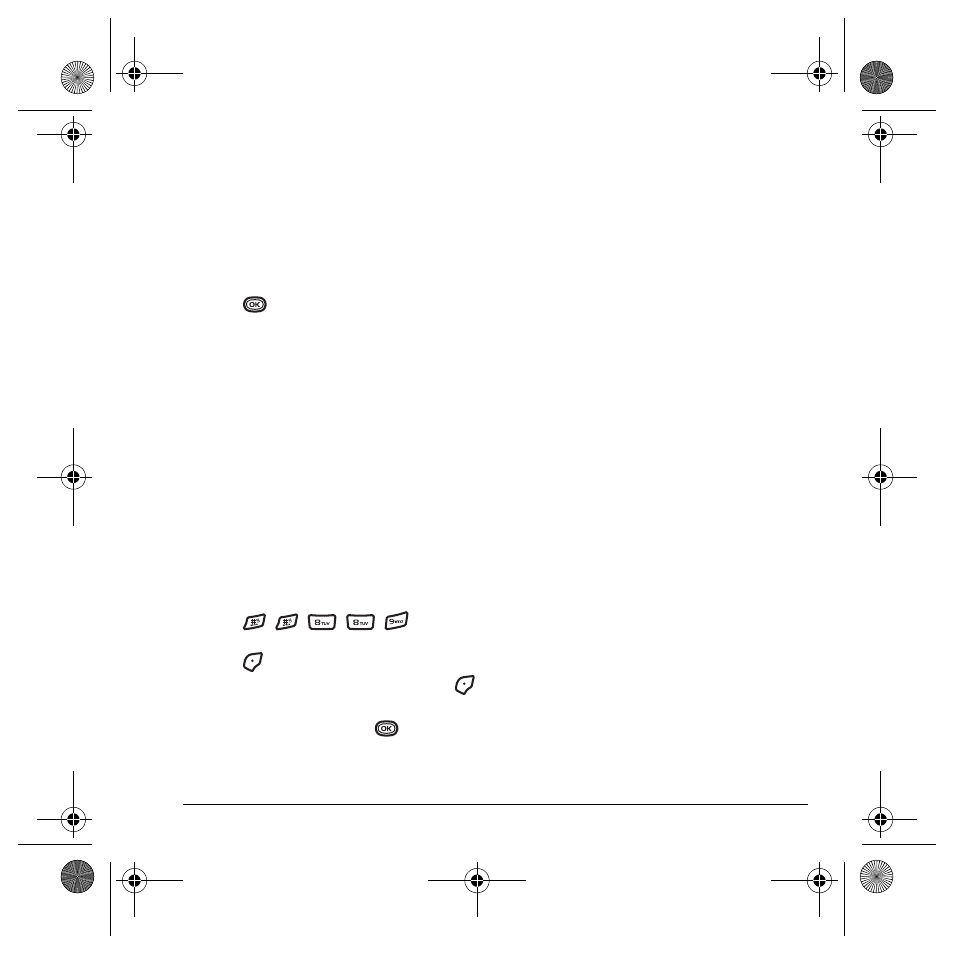
User Guide for the Kyocera K322 Phone
43
Note:
To purchase a cable, call 800-349-4188
(U.S.A. only), 858-882-1410, or visit
www.kyocera-wireless.com/store
.
1.
Connect the phone to the laptop or PC.
2.
Set the Com speed.
3.
Select
Menu
→
Settings
→
Network
→
Data/Fax Calls
.
4.
Press
to select an option:
–
Voice only
allows only voice calls.
–
Fax
,
next call
or
Data
,
next call
sets the
phone to fax mode or data mode for the
next incoming call or the next 10 minutes.
–
Fax
,
until off
or
Data
,
until off
forces the
phone into fax mode or data mode until
the phone is turned off.
Connecting to a TTY/TDD device
You can connect the phone to a TTY device for the
hearing impaired.
Note:
Enable TTY only when using the phone with
a TTY device.
1.
Connect the TTY device to the phone.
2.
Enter
from
your keypad.
3.
Press
to select the
TTY
option.
4.
Close the
Information
window by pressing
to select
OK
.
5.
Highlight
TTY On
and press
.
Setting position location
This setting allows you to share your location
information with network services other than
emergency services (For example: 911, 111, 999,
and 000) in markets where service has
been implemented.
Note:
This feature works only when your phone is
in digital mode. You do not have the option of
turning off the locator to emergency services.
1.
Select
Menu
→
Settings
→
Network
→
Location
.
2.
Select
911 Only
or
Location On
.
–
911 Only
(default) shares your position
information only with emergency services
when you call your 3-digit emergency
code (911, 000, 111, etc.).
–
Location On
shares your position
information with your service provider’s
network, in addition to
emergency services.
82-N8863-1EN.book Page 43 Wednesday, May 17, 2006 1:22 PM
