Assigning ringers, Assigning pictures, Classifying contacts as personal or business – Kyocera K322 User Manual
Page 27: Assigning number types
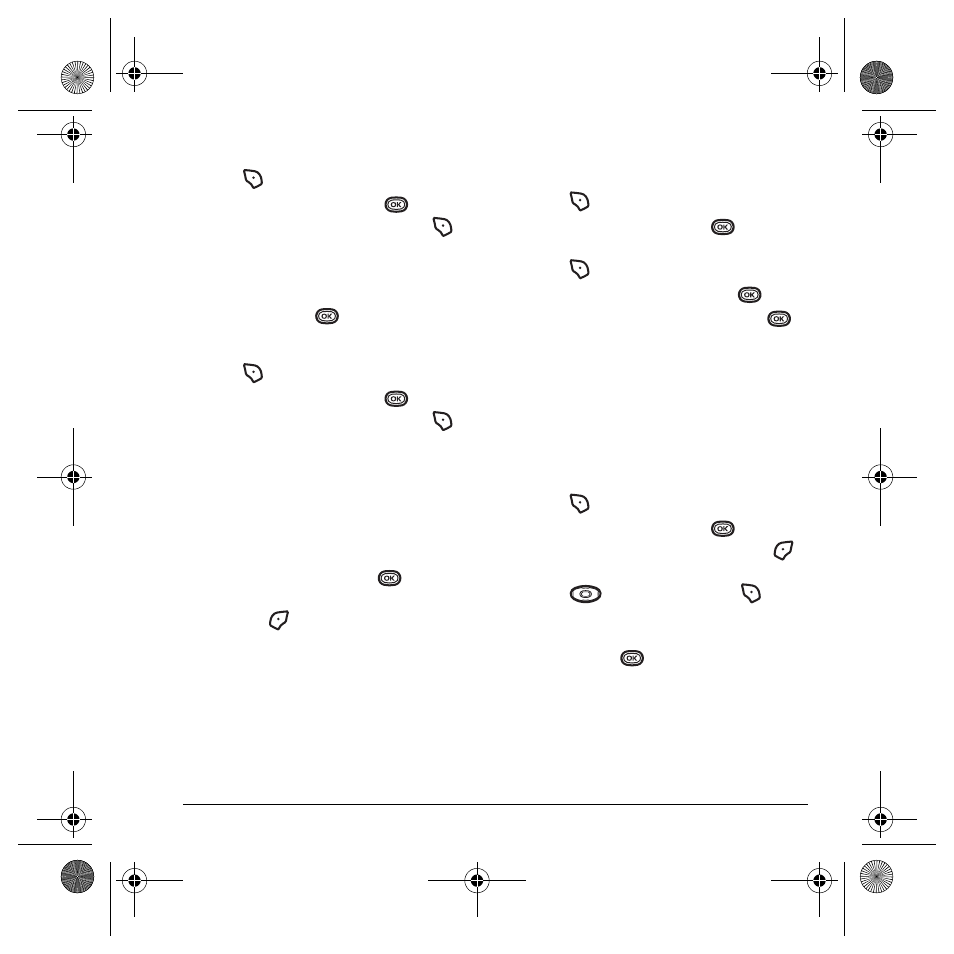
User Guide for the Kyocera K322 Phone
21
Assigning ringers
1.
Press
to
select
Contacts
.
2.
Highlight a contact and press
.
3.
Highlight the contact name and press
to
select
Options
.
4.
Select
Ringer
→
Assign Ringer
.
5.
Scroll down the list to hear the different
ringers and press
to select one.
Assigning pictures
1.
Press
to
select
Contacts
.
2.
Highlight a contact and press
.
3.
Highlight the contact name and press
to
select
Options
.
4.
Select
Picture
→
Assign Picture
→
Camera Pictures
and continue at step 5
- or -
Select
Picture
→
Assign Picture
→
Images
.
Select an option,
Saved Images, Wallpapers,
or
Caller IDs
and then press
.
5.
Scroll through the list to view your options
and press
to assign it to your contact.
Note:
With mobile PhoneTools for Kyocera, you
can transfer digital pictures to your phone. To
purchase MPT or other accessories, visit
www.kyocera-wireless.com/store
.
Classifying contacts as Personal
or Business
1.
Press
to select
Contacts
.
2.
Highlight a contact and press
.
3.
Highlight the contact’s phone number and
press
to select
Options
.
4.
Highlight
Add to Group
and press
5.
Select
Business
or
Personal
and press
.
Note:
To assign Personal or Business ringers, see
“Assigning business and personal ringers” on
page 36.
Assigning number types
When you assign a number type, an icon is placed
in front of a contact number to specify the type of
number, such as work, home, or mobile.
1.
Press
to select
Contacts
.
2.
Highlight a contact and press
.
3.
Highlight the contact number and press
to select
Edit
.
4.
Press
down once and press
.
5.
Highlight an option to designate the number
as
General
,
Work
,
Home
,
Mobile
,
Pager
, or
Fax
and press
. You can also add email
addresses, street addresses, Web page URLs,
and a note.
82-N8863-1EN.book Page 21 Wednesday, May 17, 2006 1:22 PM
