Viewing your sent messages, Viewing failed or pending messages – Kyocera K322 User Manual
Page 33
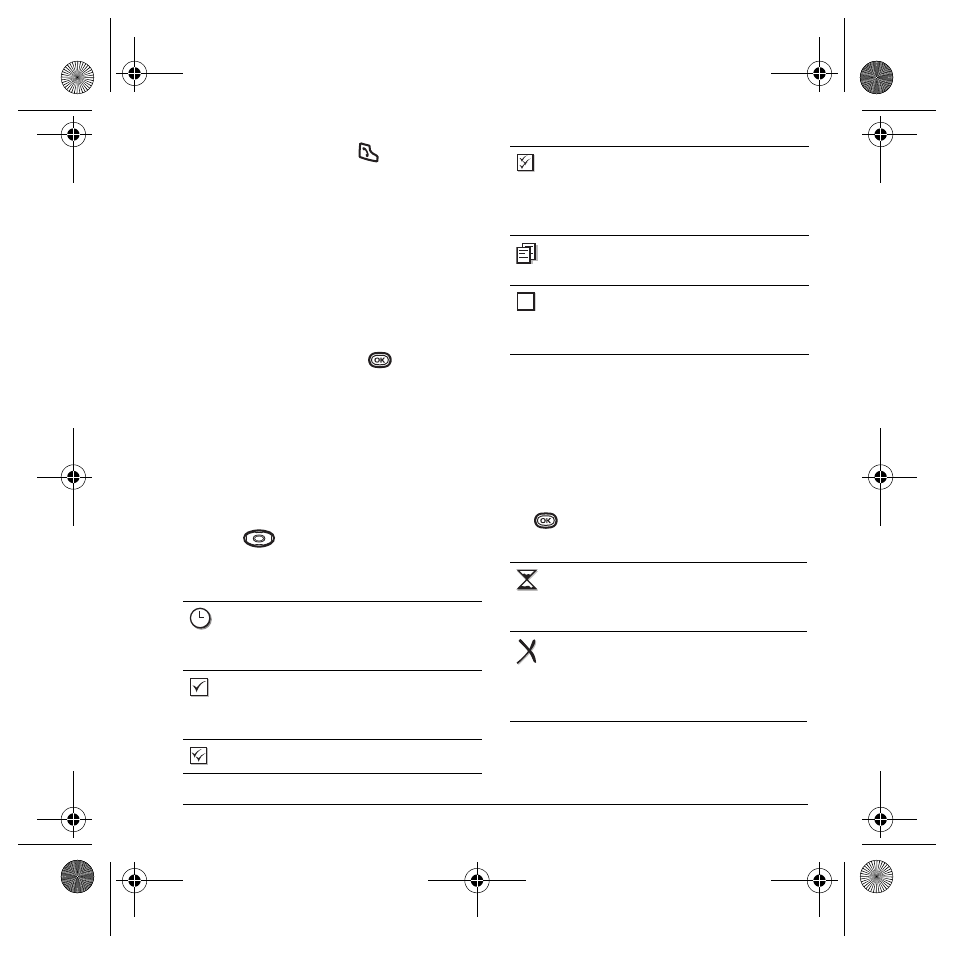
User Guide for the Kyocera K322 Phone
27
• To answer the call, press
. Your message
is saved to the Drafts folder. To return to the
message, select
Menu
→
Messages
→
Drafts
→
Resume
.
Viewing your sent messages
To save your outgoing messages, you must first
enable
Save to Sent
.
1.
Select
Menu
→
Messages
→
Msg Settings
→
Save to Sent
.
2.
Select an option and press
.
–
Enabled
automatically saves all
successfully sent messages in the
Sent
folder.
–
Prompt
allows you to choose whether or
not to save your message when you send it.
To view successfully sent messages:
1.
Select
Menu
→
Messages
→
Sent
.
2.
Press
up or down to scroll through the
list of messages. One of the following symbols
appears next to each message:
Viewing failed or pending messages
Failed or pending messages are stored in
your
OutBox
. To view your
OutBox
:
1.
Select
Menu
→
Messages
→
OutBox.
A list of
all failed or pending messages appears.
2.
Scroll through the list of messages and press
to read one.
One of the following
symbols appears next to each message:
The scheduled message will be sent at the
scheduled time. You cannot cancel
delivery of the message.
The scheduled message has been sent and
will be delivered as scheduled. You
cannot cancel delivery of the message.
The message has been received.
The message has been received and
opened. (This symbol may not be
available. Check with your service
provider.)
The message has been sent to more than
one recipient.
The message has never been sent or has
not been sent since it was last modified.
You can cancel delivery of the message.
The message is pending and will be sent
when possible. You can cancel delivery of
the message.
The message cannot be sent
because service is not available. An alert
appears on your phone if the message
cannot be sent.
82-N8863-1EN.book Page 27 Wednesday, May 17, 2006 1:22 PM
