About dpof creating a dpof print order, About dpof, Creating a dpof print order – Konica Minolta xg User Manual
Page 84
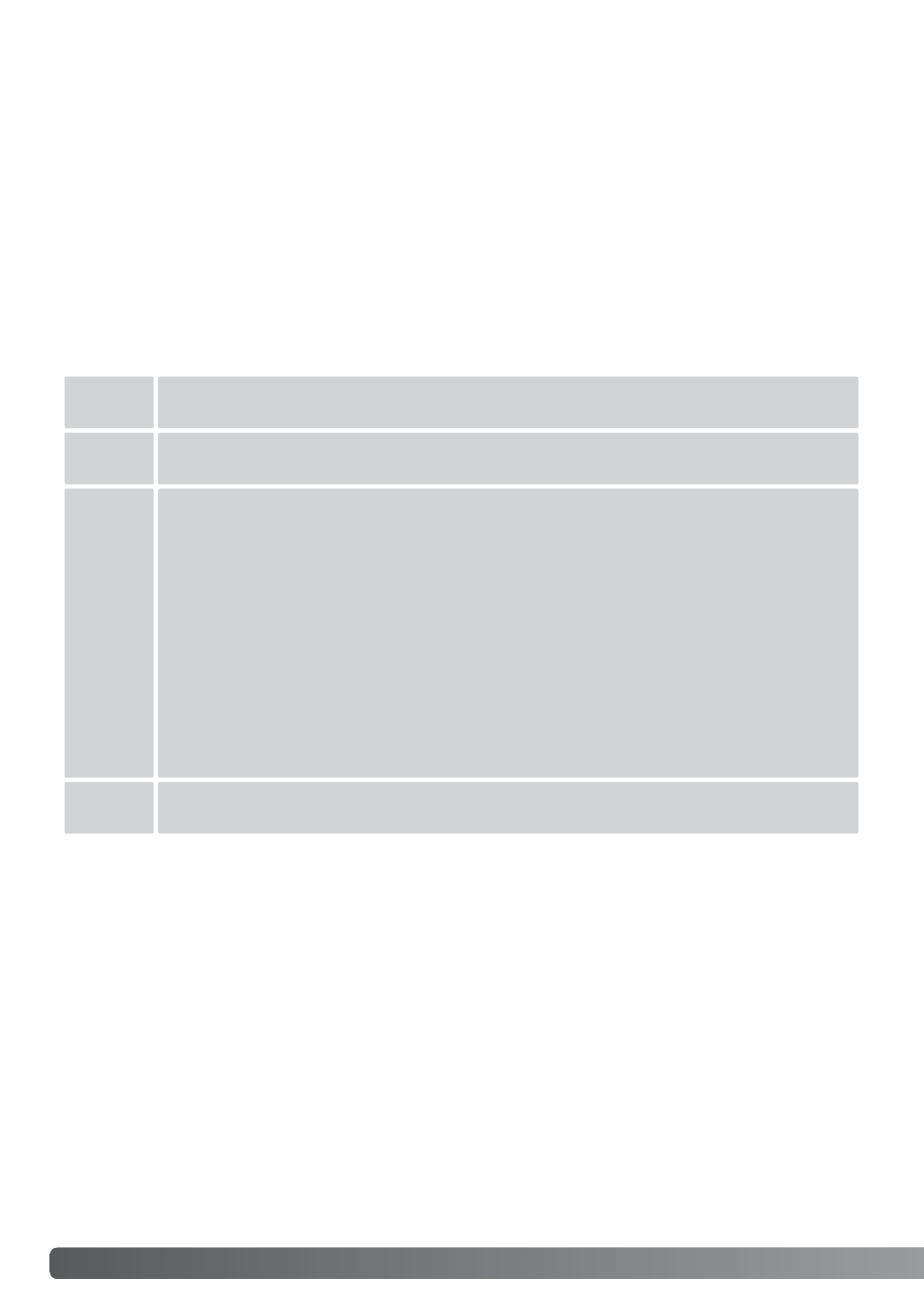
84
PLAYBACK – ADVANCED OPERATION
The DPOF-set menu option is used to create an order for standard prints from still images on the
memory card. Single, multiple, or all images can be printed. Print orders are created in section 3 of
the playback-mode menu (p. 71). The print menu option has four settings:
About DPOF
This camera is supported by DPOF™. The DPOF (Digital Print Order Format) allows direct printing
of still images from digital cameras. After the DPOF file is created, the memory card is simply taken
to a photofinishing service or inserted into the memory-card slot of DPOF compatible printers.
When a DPOF file is created, a misc. folder is automatically created on the memory card to store it
(p. 106).
Creating a DPOF print order
This
frame
To create a DPOF file for the displayed or highlighted image.
All
frames
To create a DPOF file for all images on the memory card.
Cancel
all
To delete the DPOF file.
Marked
frames
To chose a group of images to be printed or when the number of copies of each
image varies. When selected, the frame selection screen will appear. Use the left/right
keys of the controller to highlight an image to be printed. Pressing the up key will
mark the image with the printer icon. The number next to the icon indicates the num-
ber of copies that will be printed. Pressing the up key will increase the number of
copies, pressing the down key will decrease the number. A maximum of nine copies
can be ordered. To deselect an image for printing, press the down key until the num-
ber of copies reaches zero and the printer icon disappears. Continue until all the
images to be printed are marked. Press the central button of the controller to create
the DPOF file, or press the menu button to cancel the operation and return to the
playback menu.
