Troubleshooting dépannage solución de problemas – Kodak 5100 User Manual
Page 17
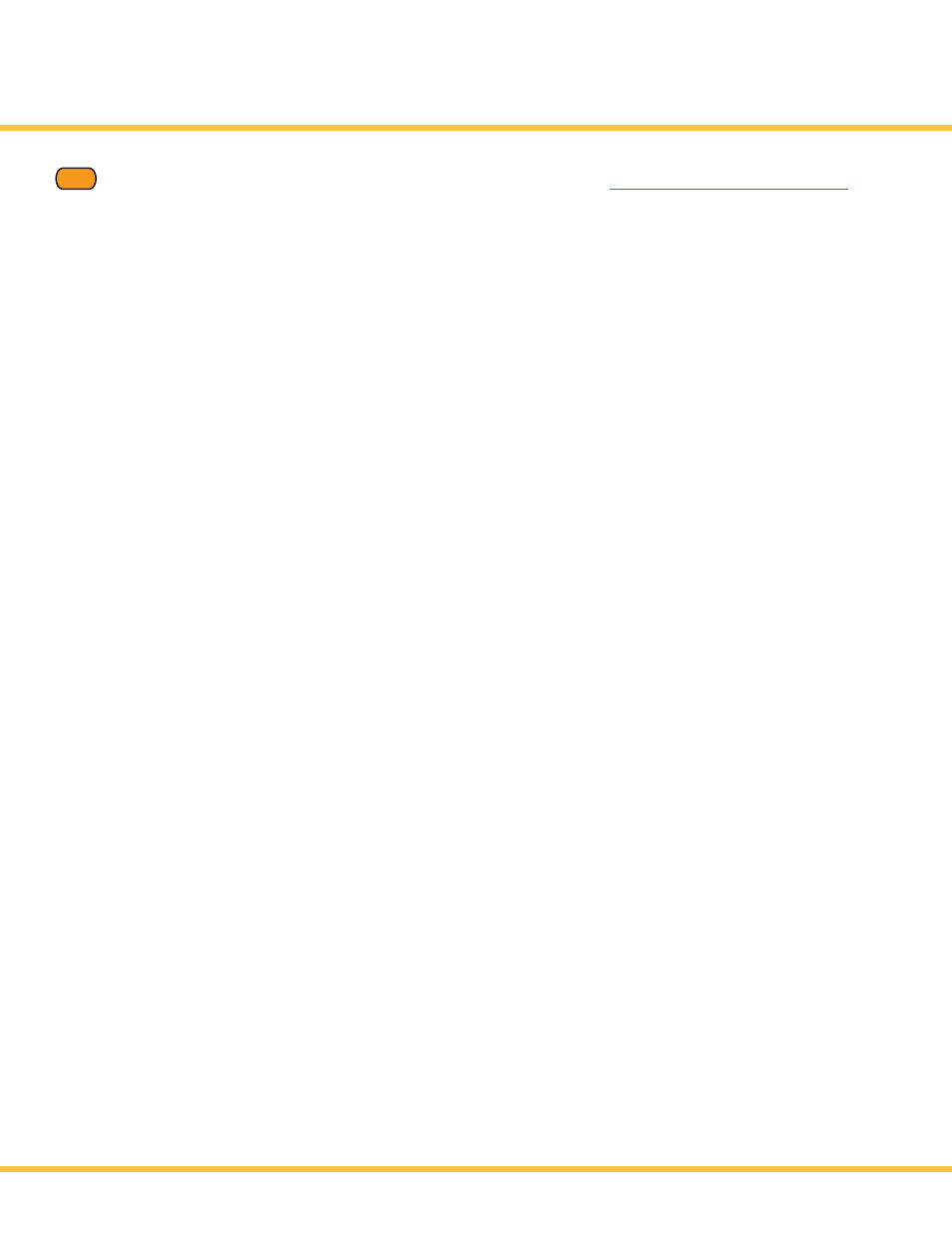
Troubleshooting
Dépannage
Solución de problemas
EN
If you have additional questions about troubleshooting this device, please visit
www.kodak.com/go/5100aiosupport
PROBLEM:
I cannot print anything, the printer is locked-out after printing the calibration sheet.
SOLUTION:
1. Are both the Black and Color lights solid red? YES
2. Did you already scan the Calibration Sheet?
NO - proceed to step 3.
YES - proceed to step 5.
3. Place calibration sheet on the scanner glass.
4. Press START.
Did this correct your problem?
YES - no further troubleshooting is necessary
NO - proceed to steps 5 through 7.
5. Reset power to printer by turning it OFF. Wait ten seconds and turn it back ON.
6. After the printer finishes re-booting, check the position of the calibration sheet on the scanner glass.
7. Press START.
Did this correct your problem?
YES - no further troubleshooting is necessary.
NO - contact Kodak service support.
PROBLEM:
I cannot get a calibration sheet to print.
SOLUTION:
When necessary, you can force a calibration sheet to print by following these steps:
1. Make sure the photo paper tray is loaded and pushed in.
2. Press CANCEL and PHOTO simultaneously. Then press START.
3. When the print comes out, place it at the front-right corner of the scanner glass, and press START.
PROBLEM:
I've put the calibration sheet on the scanner glass and nothing happened.
SOLUTION:
One of two scenarios may have occurred. Either the calibration sheet is not positioned correctly (arrow not positioned
in right corner) on the scanner glass or the calibration sheet is skewed (not aligned squarely) on the scanner.
1. Verify that the calibration sheet is positioned correctly on the scanner glass.
2. Press START.
Did this correct your problem?
YES - no further troubleshooting is necessary.
NO - please contact Kodak service support.
PROBLEM:
My calibration page printed on plain white text paper.
SOLUTION:
Follow the directions as listed in steps 1-2. Calibration will work successfully on both plain white paper and photo
paper.
www.kodak.com/go/aiosupport
17
